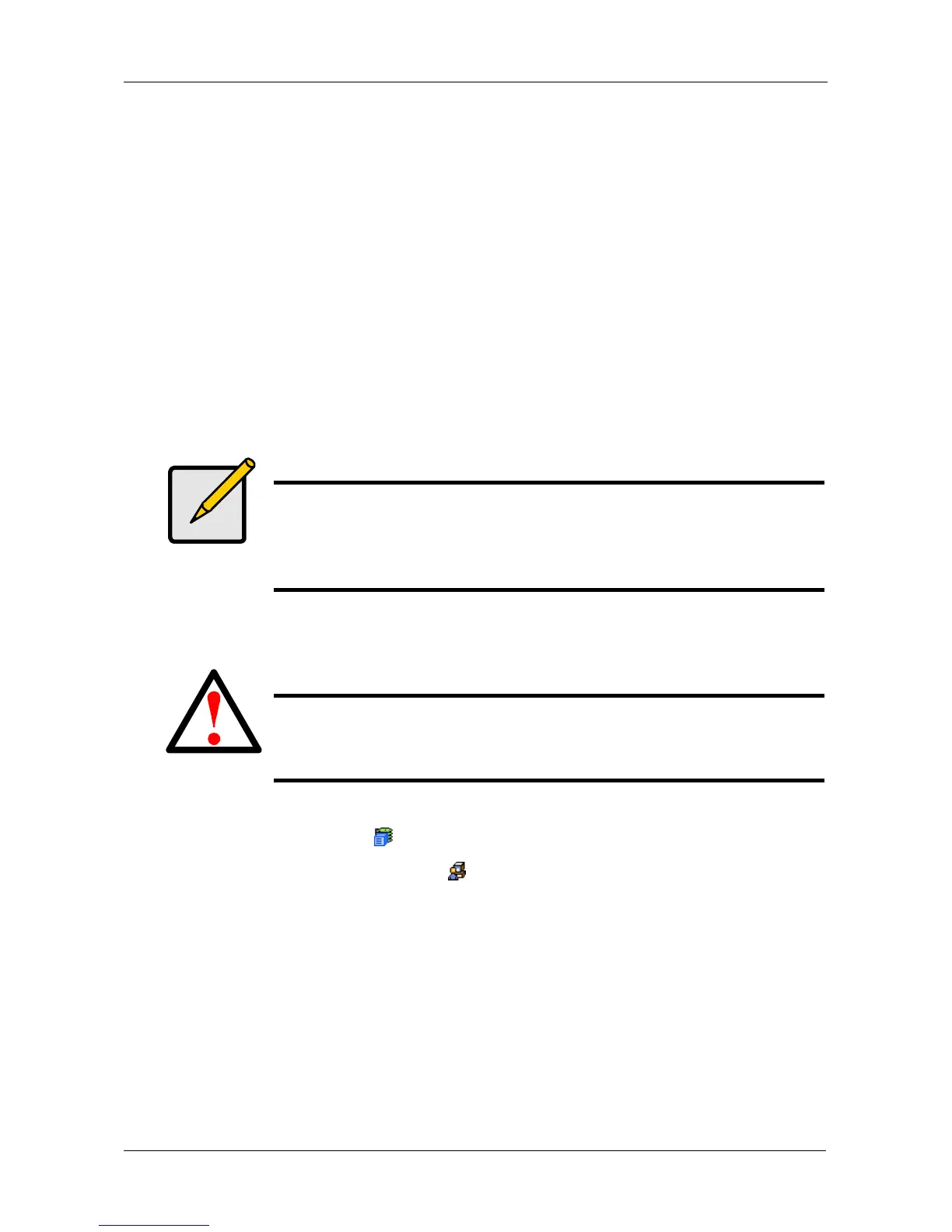Chapter 7: Maintenance
233
6. Enter the filename of the Firmware Update file in the field provided.
Or, click the Browse... button and choose the Firmware Update file in the
Open dialog box.
7. Click the Submit button.
8. When the download is completed, click the Next button.
A popup message appears to warn you not to reboot the VessRAID during
the firmware update procedure.
9. In the popup message, click the OK button.
The update progress displays. Then a popup message appears to tell you to
reboot the VessRAID.
10. In the popup message, click the OK button.
11. Restart the VessRAID. See “Restarting the Subsystem” on page 233.
Restarting the Subsystem
To restart the VessRAID subsystem:
1. Click the Subsystem icon in Tree View.
2. Click the Administrative Tools icon.
3. Click the Shutdown link in Management View.
A Shutdown or Restart tab will appear.
4. On the Shutdown or Restart tab, choose Restart from the dropdown menu.
5. Click the Submit button.
6. In the warning box, click the OK button.
7. In the confirmation box, type the word confirm in the field provided.
8. Click the OK button.
Note
After you click the Submit button, if WebPAM PROe displays this
message: error transferring image, you entered an incorrect file
name or an incorrect location. Check the information and try
again.
Warning
Do not restart the VessRAID during a firmware upgrade
procedure. Wait until the upgrade is done and you are prompted to
restart.
