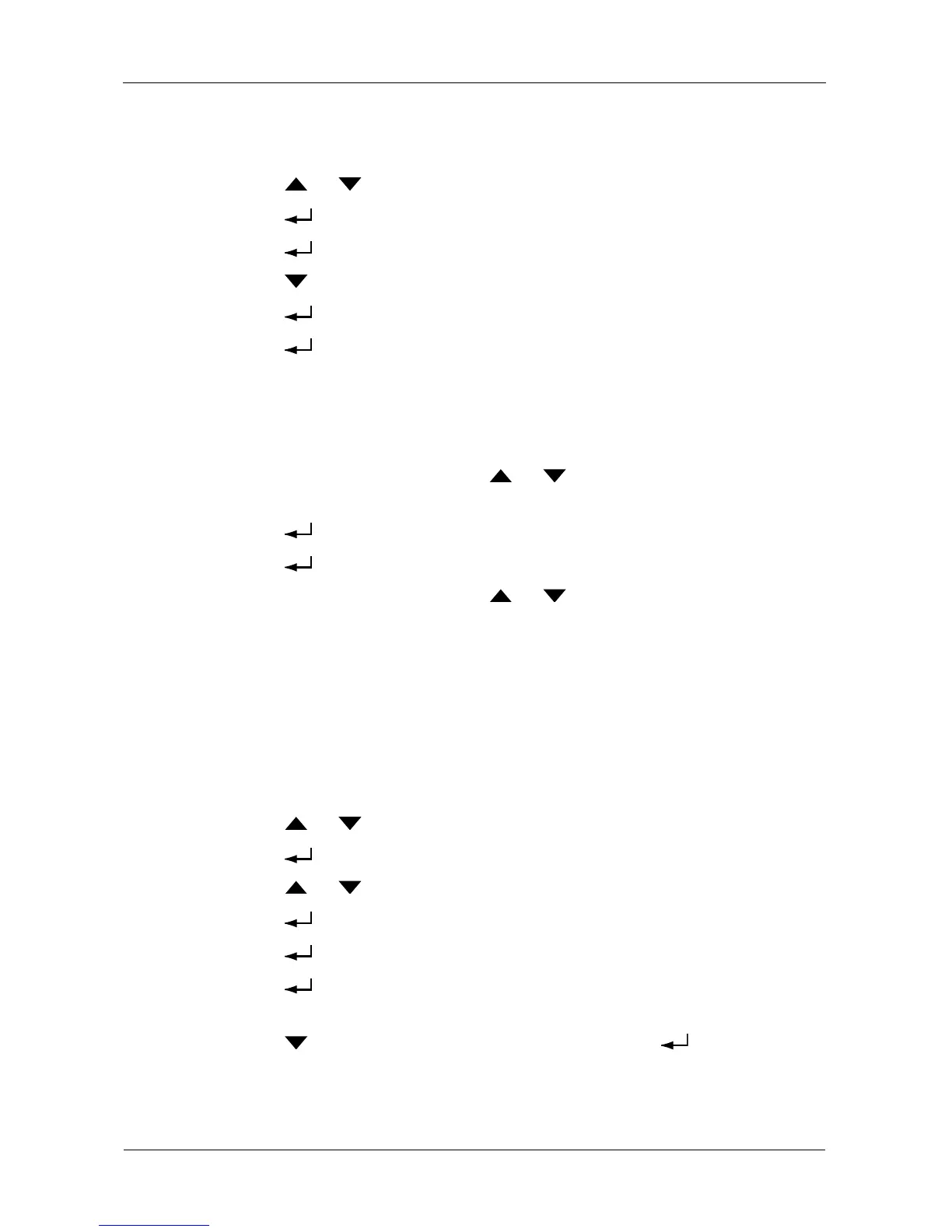VessRAID 1000i Series Product Manual
220
Creating
To create a disk array automatically:
1. Press the or button until the display says Array Configure.
2. Press the button and the display says Auto Configure.
3. Press the button again and the display says Are you sure?
4. Press the button so the display says Yes.
5. Press the button to input your answer.
6. Press the button again to confirm.
The display shows the array, logical drive, and spare drive creation process.
Verifying
To verify the results of the automatic disk array creation:
1. From the default screen, press the or button until the display says
Logical Disk Management.
2. Press the button and the display says 000.
3. Press the button again to choose this logical drive.
4. From the default screen, press the or buttons to scroll through the
information for the logical drive.
Creating a Disk Array – Advanced
Creating a Disk Array
For more information on the choices below, see “Chapter 8: Technology
Background” on page 245.
To create a disk array:
1. Press the or button until the display says Array Configure.
2. Press the button and the display says Auto Configure.
3. Press the or button until the display says Advanced Configure.
4. Press the button and the display says Disk Array Create.
5. Press the button again and the display says Physical Drive Select.
6. Press the button again to display the available physical drives by
number.
7. Press the button to move through the list. Press the button to
choose a physical drive for your array.
Note that you cannot mix HDDs and SSDs in the same disk array.
