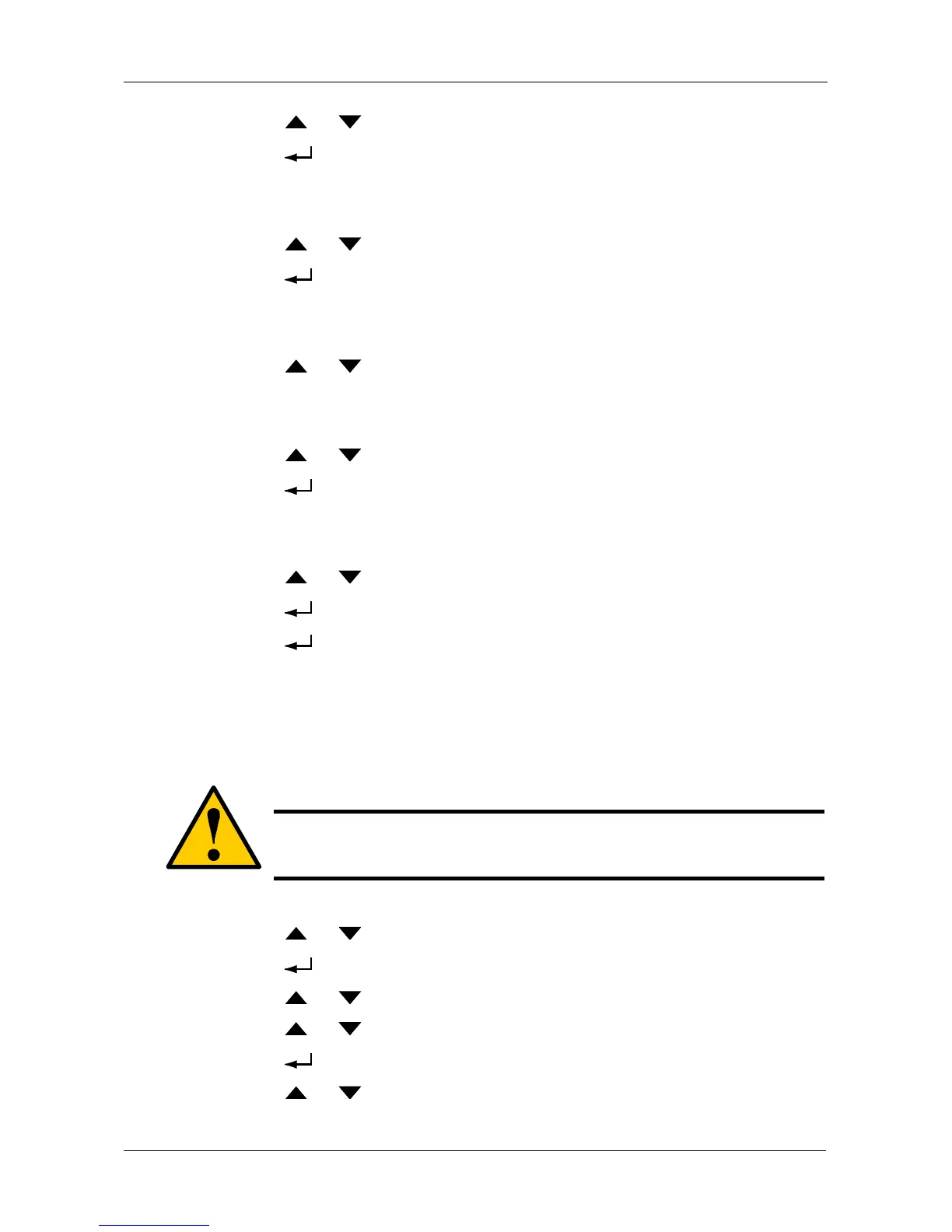Managing Disk Arrays
225
9. Press the or button until the display shows the capacity you want.
10. Press the button to choose the capacity shown on the screen.
The display shows the default stripe size.
The choices are 64 KB, 128 KB, 256 KB, 512 KB, and 1 MB.
11. Press the or button until the display shows the stripe size you want.
12. Press the button to choose the stripe size shown on the screen.
The display shows the default sector size.
The choices are 512 B; 1 KB, 2 KB, and 4 KB
13. Press the or button until the display shows the sector size you want.
The display shows the default read policy.
The choices are ReadCache, ReadAhead and None.
14. Press the or button until the display shows the read policy you want.
15. Press the button to choose the read policy shown on the screen.
The display shows the default write policy.
The choices are WriteBack and WriteThru (write though).
16. Press the or button until the display shows the write policy you want.
17. Press the button to choose the write policy shown on the screen.
18. Press the button again to confirm.
The display shows the logical drive creation process. When the creation is
finished, the LCD returns to Logical Disk Create.
Deleting a Logical Drive
To delete a logical drive from a disk array:
1. Press the or button until the display says Array Configure.
2. Press the button and the display says Auto Configure.
3. Press the or button until the display says Advanced Configure.
4. Press the or button until the display says Logical Drive Delete.
5. Press the button again to display a list of logical drives.
6. Press the or button choose a logical drive for deletion.
Caution
When you delete a logical drive, you delete all the data it contains.
Back up all important data before deleting a logical drive.
