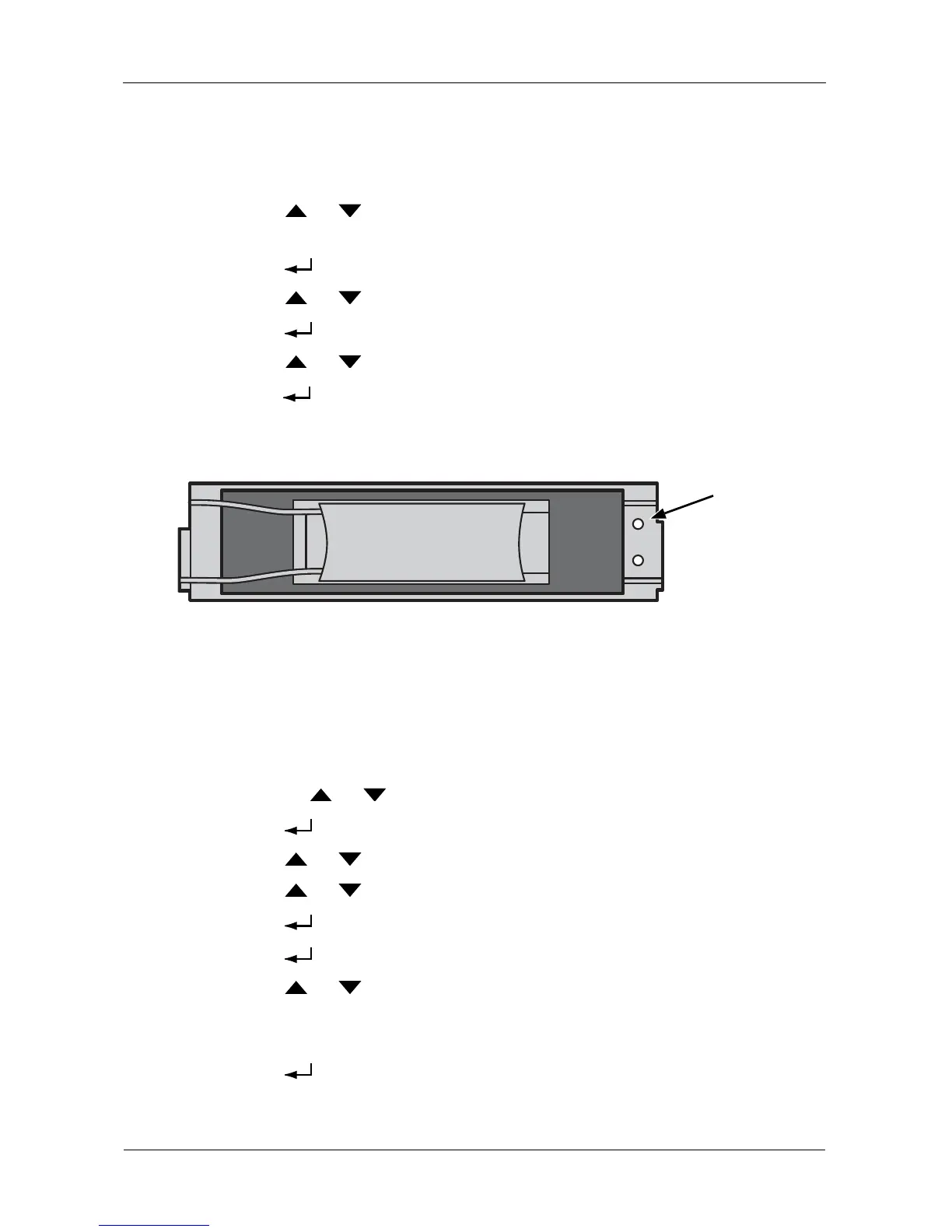VessRAID 1000i Series Product Manual
224
Locating a Disk Array
This feature helps you identify the physical drives assigned to the disk array you
are working with in the LCD panel. To locate a disk array:
1. Press the or button until the display says Physical Drive
Management.
2. Press the button to display a list of disk arrays by ID number.
3. Press the or button to scroll through the list of disk arrays.
4. Press the button choose a disk array.
5. Press the or button until the display says Locate Disk Array.
6. Press the button. The disk status LEDs for the physical drives in the disk
array blink for one minute. See Figure 3.
Figure 3. Disk Status LED
Creating a Logical Drive
You can create logical drives on existing disk arrays if there is available space in
the array. For more information on the choices below, see “Chapter 8:
Technology Background” on page 245.
To create a logical drive from an existing disk array:
1. To Press the or button until the display says Array Configure.
2. Press the button and the display says Auto Configure.
3. Press the or button until the display says Advanced Configure.
4. Press the or button until the display says Logical Disk Create.
5. Press the button again and the display says 000.
6. Press the button again and the display says RAID Level.
7. Press the or button until the display shows the RAID level you want.
Note that the available RAID levels depend on the number of physical drives
in your disk array.
8. Press the button to choose the RAID level shown on the screen.
The display shows the maximum available capacity.
Disk Status
