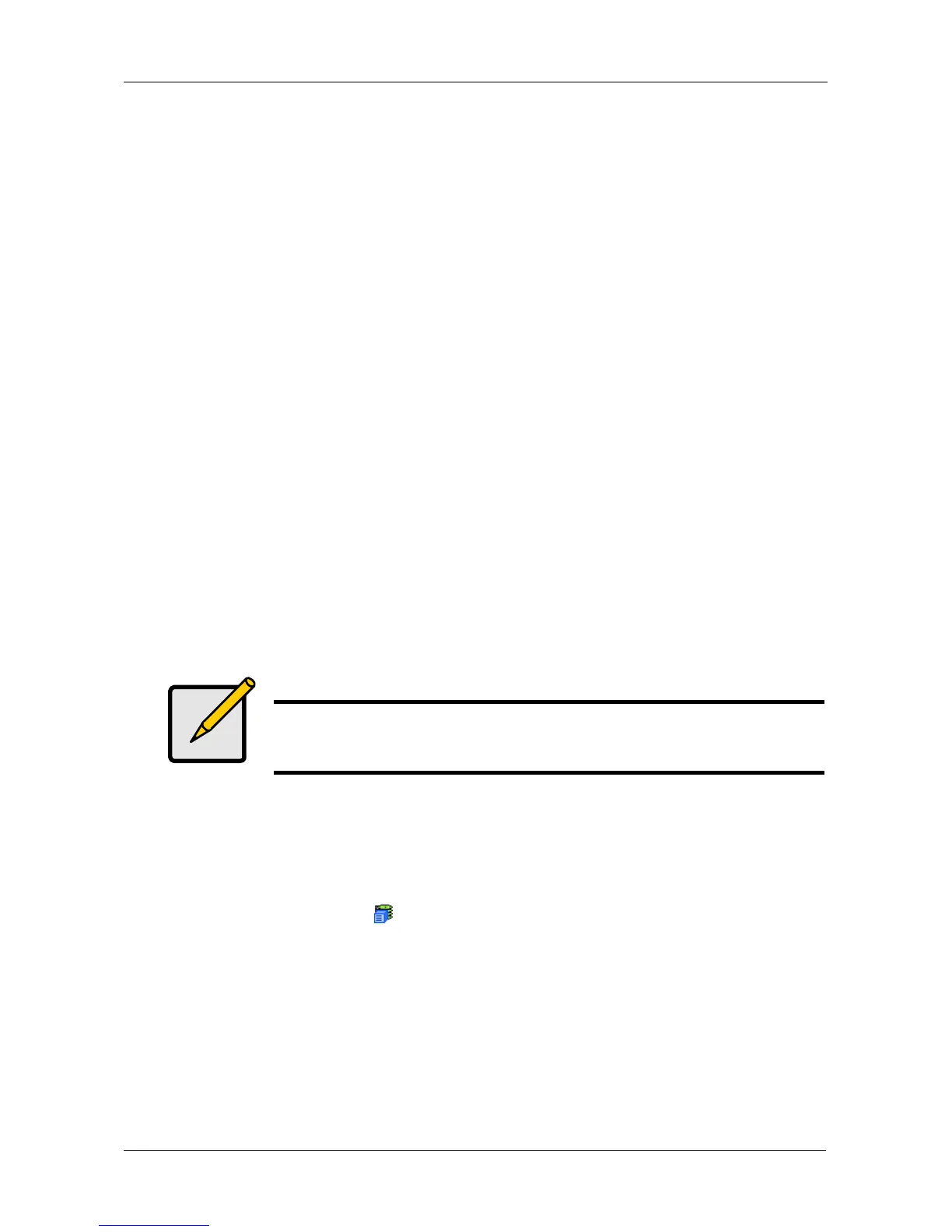Chapter 4: Management with WebPAM PROe
59
• Monthly – Choose a calendar day of the month (1 – 31).
If you choose a higher number than there are days in the current month, the
actual start date will occur at the beginning of the following month.
Or, choose a day of the week and choose the first, second, third, fourth, or
last occurrence of that day in the month.
Then, choose the months in which you want the activity to occur.
6. Select a Range of Occurrence.
• Start-from date. The default is today's date.
• End-on date.
Select No End Date (perpetual).
Or, choose a number of occurrences for this activity.
Or, choose a specific end date. The default is today's date.
7. For Redundancy Check only:
• Choose the Auto Fix option. This feature attempts to repair the problem
when it finds an error.
• Choose the Pause on Error option. This feature stops the process when
it finds an error
• Check the boxes beside the logical drives (all except RAID 0) to which
this activity will apply.
Each logical drive can have only one scheduled Redundancy Check.
8. Click the Submit button.
Deleting a Scheduled Activity
To delete a scheduled activity for this subsystem:
1. Click the Subsystem icon Tree View.
2. From the dropdown menu on the Scheduler tab, choose Delete Schedules.
3. Check the box to the left of the schedule you want to delete.
4. Click the Submit button.
Note
You can schedule only ONE Redundancy Check for each logical
drive.
