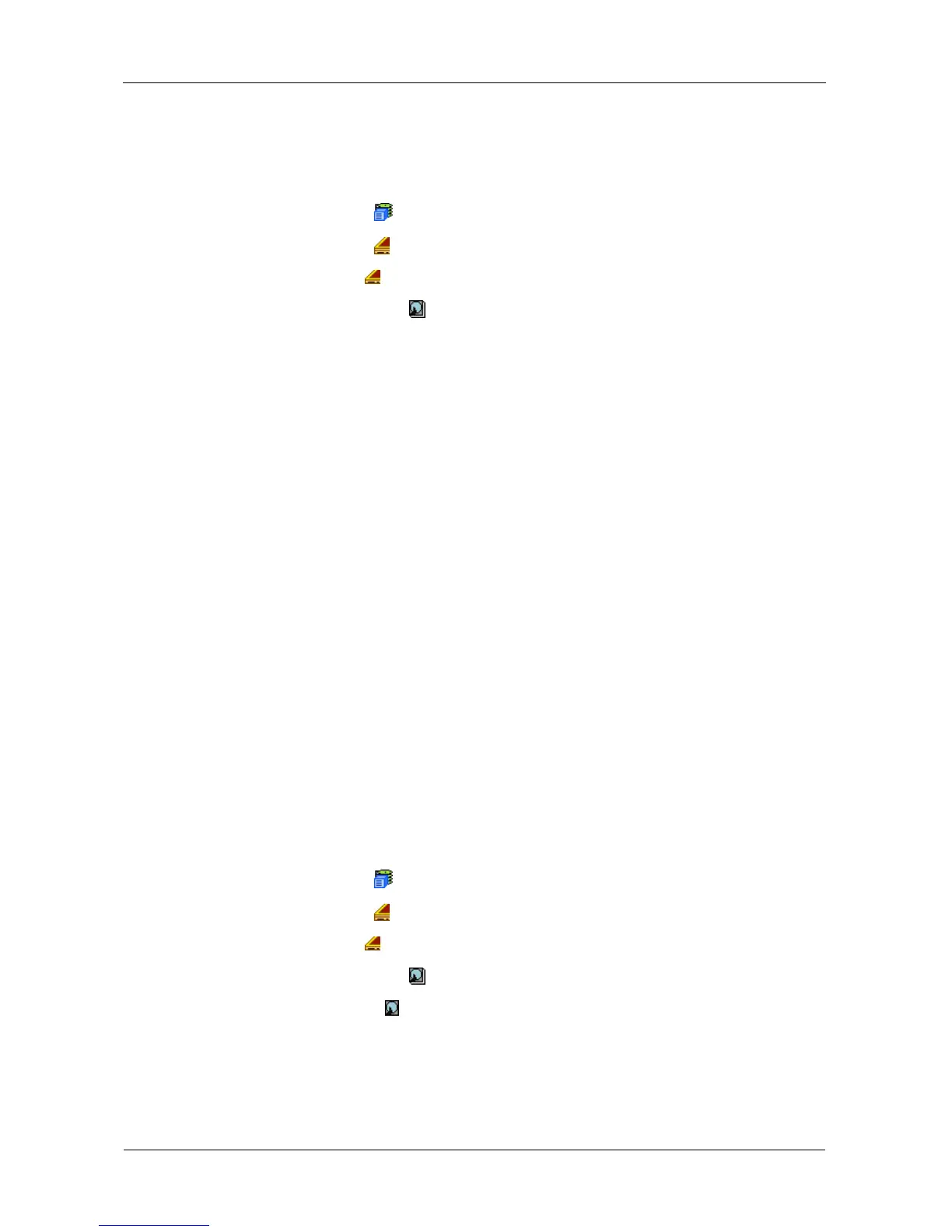VessRAID 1000i Series Product Manual
106
Making Global Physical Drive Settings
Global settings apply to all of the physical disk drives installed in the VessRAID
subsystem enclosure. To make global physical drive settings:
1. Click the Subsystem icon in Tree View.
2. Click the Enclosures icon.
3. Click the Enclosure icon.
4. Click the Physical Drives icon.
5. Click the Global Settings tab in Management View.
6. Make the settings as needed.
For SATA drives, check the boxes to enable:
• Write Cache
• Read Look Ahead Cache
• Command Queuing (for disk drives that support Command Queuing)
• From the DMA Mode dropdown menu, choose a DMA mode.
For SAS drives, check the boxes to enable:
• Write Cache
• Read Look Ahead Cache
• Command Queuing (for disk drives that support Command Queuing)
• Read Cache
7. Click the Submit button.
The functions you enable here depend on whether the physical drives
support those functions. See “Viewing Physical Drive Information” on
page 106 to determine which functions a particular drive supports.
Viewing Physical Drive Information
To view physical drive information:
1. Click the Subsystem icon in Tree View.
2. Click the Enclosures icon.
3. Click the Enclosure icon.
4. Click the Physical Drives icon.
5. Click a Physical Drive icon.
Useful information provided here includes:
• The location of the physical drive is highlighted in the Enclosure Front View
diagram.
