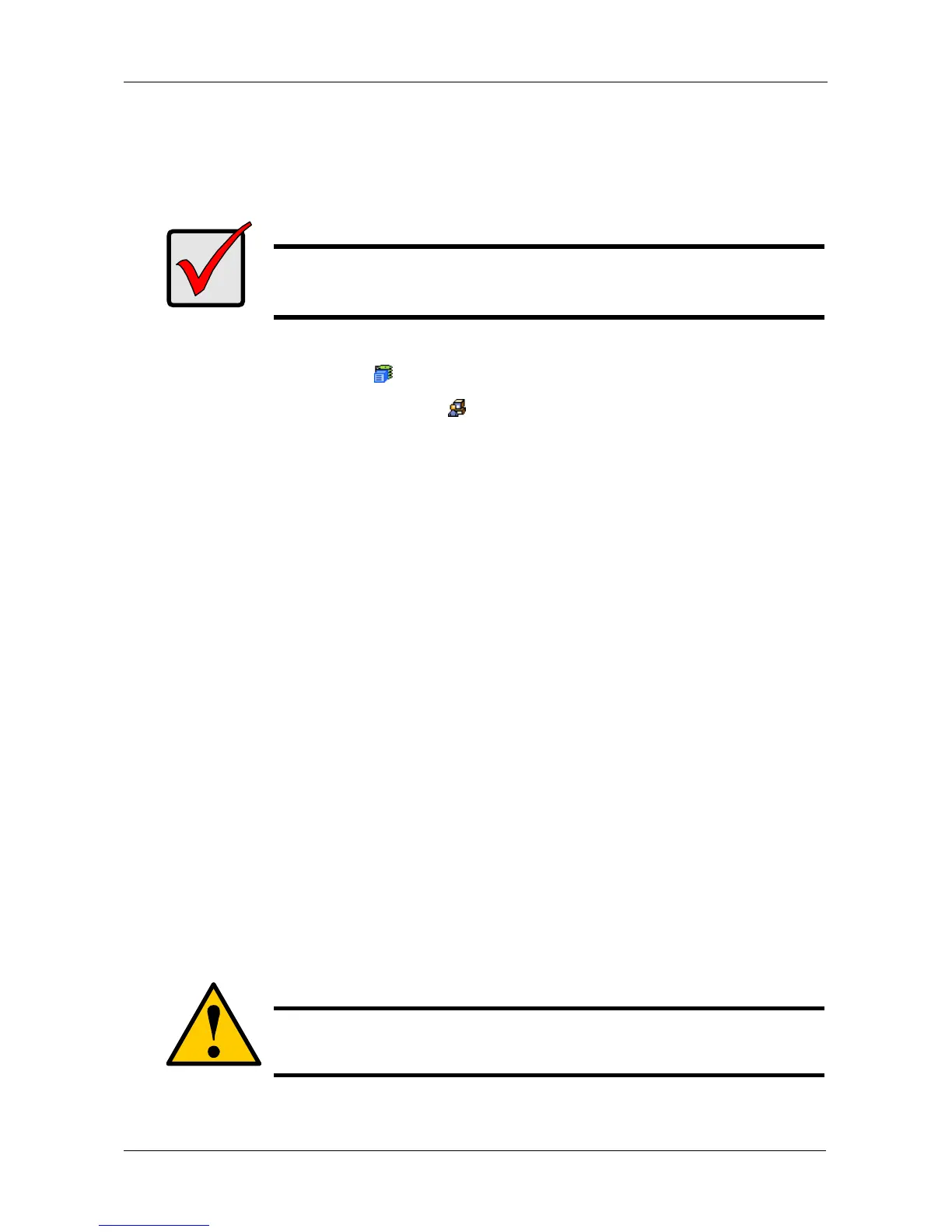Chapter 4: Management with WebPAM PROe
91
Shutting Down the Subsystem
You can only do part of this function in WebPAM PROe. Additional action is
required, as described below.
To shutdown the subsystem:
1. Click the Subsystem icon in Tree View.
2. Click the Administrative Tools icon.
3. Click the Shutdown link in Management View.
A Shutdown or Restart tab will appear.
4. Do one of the following actions:
• On the Shutdown or Restart tab, choose Shutdown from the dropdown
menu.
• On the Shutdown or Restart tab, choose Poweroff from the dropdown
menu.
5. Click the Submit button.
6. In the confirmation box, type the word confirm in the field provided.
7. Click the OK button.
When the controller shuts down, your WebPAM PROe connection will be
lost.
8. Wait for no less than two minutes.
Do one of the following actions:
• If you chose the Shutdown Option, manually turn off the power supply
switch (both switches with redundant power supplies) on the back of the
subsystem.
• If you chose the Poweroff Option, the subsystem powers down
automatically. On subsystems with redundant power supplies, unplug
the power cords and plug them back in, to activate the power switches.
Important
If you have a JBOD Expansion, always power off the RAID
subsystem first. Then power off the JBOD subsystems.
Caution
After you power off the subsystem, wait at least 10 seconds before
you power on the subsystem again.
