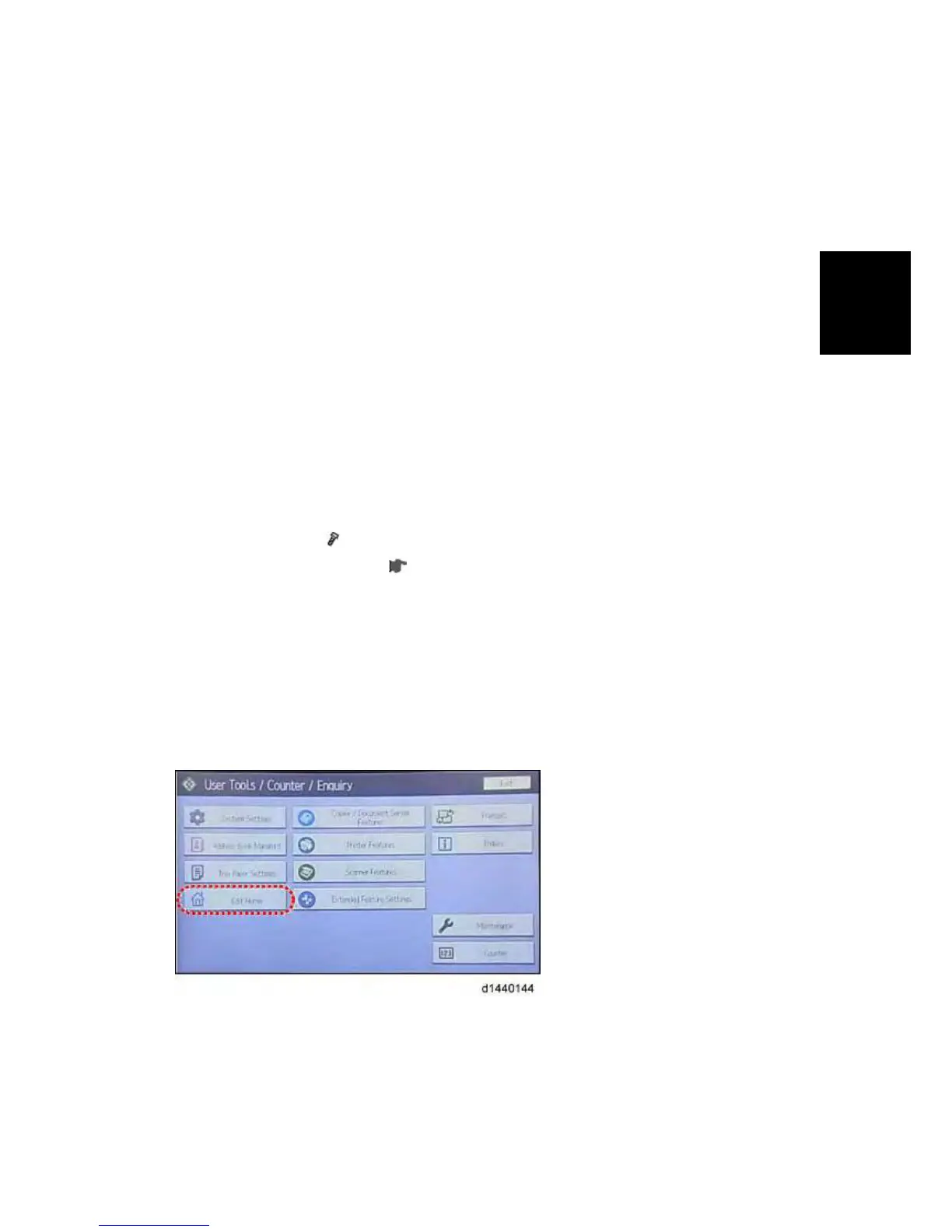4. Push the "User Tools" key.
If an administrator setting is registered for the machine, steps 5 and 6 are required.
Otherwise, skip to step 7.
5. Push the "Login/ Logout" key.
6. Login with the administrator user name and password.
7. Touch "Extended Feature Settings" twice on the LCD.
8. To u ch "Install" on the LCD.
9. Touch "SD Card".
10. Touch the "Browser" line.
11. Under "Install to" touch "Machine HDD" and touch "Next".
12. When you see "Ready to Install", check the information on the screen to confirm your
previous selection.
13. Touch "OK". You will see "Installing the extended feature... Please wait.", and then
"Completed".
14. Touch "Exit" to go back to the setting screen.
15. Install the key for "Browser Unit" to the place, where you want.
16. Attach the slot cover (
x 1).
17. Keep the SD card in the place (
SD Card Appli Move) after you install the application
program from the card to HDD. This is because: The SD card can be the only proof that the
user is licensed to use the application program. You may need to check the SD card and its
data to solve a problem in the future.
Browser Icon Addition
This procedure allows the browser icon to appear on the home screen of the operation panel.
1. Press [User Tools].
2. Press [Edit Home].
