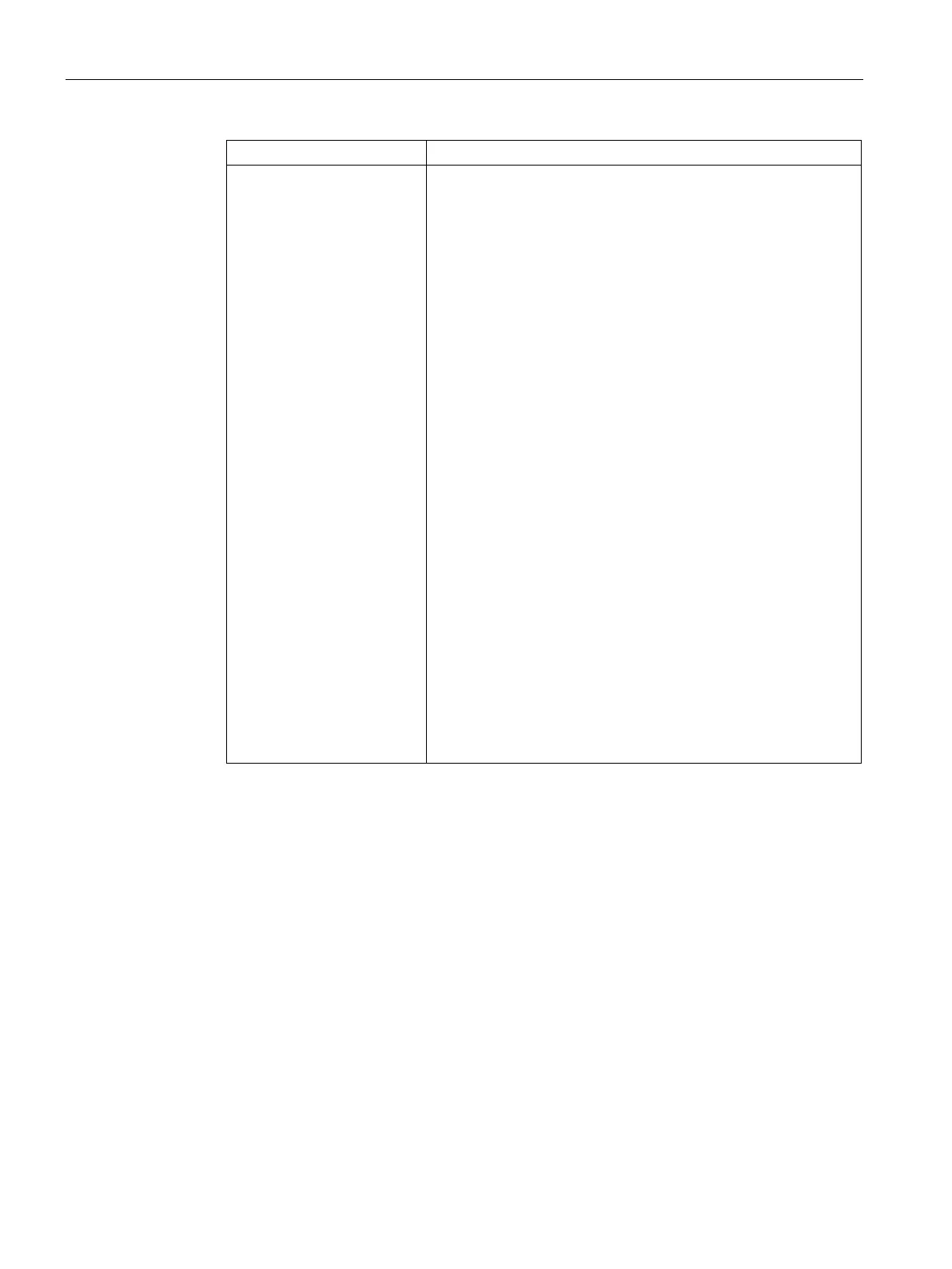Captive Portal for Guest Access
13.4 Configuring Internal Captive Portal for Guest Network
SCALANCE W1750D UI
174 Configuration Manual, 02/2018, C79000-G8976-C451-02
Splash Page Design Under
, use the editor to specify display text
and colors for the initial page that will be displayed to the users
when they connect to the network. The initial page asks for user
credentials or email, depending on the splash page type (Internal -
Authenticated or Internal - Acknowledged).
To customize the splash page design, perform the following steps:
• To change the color of the splash page, click the
rectangle and select the required color from the
palette.
• To change the welcome text, click the first square box in the
splash page, type the required text in the
text box,
and click
. Ensure that the welcome text does not exceed
127 characters.
• To change the policy text, click the second square box in the
splash page, type the required text in the
text box, and
click
. Ensure that the policy text does not exceed 255 cha-
racters.
• To upload a custom logo, click
Upload your own custom logo
Figure
, browse the image file, and click
. Ensure
that the image file size does not exceed 16 KB.
• To redirect users to another URL, specify a URL in
.
• Click
to preview the captive portal page.
You can customize the captive portal page using double-
byte characters. Traditional Chinese, Simplified Chinese, and
Korean are a few languages that use double-byte characters.
Click the banner, term, or policy in the
to
modify the text in the red box. These fields accept double-byte
characters or a combination of English and double-byte charac-
3. Click
to configure access rules.
To configure internal captive portal authentication:
(scalance)(config)# wlan ssid-profile <name>
(scalance)(SSID Profile <name>)# essid <ESSID-name>
(scalance)(SSID Profile <name>)# type <Guest>
(scalance)(SSID Profile <name>)# captive-portal <internal-authenticated> exclude-
uplink
{3G|4G|Wifi|Ethernet}
(scalance)(SSID Profile <name>)# mac-authentication
(scalance)(SSID Profile <name>)# auth-server <server1>
(scalance)(SSID Profile <name>)# radius-reauth-interval <Minutes>
(scalance)(SSID Profile <name>)# end
