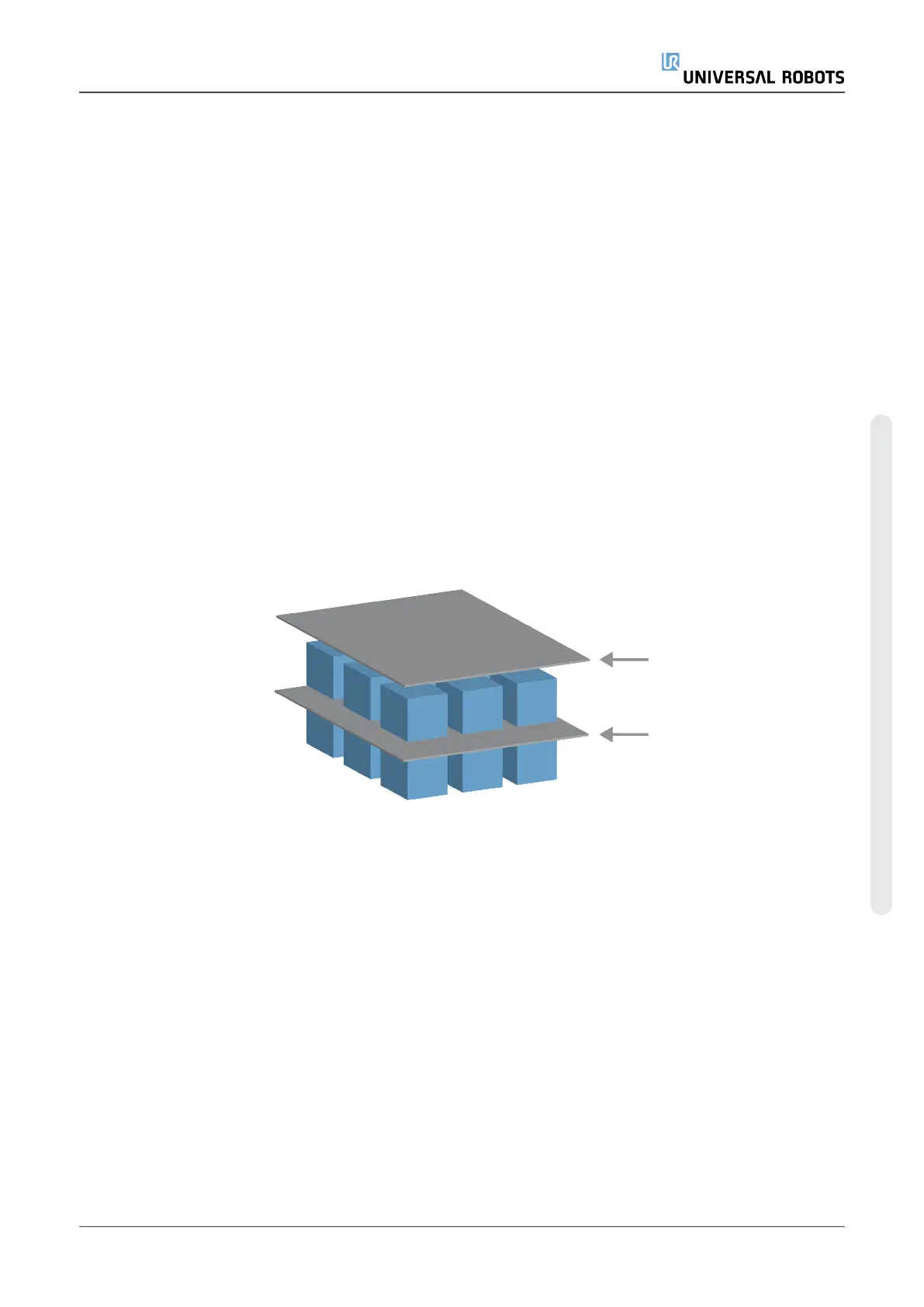(B) Manual Configuration
1. Tap the At Each Item node on the Program Tree.
2. On the At Each Item start screen, tap Manual Configuration.
3. Use the drop-down menus to select a Pattern and a ReferencePoint item. Tap the Use this
ReferencePoint button to set the ReferencePoint.
4. Move the robot to the ReferencePoint by tapping Move Here.
5. Tap the Approach node in the Program Tree to teach the robot the Approach Waypoint (see
23.11.1. Moveon page152). The Approach Waypoint remains in the same orientation and
direction regardless of the different items’ orientation.
6. Tap the At Each Item node in the Program Tree. Repeat Step 4.
7. Tap the Exit node in the Program Tree to teach the robot the Exit Waypoint (see 23.11.1.
Moveon page152).
8. You can now add appropriate gripper action nodes in the Tool Action folder in the Program
Tree.
Adding a Separator Between Layers in a Palletizing Sequence
Separators, such as paper or Styrofoam, can be placed between layers in a palletizing sequence.
To add separators between layers, follow the instructions below:
1. On the Program Tree, select the Patterns node.
2. On the Patterns screen, select Separator and define the height using the Separator Height
text box. If the height is not defined, the program will not run.
3. Select Layers in the Program Tree. On the Layers screen, select which layers you want the
separators to go between (separators are automatically placed between each layer).
4. Tap the Separator node in the Program Tree. Tap Set Separator to teach the Separator
Position.
5. Choose between using the default option (A) Separator Wizard, or (B) Manually Configure the
Separator sequence. Instructions for each option are below.
When the wizard is complete, or if you cancel the wizard, a template appears in the Program Tree
under Separator Action. In addition to the Tool Action folder under the Separator Action node, you
can select one of the following folders:
User Manual 181 UR5e
23.Program Tab
Copyright © 2009–2021 by UniversalRobotsA/S. All rights reserved.
