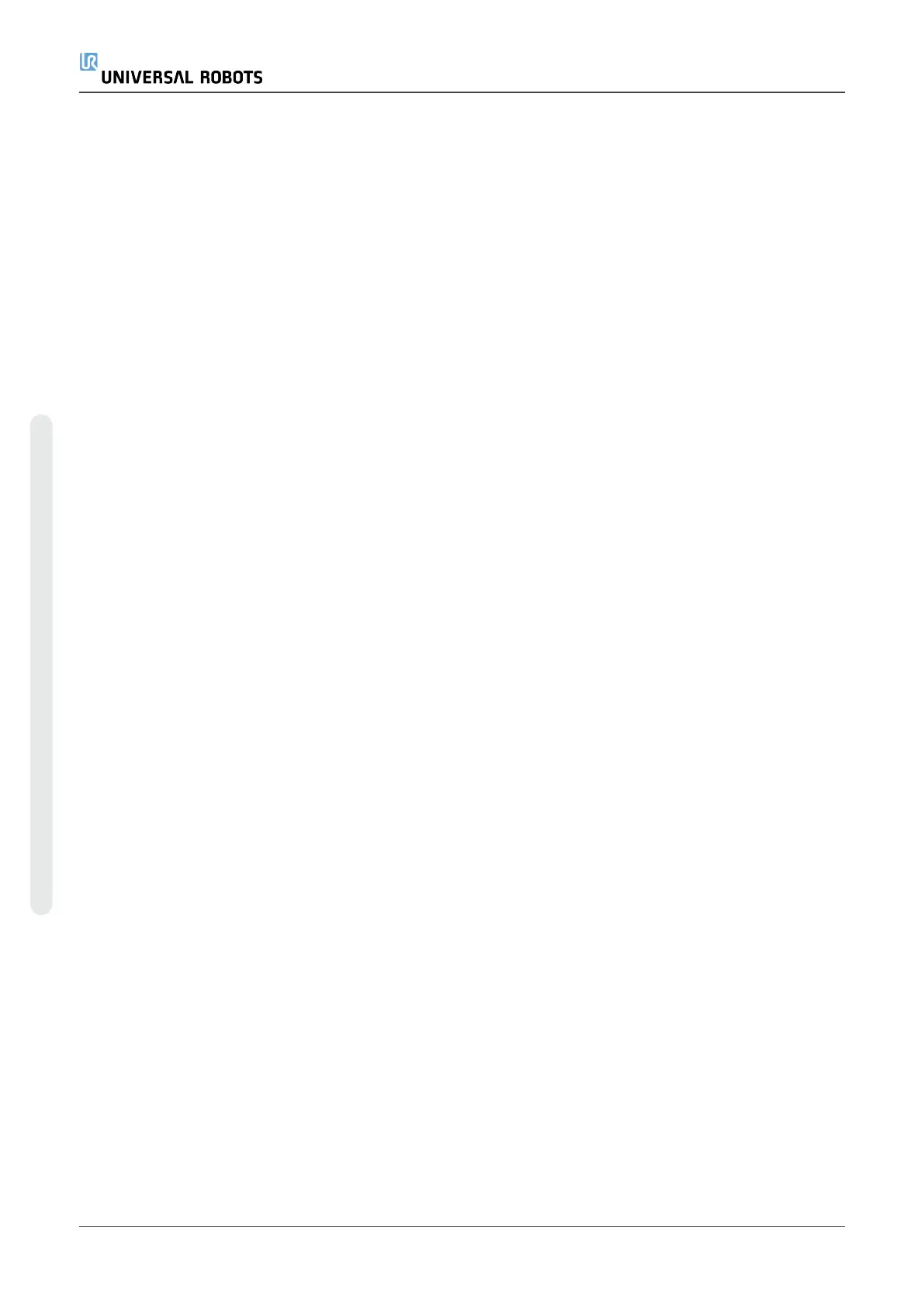•
Pick Up Separator to program the robot to pick up separators for palletizing
•
Drop Off Separator to drop off separators for depalletizing
(A) Separator Wizard
1. Tap the Separator Action node on the Program Tree.
2. On the Separator Action screen, tap Next.
3. Tap the Move Here button and hold the Auto button or use the Manual button to move the
robot to the Separator Point. Tap the Continue button. Tap Next.
4. Tap Set Waypoint to teach the Approach Waypoint (see 23.11.1. Moveon page152). Tap
Next.
5. Repeat Step 3.
6. Tap Set Waypoint to teach the Exit Waypoint (see 23.11.1. Moveon page152). Tap Next.
7. Tap Finish.
8. You can now add appropriate action nodes in the Pick Up Separator, Drop Off Separator, and
Tool Action folders in the Program Tree.
(B) Manual Configuration
1. Tap the Separator Action node on the Program Tree.
2. On the Separator Action start screen, tap Manual Configuration.
3. Move the robot to the Separator Point by tapping Move to Separator Point.
4. Tap the Approach node in the Program Tree to teach the robot the Approach Waypoint (see
23.11.1. Moveon page152).
5. Tap the Separator Action node in the Program Tree. Repeat Step 3.
6. Tap the Exit node in the Program Tree to teach the robot the Exit Waypoint (see 23.11.1.
Moveon page152).
7. You can now add appropriate action nodes in the Pick Up Separator, Drop Off Separator, and
Tool Action folders in the Program Tree.
Options to Customize A Palletizing Program
You can customize your palletizing program in the following ways:
•
If your pallet needs to be adjusted or re-positioned after you have created a palletizing
program, you only need to re-teach the pallet Feature (see 24.17. Featureson page223)
because the palletizing sequence is fixed relative to the Feature. Thus, all other program
components automatically adjust to the newly taught position.
•
You can edit the properties of the move commands (see 23.11.1. Moveon page152).
UR5e 182 User Manual
23.Program Tab
Copyright © 2009–2021 by UniversalRobotsA/S. All rights reserved.
