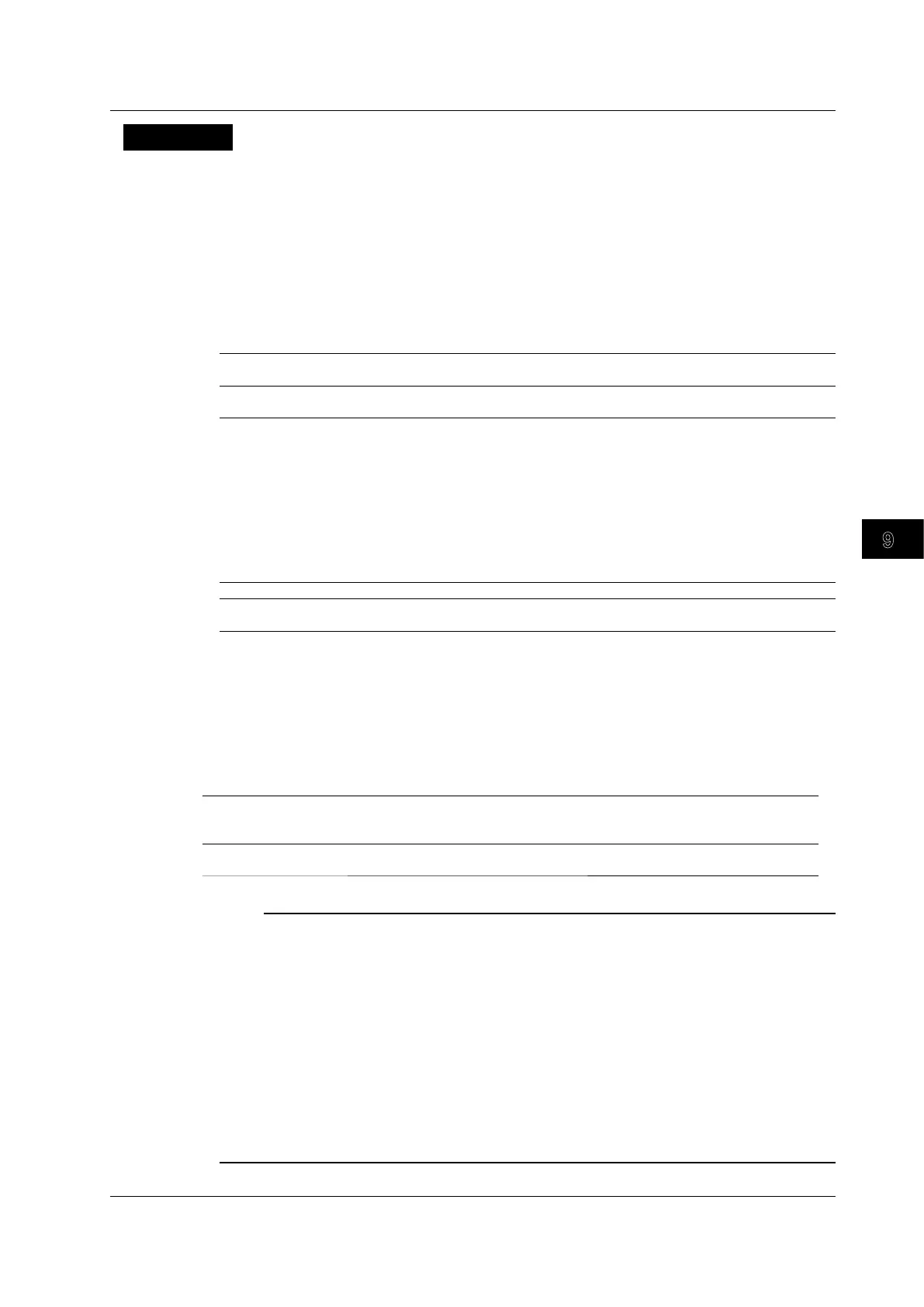9-11
IM DLM6054-01EN
Computed and Reference Waveforms
9
10
11
12
13
14
15
16
17
18
Index
App
Explanation
You can perform D/A conversion on the logic signals of the specified group.
Configuring D/A Conversion (Setup)
Computation Source Signals (Source)
The DLM6000 converts the signals in the specified group to an analog signal by treating the MSB
as the highest.
Display Format (Binary Format)
You can select the format for displaying converted binary values.
Straight Binary This is the ordinary display. For example, a binary value written as FF in hexadecimal
will be displayed as 255.
Two’s Complement
(Sign Bit)
This display shows the two’s complement. For example, a binary value written as FF
in hexadecimal will be displayed as –1.
Scaling
Using specified scaling coefficient A and offset B, the DLM6000 performs the following computation
to scale the cursor measurement values and the automated measurements of waveform
parameters.
Y
= AX + B (where X is the value after D/A conversion and Y is the scaling value)
Scaling Coefficient A and Offset B
Settable range for A and B –10.000E+30 to +10.000E+30
Default settings A: 1.0000E+00
B: 0.0000E+00
Performing D/A Conversion on History Waveforms (Math on
History Exec)
If you press the Math on History Exec soft key while waveform acquisition is stopped, D/A conversion
is performed on all the history waveforms of the specified group.
Display Range (Auto Ranging Exec)
Auto Ranging Exec The value per division (Sensitivity) and the value of the center of the screen (Center)
are set automatically so that the entire amplitude of the waveform is visible. You can
use the VT cursor to read the upper 14 bits as measured values.
Center/Sensitivity You can determine the waveform display range by setting the value per division
(Sensitivity) and the value of the center of the screen (Center).
Note
• You cannot perform D/A conversion on history waveforms during waveform acquisition.
• While D/A conversion is being performed on all the history waveforms, a “computing” icon appears in the
lower left of the screen, and a progress bar appears in the center of the screen. All operations except for
that of the Abort soft key are invalid.
• If you set the trigger mode to N Single and start waveform acquisition, after acquisition stops, the
DLM6000 only performs D/A conversion on the last acquired waveform. To perform D/A conversion on all
history waveforms, see “Performing D/A Conversion on History Waveforms.”
• If you change a setting that would affect the results of D/A conversion, the DLM6000 only recomputes the
values of the selected history waveform.
• The Average option in the HISTORY menu and the History Statistics option in the MEASURE menu only
appear if all of the history waveforms are available. If the Average option in the history menu or the History
Statistics option in the MEASURE menu does not appear, see “Performing D/A Conversion on History
Waveforms.”
9.7 Performing D/A Conversion on Logic Signals
