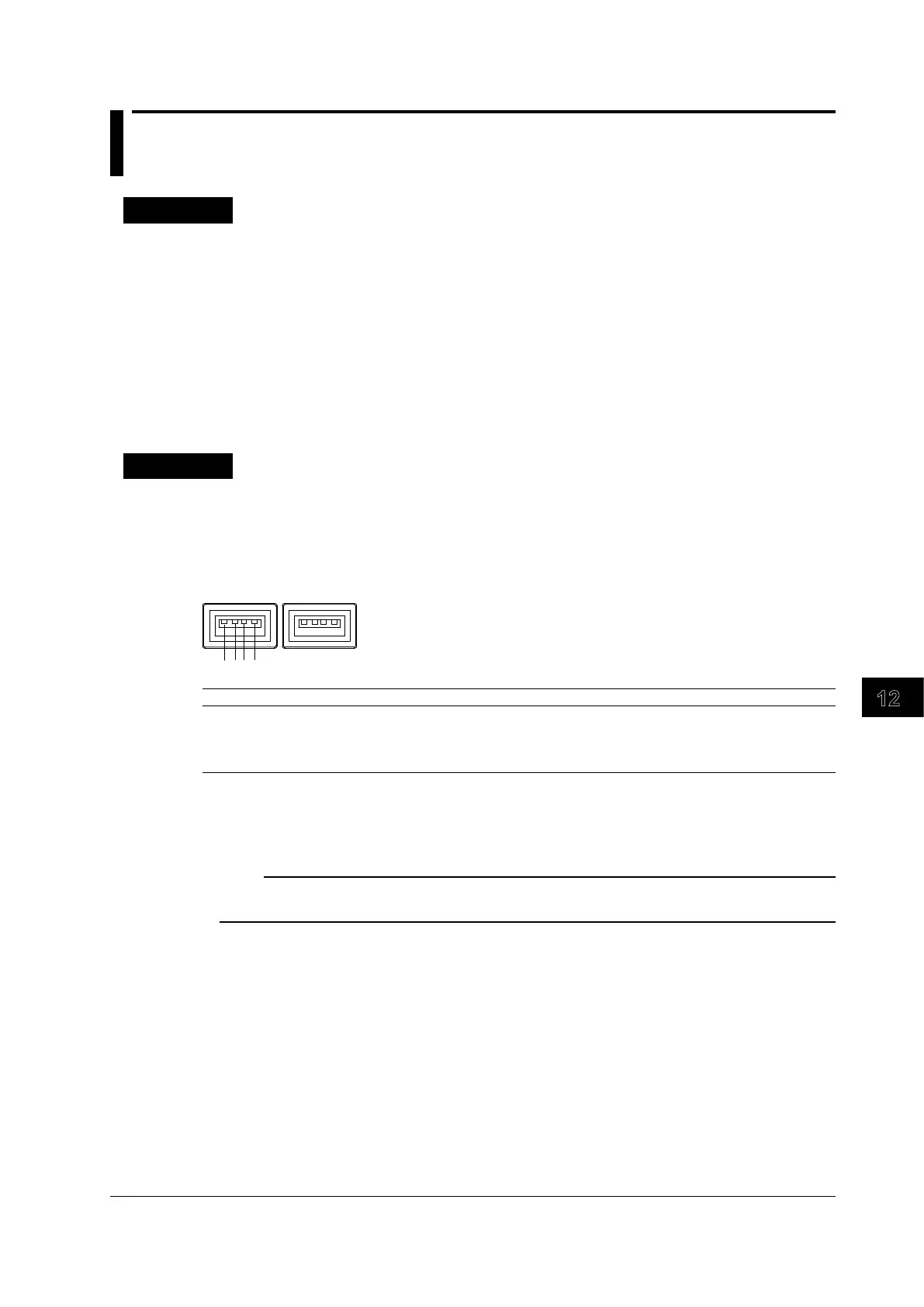12-7
IM DLM6054-01EN
Printing Screen Captures
12
12.3 Printing Using a USB Printer
Procedure
1.
Use a USB cable to connect the DL6000/DLM6000 to a USB printer.
PRINT USB Printer Menu
2.
Press SHIFT+PRINT (MENU).
3.
Press the Print to soft key to select USB Printer.
4.
Press the Printer soft key to select EPSON Inkjet or HP Inkjet.
5.
Press the Color soft key to select ON or OFF.
Printing
6.
Press PRINT.
Explanation
You can use the USB interface to print a screen capture on a USB printer.
USB Ports for Peripherals
To connect the DL6000/DLM6000 to a USB printer, connect a USB cable to the one of the two USB
ports for peripherals.
Pin No. Signal Name
1 VBUS: +5V
2 D-: –data
3 D+: +data
4 GND: Ground
Usable Printers
You can use USB printers that are compatible with USB Printer Class Ver. 1.0.
Note
• Do not connect incompatible printers.
• For USB printers that have been tested for compatibility, contact your nearest YOKOGAWA dealer.
