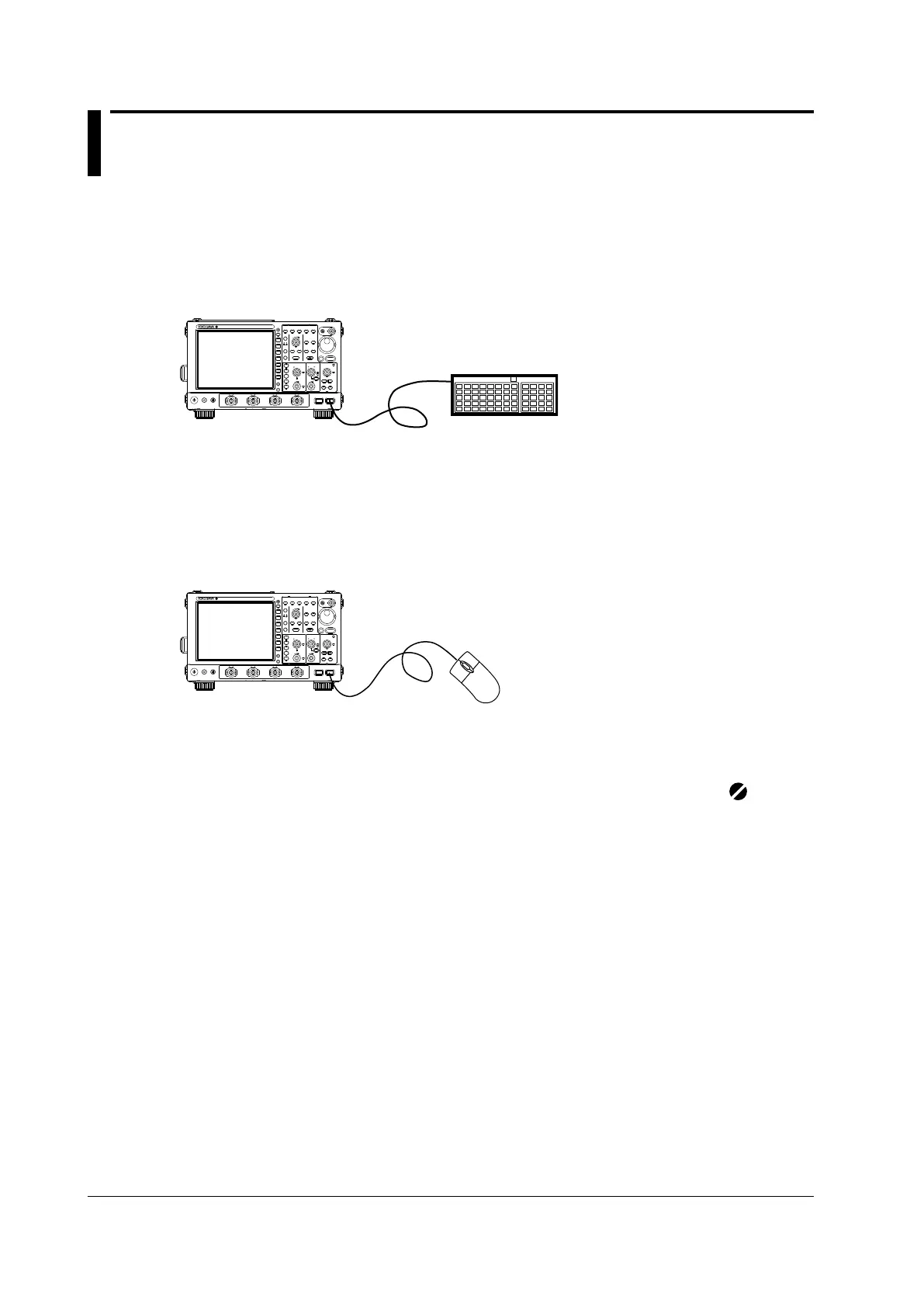2-34
IM DLM6054-01EN
2.10 Other Useful Features
section 4.3
for the procedure
You can connect a USB keyboard to the DL6000/DLM6000 and use it to enter file names, comments,
etc. You can also use the keys on a USB keyboard to perform the same operations that can be
performed using the front panel keys.
USB keyboard
USB connection
PRINT
FILE
UTILITY
DISPLAY
ACQUIRE
X - Y
VERTICAL
POSITION
PUSH
ODIV
PUSH
FINE
SCALE
HORIZONTAL
POSITION
TIME/DIV
PUSH
50%
0 s
TRIGGER
LEVEL
TRIG’D
PUSH
50%
ZOOM
EDGE
ENHANCED
MODE B TRIG
ACTION
GO / NO-GO
ZOOM1 ZOOM2
SEARCH
4321
RUN / STOP
SHIFT
DELAY
1
2
3
4
LOGIC
ESC
CLEAR
SNAP
CURSOR
MEASURE
ANALYSIS
MATH/REF
FFT
AUTO
SETUP
SETUP
MENU
HISTORY
SINGLE
REST SET
DL6000/
DLM6000
section 4.3
for the procedure
You can connect a USB mouse to the DL6000/DLM6000 and use it to perform the same operations
that you can perform using the DL6000/DLM6000 keys. Also, by clicking a menu item, you can perform
the same operation that you can perform by pressing the menu item’s soft key or selecting the menu
item and pressing the SET key.
USB mouse
PRINT
FILE
UTILITY
DISPLAY
ACQUIRE
X - Y
VERTICAL
POSITION
PUSH
ODIV
PUSH
FINE
SCALE
HORIZONTAL
POSITION
TIME/DIV
PUSH
50%
0 s
TRIGGER
LEVEL
TRIG’D
PUSH
50%
ZOOM
EDGE
ENHANCED
MODE B TRIG
ACTION
GO / NO-GO
ZOOM1 ZOOM2
SEARCH
4321
RUN / STOP
SHIFT
DELAY
1
2
3
4
LOGIC
ESC
CLEAR
SNAP
CURSOR
MEASURE
ANALYSIS
MATH/REF
FFT
AUTO
SETUP
SETUP
MENU
HISTORY
SINGLE
REST SET
DL6000/
DLM6000
section 4.4 for the procedure
You can return the various settings to their default values. Some settings cannot be reset (see section 4.4
for details). To reset all settings except for the date and time settings to their factory default values (the
display on/off setting will be reset), turn the power switch on while holding down RESET (
). Then,
release RESET after you hear a beeping sound.
section 4.5 for the procedure
You can use the auto setup feature to automatically configure settings such as the voltage axis, time
axis, and trigger settings according to the analog signals. This feature is useful when you are not sure
what type of signal is being applied to the DL6000/DLM6000. However, the auto setup feature will not
work properly on all input signals.
the Serial Bus Signal Analysis Manual
for the procedures
You can use the serial bus auto setup feature to automatically configure settings such as the voltage
axis, time axis, and trigger settings according to the serial bus signal. The auto setup feature will not
work properly on all input signals. This feature can only be used on models that are equipped with the
/F3 or /F4 option.
chapter 12 and section 14.8 for the
procedures
You can use the screen capture feature to print a screen image to the built-in printer (optional) or to a
USB or network printer (on models that are equipped with the Ethernet interface option).
