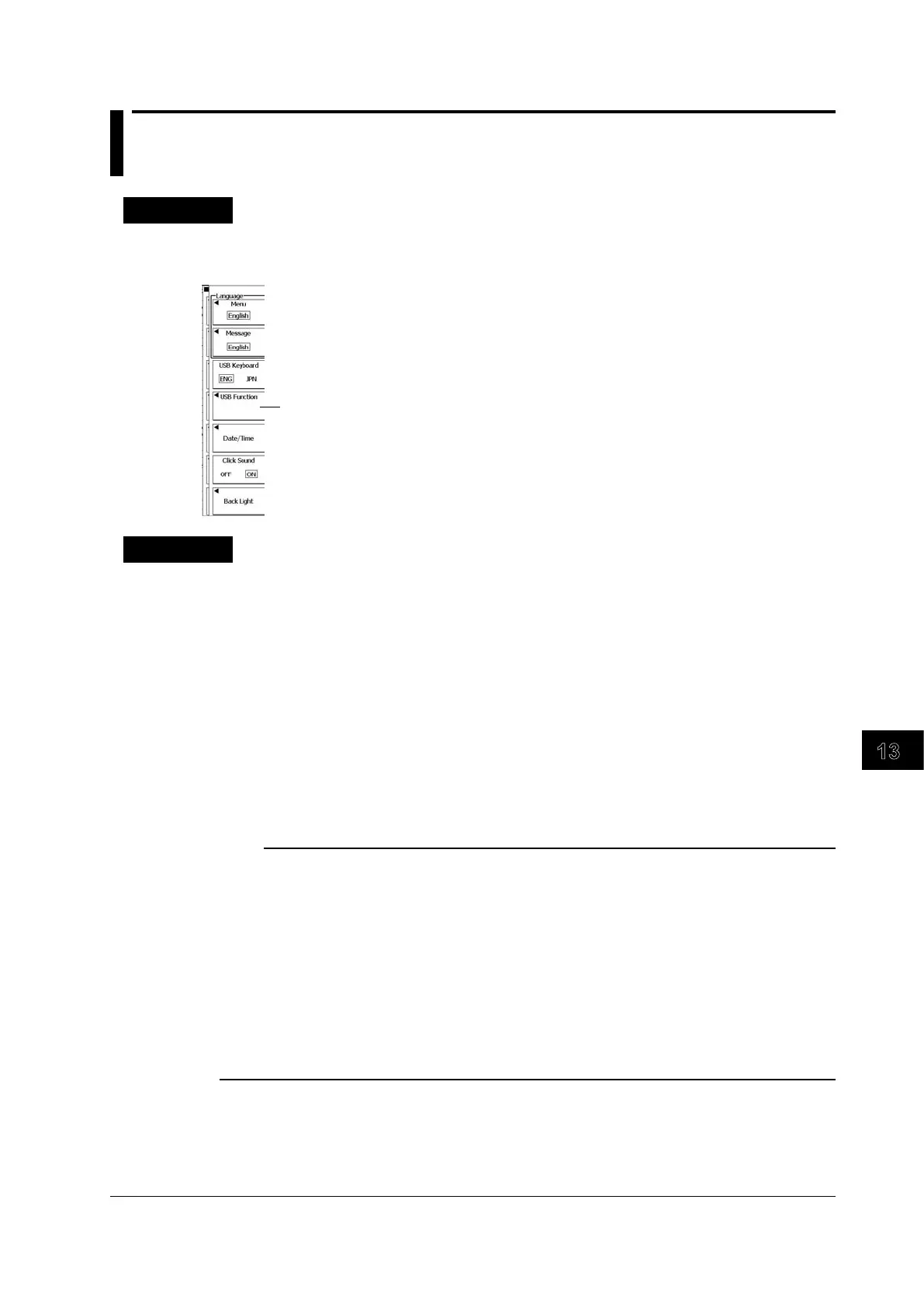13-23
IM DLM6054-01EN
Saving and Loading Data
13
13.12 Connecting to a PC through a USB Port
Procedure
UTILITY System Configuration Menu
Press UTILITY and then the System Configuration soft key to display the following menu.
Step 1 Set the USB communication mode (USB TMC, Mass Storage).
Step 2 To activate the settings, restart the DL6000/DLM6000.
(Turn it off, wait at least 10 seconds, and then turn it on.)
Explanation
You can use a USB port to connect the DL6000/DLM6000 to a PC, and you can control the DL6000/
DLM6000 from the PC.
USB Communication
USB TMC
• You can communicate with the PC using USB TMC (Test and Measurement Class).
• To use USB TMC, you must install the USB TMC driver provided by YOKOGAWA on the PC.
• Do not use USB TMC drivers (or software) supplied by other companies.
Mass Storage
• The connected PC can use the DL6000/DLM6000 as a USB storage device.
• You do not have to install the USB TMC driver on the PC.
Note
• For information about how to obtain the YOKOGAWA USB TMC driver, contact your nearest YOKOGAWA
dealer. You can also access the YOKOGAWA USB driver download webpage and download the driver.
http://tmi.yokogawa.com/
• To activate the TMC and Mass Storage settings, restart the DL6000/DLM6000. Turn off the DL6000/
DLM6000 power switch, wait at least 10 seconds, and then turn on the switch.
• To remotely control the DL6000/DLM6000 using communication commands through the USB port, enable
the TMC setting. To enable remote control through the USB port, see the instructions in the DL6000/
DLM6000 Communication Interface User’s Manual, IM DLM6054-17EN.
• You cannot use keys to perform file operations when a PC is connected to the DL6000/DLM6000 and the
Mass Storage setting is enabled. You cannot use communication commands to perform file operations
either. To perform file operations, you must restart the DL6000/DLM6000 after disconnecting the PC or
enabling the TMC setting.
