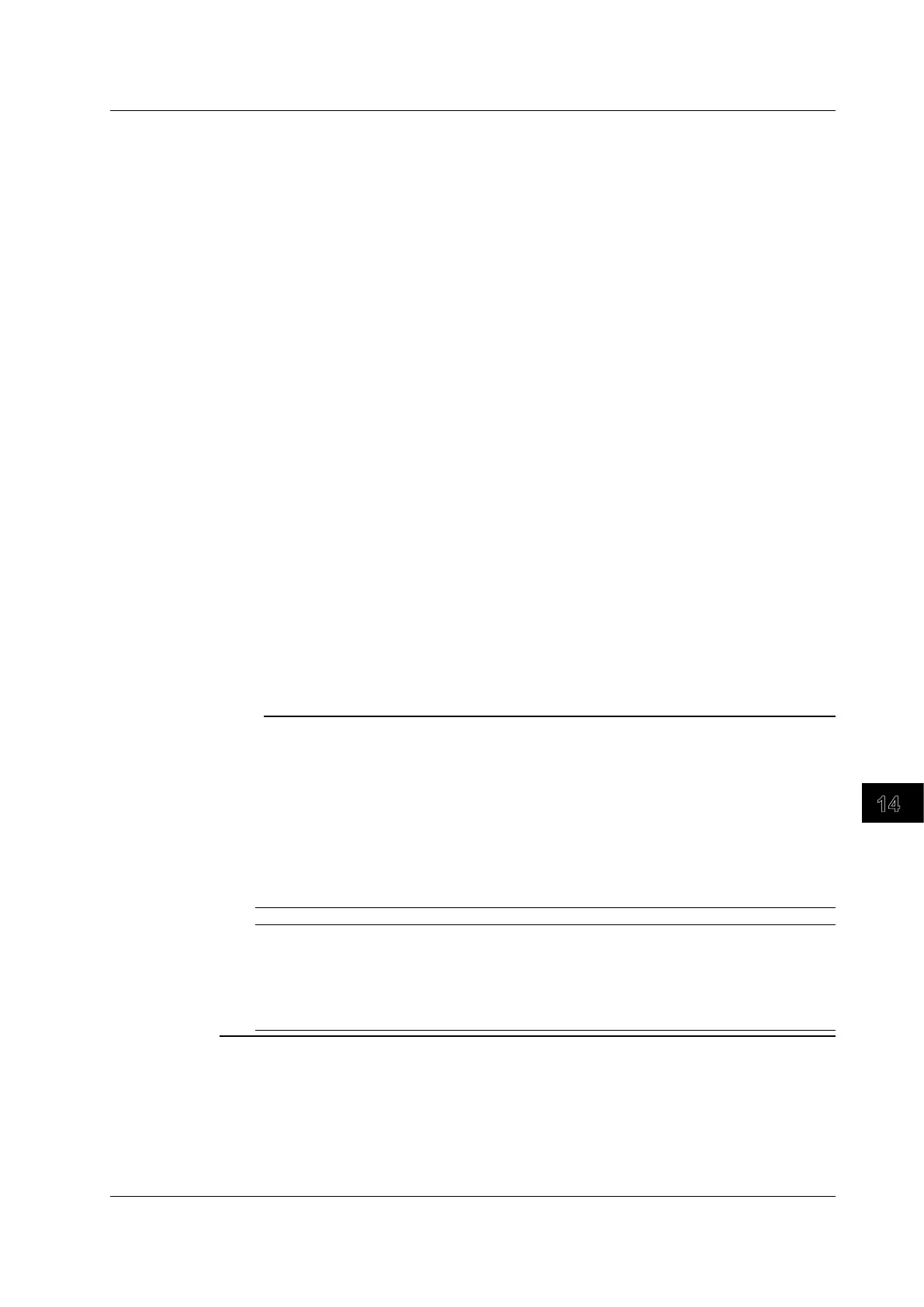14-5
IM DLM6054-01EN
Ethernet Interface (Optional)
14
DNS and WINS (Name Resolution)
DNS is a system that correlates combinations of host names and domain names to IP addresses.
Given AAA.BBBBB.com, AAA is the host name and BBBBB.com is the domain name. You can use a
host name and domain name to access the network instead of a numeric IP address.
The DL6000/DLM6000 allows you to specify the host by name, instead of by IP address.
WINS is a service that allows you to associate a PC’s NetBIOS name and its IP address on a Windows
network. You can use WINS to connect to different subnetworks.
Set the domain name or the NetBios name and the IP address of the DNS or WINS server (the default
IP address is 0.0.0.0). For details, consult your network administrator.
DNS Server (DNS1 and DNS2)
You can specify up to two DNS server addresses: one primary and one secondary. If querying to
the primary DNS server fails, the DL6000/DLM6000 automatically switches to the secondary DNS
server to find the mapping of the host name and domain name to the IP address.
Domain Name (DomainName)
Specify the information to attach to the host name when querying the DNS server.
WINS (WINS1 and WINS2)
You can specify up to two WINS server addresses: one primary and one secondary. If querying to
the primary WINS server fails, the DL6000/DLM6000 automatically switches to the secondary WINS
server to find the mapping of the NetBIOS name to the IP address.
NetBIOS Name (NetBIOS Name)
Specify the NetBIOS name to use when querying the WINS server.
Applying the Settings (Bind)
Execute Bind after you have changed the Ethernet settings.
Note
PC TCP/IP Settings
To connect a PC to the DL6000/DLM6000, you must configure PC communication settings, such as the IP
address. Configure communication settings for each NIC that is installed in the PC. This section explains
the NIC settings that must be made to connect the DL6000/DLM6000 to a PC.
To use a DHCP server to automatically obtain the IP address and other network information automatically,
select “Obtain an IP address automatically” under the “IP Address” tab of the “TCP/IP Properties” dialog
box.
When you connect a PC to the DL6000/DLM6000 through a hub or router, you might configure the
settings as shown in the figure below.
For details about the settings, consult your system or network administrator.
Setting Value Notes
IP address Example: 192.168.0.128 PC IP Address
Subnet mask Example: 255.255.255.0 Set to the same value as the DL6000/DLM6000
subnet mask.
Gateway 0.0.0.0 (default value)
DNS Disable
WINS Disable
MAC Address
A MAC address is a unique fixed preset address assigned to each Ethernet device. MAC addresses
are used to physically distinguish between Ethernet devices and are necessary for data transfer
between nodes.
14.2 Configuring TCP/IP Settings
