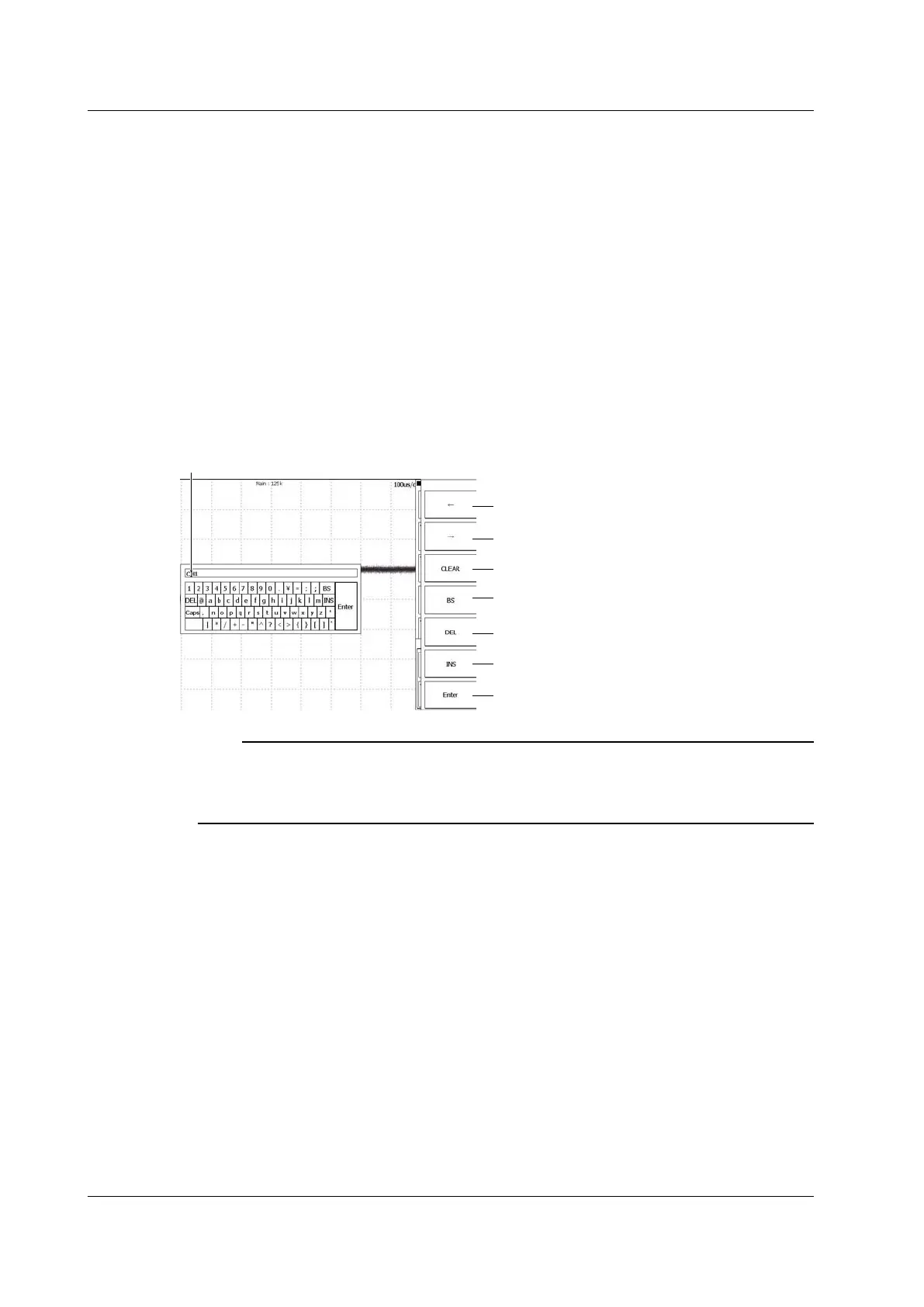4-6
IM DLM6054-01EN
Entering Character Strings
Use the keyboard that appears on the screen to enter character strings such as file names and
comments. Use the jog shuttle and the SET key to navigate the keyboard and enter a character string.
How to Operate the Keyboard
1.
Use the jog shuttle to move the cursor to the character that you want to enter. You can also move
the cursor by moving the SET key up, down, left, and right.
2.
Press SET to enter the character.
• If a character string has already been entered, use the arrow soft keys to move the cursor to the
position you want to insert characters into.
• Y
ou can switch between the insert and overwrite modes by pressing the INS soft key.
• When the keyboard is set to insert mode, the cursor appears between characters.
• When the keyboard is set to overwrite mode, the cursor appears over the current character.
3.
Repeat steps 1 and 2 to enter all the characters in the string.
4.
To confirm the character string and clear the keyboard, press the Enter soft key, or move the cursor
to ENTER on the keyboard and press SET.
Moves the cursor to the left
Moves the cursor to the right
Deletes all entered characters
Deletes the character one character before the
input position
Deletes the character at the input position
Switches between the insert and overwrite modes
Confirms the characters that you have entered
Character insertion position
Note
• @ cannot be entered consecutively.
• File names are not case-sensitive. Comments are case-sensitive. The following file names cannot be
used due to MS-DOS limitations:
AUX, CON, PRN, NUL, CLOCK, COM1 to COM9, and LPT1 to LPT9
4.2 Entering Values and Strings
