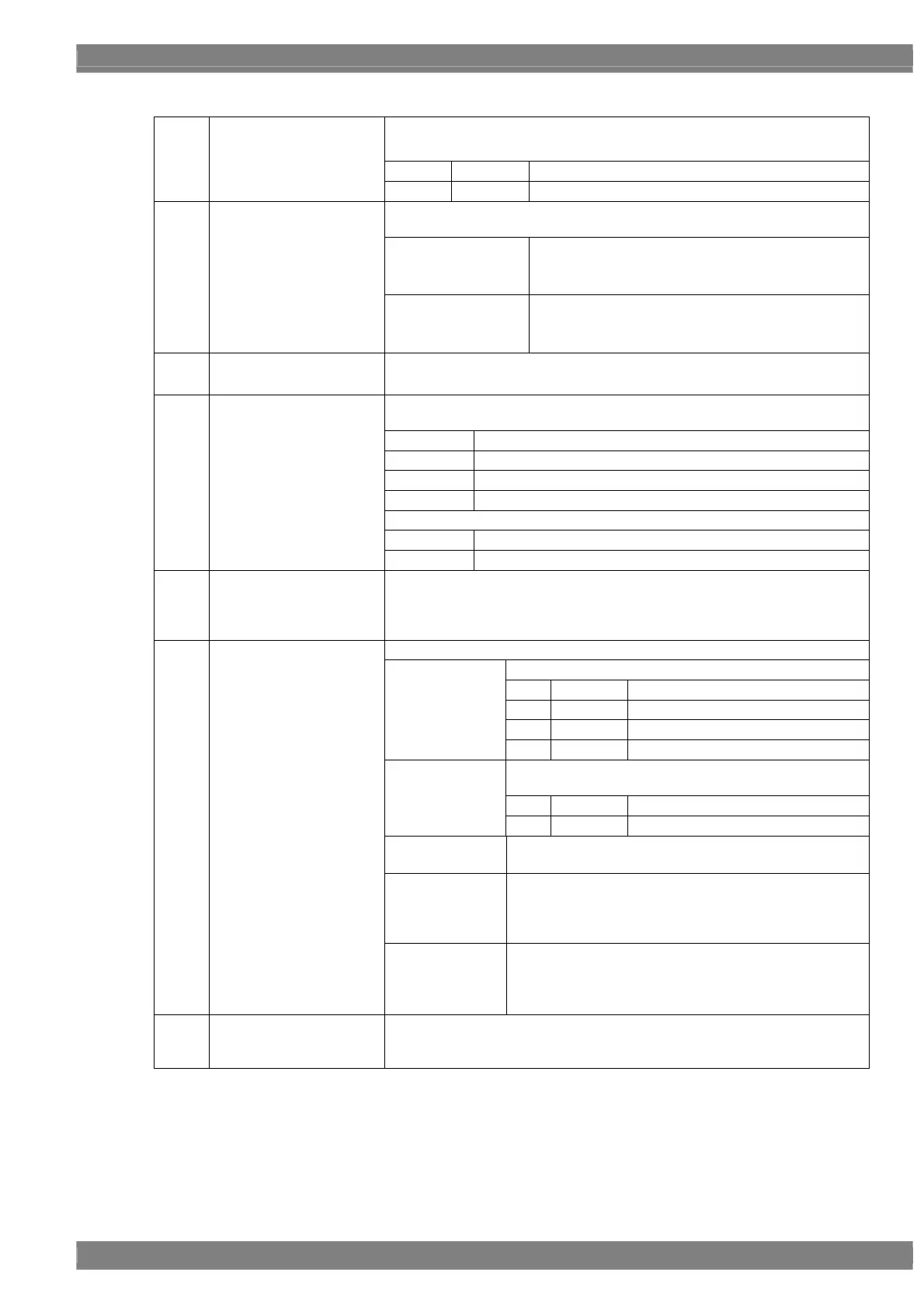Chapter 6 PATTERN SETTINGS
331
In case of « Side by Side » and « Top & Bottom », set it either normal
drawing or thin-out drawing.
0 OFF
Normal drawing
(10)
Sub Sampling (0/1)
1 ON
Thin-out drawing
If you set « Use » in L, R Color, set pattern color and back color in each left
and right picture.
Coor(L) (R )
R,G,B
Set pattern color of each Left and Right picture.
Setting range : 0-65535 (max value will change by
BitMode.)
(11)
Left/Right Color
Back color L) (R )
R,G,B
Set back color.
Setting range : 0-65535 (max value will change by
BitMode.)
(12)
V.Bar Width (1-16)
If you set « Vertical Bar » in Type, the width of vertical bar can be set.
Setting range : 1-16 LANE
If you set « Slant Color Bar » or « Slant Gray Bar » in Type, set drawing angle
here.
0 0 degree
1 15 degrees
2 30 degrees
3 45 degrees
A 150 degrees
(13)
Slant Angle (0-B)
B 165 degrees
(14)
Checker
A checkerboard pattern is set when Checker DOT or Checker BLOCK has
been specified as the Type setting.
This is the same setting as the regular checkerboard pattern. (Refer to
section “6.8 Checkerboard patterns.”)
Set a parameter of Window / Circle that is selected in Type.
Select kinds of pattern
0 Window Draw one Window.
1 Circle Draw one Circle.
2 9 Window Draw 9 Windows.
Type (0-3)
3 9 Circle Draw 9 Circles.
In Type, if you select Circle or 9 Circle, select if the circle
should be true-circle or not.
0 OFF Draw circle based on H and V size.
Real Circle (0/1)
1 ON Draw true-circle.
Size
H, V
Set the drawing size of the pattern.
Setting range : 0-100 [%]
LPosition
RPosition
Set the drawing position of Window / Circle in each Left
and Right picture. The setting value becomes the center
of the pattern.
Setting range : 0-100 [%]
(15)
Window / Circle
Position Set the drawing position of 9 Windows / 9 Circles.
The setting value is regarded as the blank area from the
edge of screen.
Setting range : 0-100 [%]
(16)
Cross Hatch If you select Cross Hatch in Type, set the details of Cross Hatch.
This is the same setting as the regular Cross Hatch pattern. (Refer to section
“6.10.3 Cross Hatch.”)
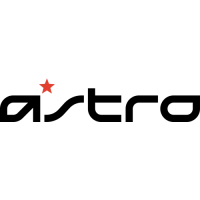