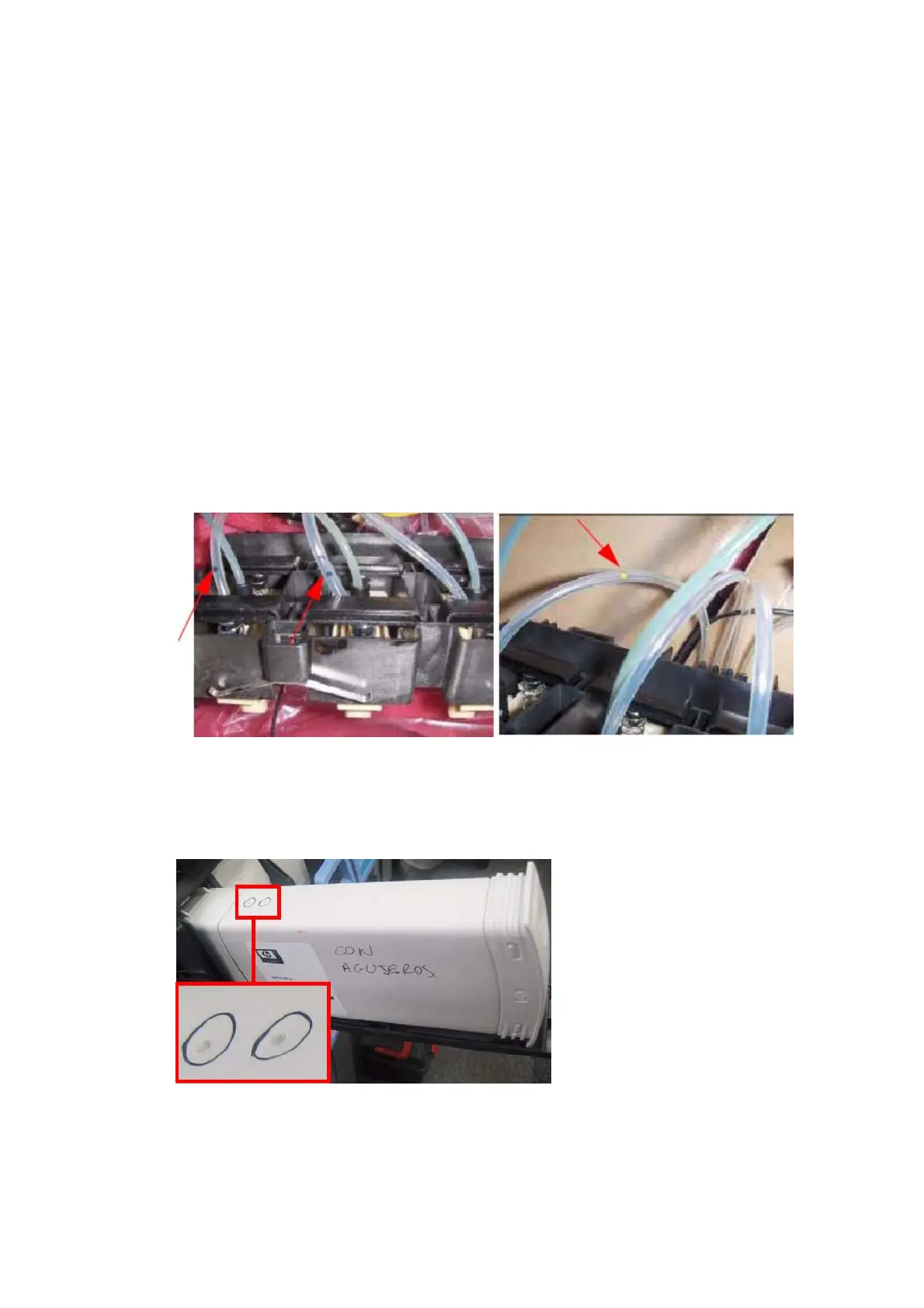Check ink supplies
The purpose of this test is to check which Ink Cartridges are valid for the purge process, and their current
available ink levels. The status of some Ink Cartridges may not be accessible if they have previously suffered
a failure (faulty, broken bag and so on).
1. Select Check ink supplies from the Ink Delivery System Test menu.
2. After a brief delay, the front panel displays information on the status of the ink supplies, or an error
message if any problem is found.
3. If the test finishes successfully, the front panel displays OK.
Clean air tubes
The purpose of this procedure is to remove ink that may have got into the air tubes after a bag has broken in
an Ink Cartridge. This is this first stage in recovering from a broken bag. It should be performed if there is any
ink visible in the air tubes of the APS.
1. Remove the Left Cover and check that the tubes from the APS to the ISS are clean. If the tubes are clean
of ink this procedure does not need to be performed. However, if there are sections of tube that have
ink in them, such as the examples indicated below with the red arrows, then you should proceed with
the following steps.
2. Remove all the Ink Cartridges and install the dummy Ink Cartridges from the Broken Bag Fixing Tools kit
(part number CH955-67076).
3. One of the dummy Ink Cartridges has two holes at the top. This dummy Ink Cartridge must be inserted
into the slot with the Broken Bag error.
4. Select Clean air tubes from the Ink Delivery System Test menu.
5. The front panel asks for confirmation.
6. The front panel asks you to confirm that the dummy Ink Cartridges are installed.
90 Chapter 5 Service tests and utilities ENWW
