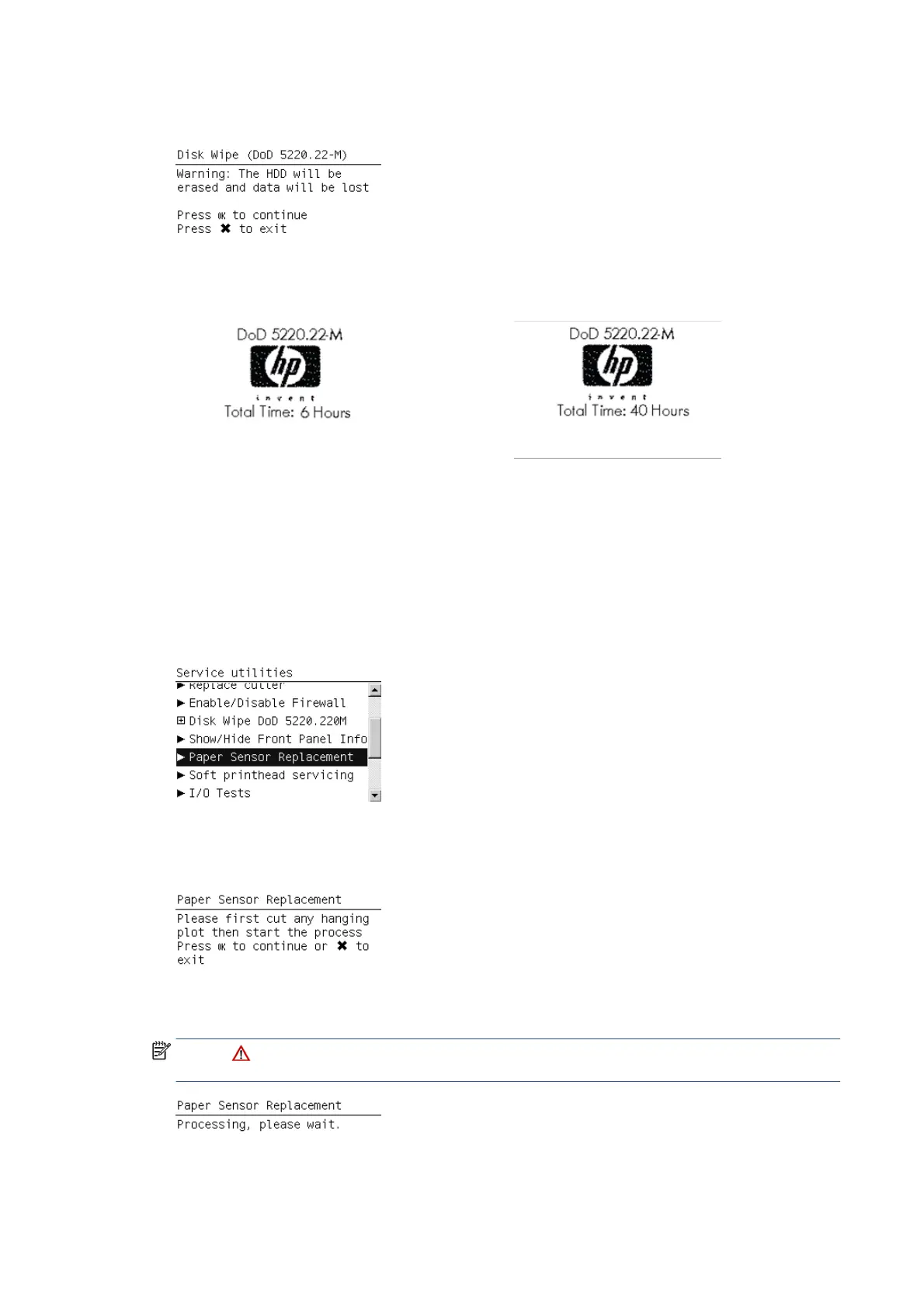7. When the following message appears on the Front Panel, press OK to continue and completely erase
the Hard Disk Drive, or press Cancel to exit.
8. The erase process starts and the front panel shows the total time required to erase the Hard Disk Drive
using the selected Sanity Level along with a progress bar.
1-Pass Mode 5-Pass Mode
Paper Sensor replacement
The purpose of this Service Utility is to unload the paper and leave the Smart Roll-loading System in a
position in which the Media Sensor can be replaced easily, before powering off the printer to proceed with the
replacement.
1. In the Service Utilities submenu, scroll to Paper Sensor Replacement and press OK.
2. Check that there is no print remaining in the printer. If so, open the Window and cut the print with a
cutter or scissors, leaving the leading edge of the paper in the platen near the pinchwheels. Press OK
when done.
3. The printer begins to unload all rolls from the printer. Follow the instructions to remove all the rolls
from the printer.
NOTE: All rolls must be removed to prevent the Smart Roll-loading System from moving while the
printer is powered off and the Sensor is being changed.
108 Chapter 5 Service tests and utilities ENWW
