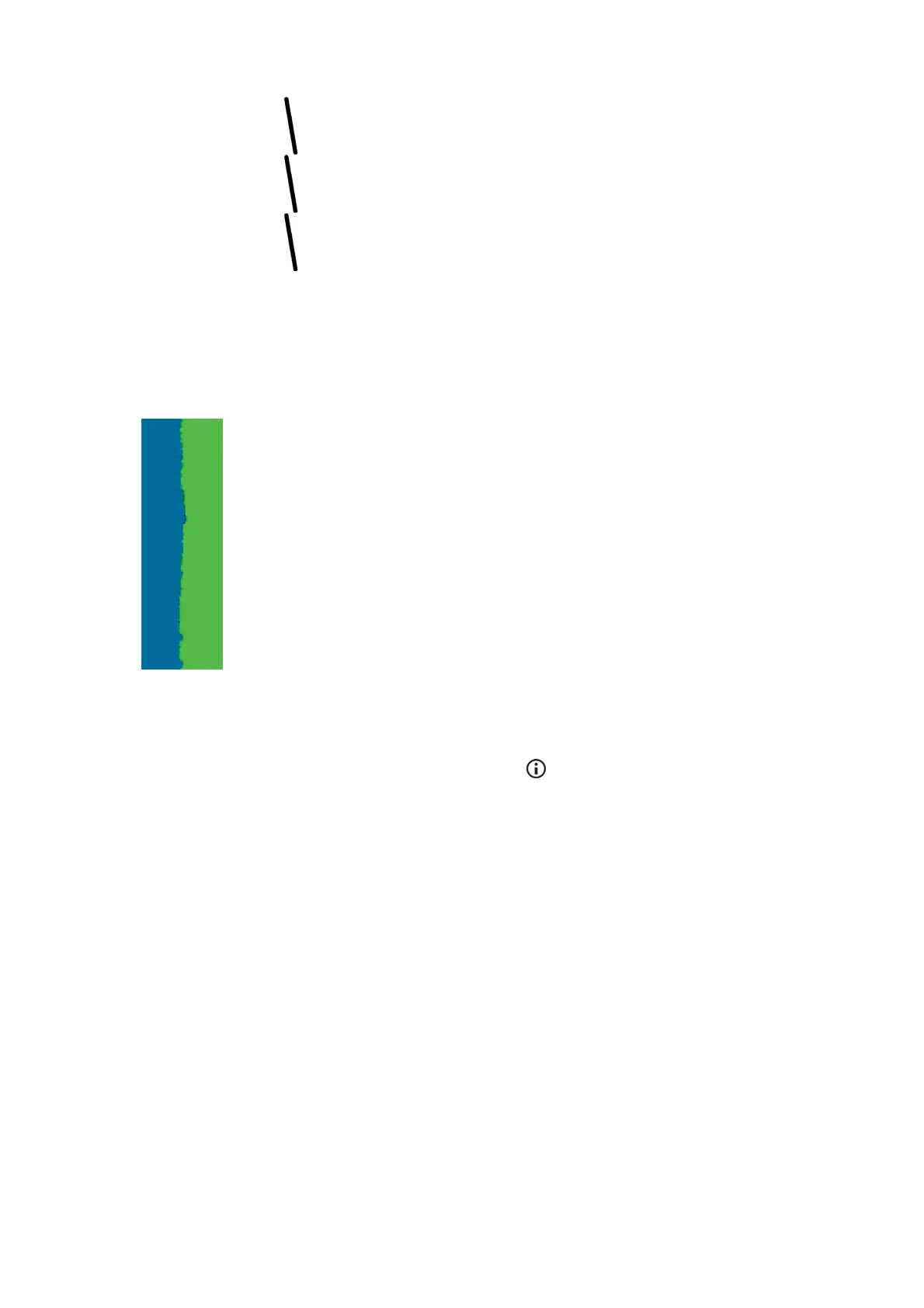1. Check that you are using appropriate print-quality settings.
2. Reseat the printheads by removing them and then reinserting them.
3. Align the printheads.
Lines are blurred
Humidity can cause ink to soak into the paper, making the lines blurred and fuzzy. Try the following.
1. Check that your environmental conditions (temperature, humidity) are suitable for high-quality printing.
2. Check that the paper type selected in the front panel is the same as the paper type you are using. To
check on the front panel, use the View information key
.
3. Try changing to a heavier paper type, such as HP Heavyweight Coated Paper or HP Super Heavyweight
Plus Matte Paper.
4. Select a paper type that is slightly thinner than the paper you have loaded; this will persuade the printer
to use less ink. Here are some example paper types in ascending order of thickness: Plain Paper, Coated
Paper, Heavyweight Coated Paper, Super Heavyweight Plus Matte Paper.
5. If you are using glossy paper, try changing to a different type of glossy paper.
6. Align the printheads.
Line lengths are inaccurate
If you have measured your printed lines and find that the lengths are not sufficiently accurate for your
purposes, you can try to improve line length accuracy in the following ways.
1. Print on HP Matte Film, for which your printer's line length accuracy is specified.
Polyester film is about ten times more dimensionally stable than paper. However, using film that is
thinner or thicker than HP Matte Film will reduce line length accuracy.
2. Set the Print Quality slider to Quality.
160 Chapter 7 Print quality ENWW
