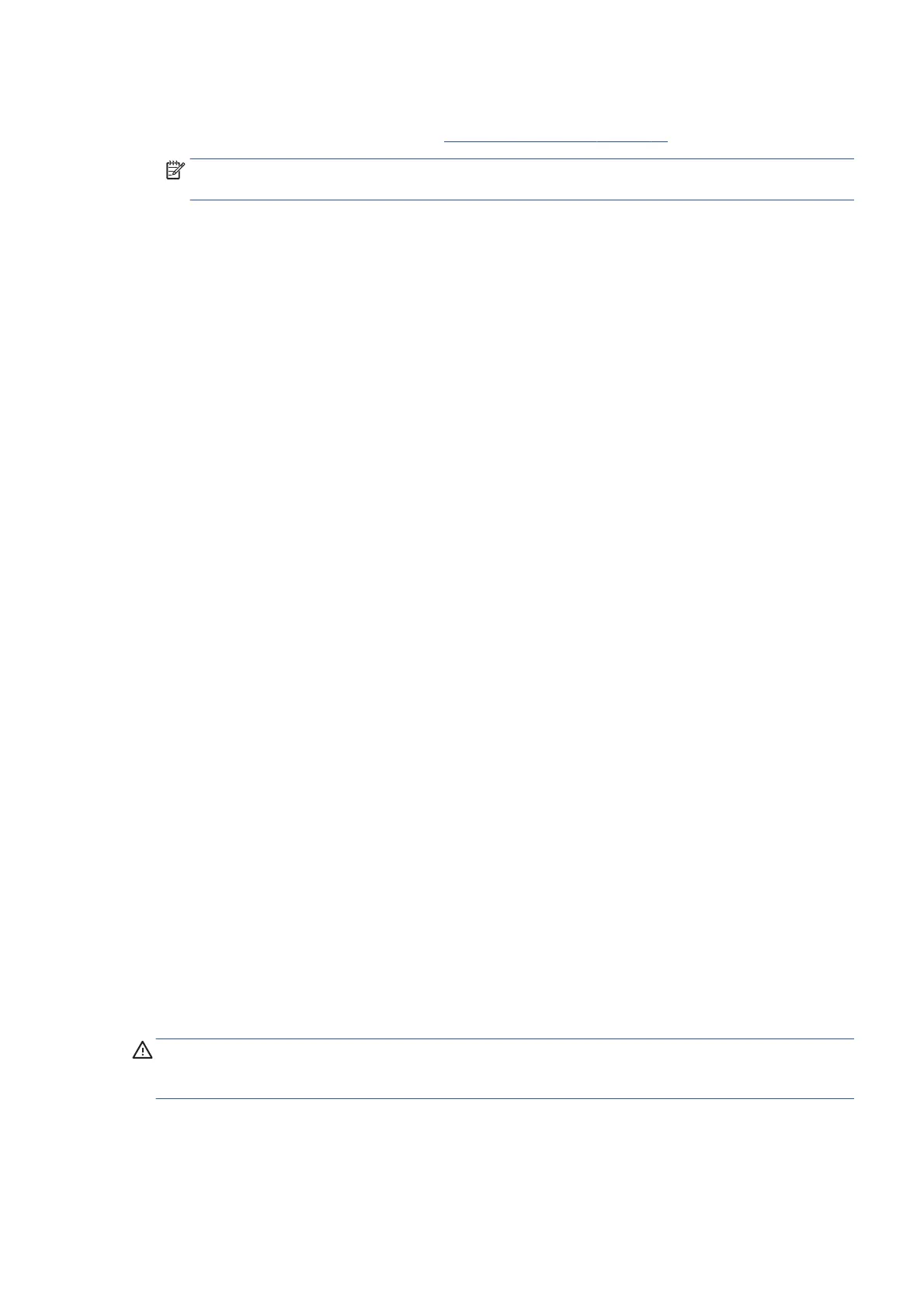3. Replace the Printhead.
4. Perform the Electronic Systems Test ⇒
Electronics Module test on page 86.
NOTE: If all the Printheads are installed but have the Status message “Missing”, it is possible that the
Carriage Assembly is faulty.
Maintenance Cartridge status messages while printing
Detailed below are the Maintenance Cartridge status messages that may be displayed while printing.
OK
The Maintenance Cartridge is operating correctly and no action is required.
End of Life
The Maintenance Cartridge has reached the end of it’s life and should be replaced.
Maintenance Cartridge status messages while replacing
The following are the Maintenance Cartridge status messages that may be displayed while replacing the
Printheads.
Reseat Cleaner
In this situation, remove the Maintenance Cartridge and install it again.
Missing
The Maintenance Cartridge has not been installed or is installed incorrectly. The printer will not print until the
Maintenance Cartridge has been installed correctly.
Not replaced with Printhead
A new Printhead has been installed without installing a new Maintenance Cartridge that came with it. Make
sure a new Maintenance Cartridge is installed every time you replace a Printhead.
If a Maintenance Cartridge needs to be removed or reseated, you must first start the Printhead Replacement
process. Open the Window when prompted to do so by the front panel. If the front panel shows the
Printheads with no Printhead blinking, you do not need to touch the Printheads. Just close the window again,
and the printer will proceed to Maintenance Cartridge replacement.
Summary of solving ink supplies problems
Most of the problems that you could encounter when working with the ink supplies are solved with guidance
from the front panel. A full list of front panel messages are supplied in the User’s Guide.
Problems reseating the printhead
If you have inserted the printhead into the printhead carriage assembly and the printer does not “BEEP” try
the following steps.
CAUTION: Check that during the priming process, the Setup Printheads are installed in the Carriage. If the
printing Printheads are installed in the carriage during the priming process, they will be rejected and the front
panel will show a warning message.
●
Check that the protective tape has been removed from the printhead.
●
Insert the Printhead into the Carriage Assembly but this time correctly close the cover using the latch.
ENWW Summary of solving ink supplies problems 77
