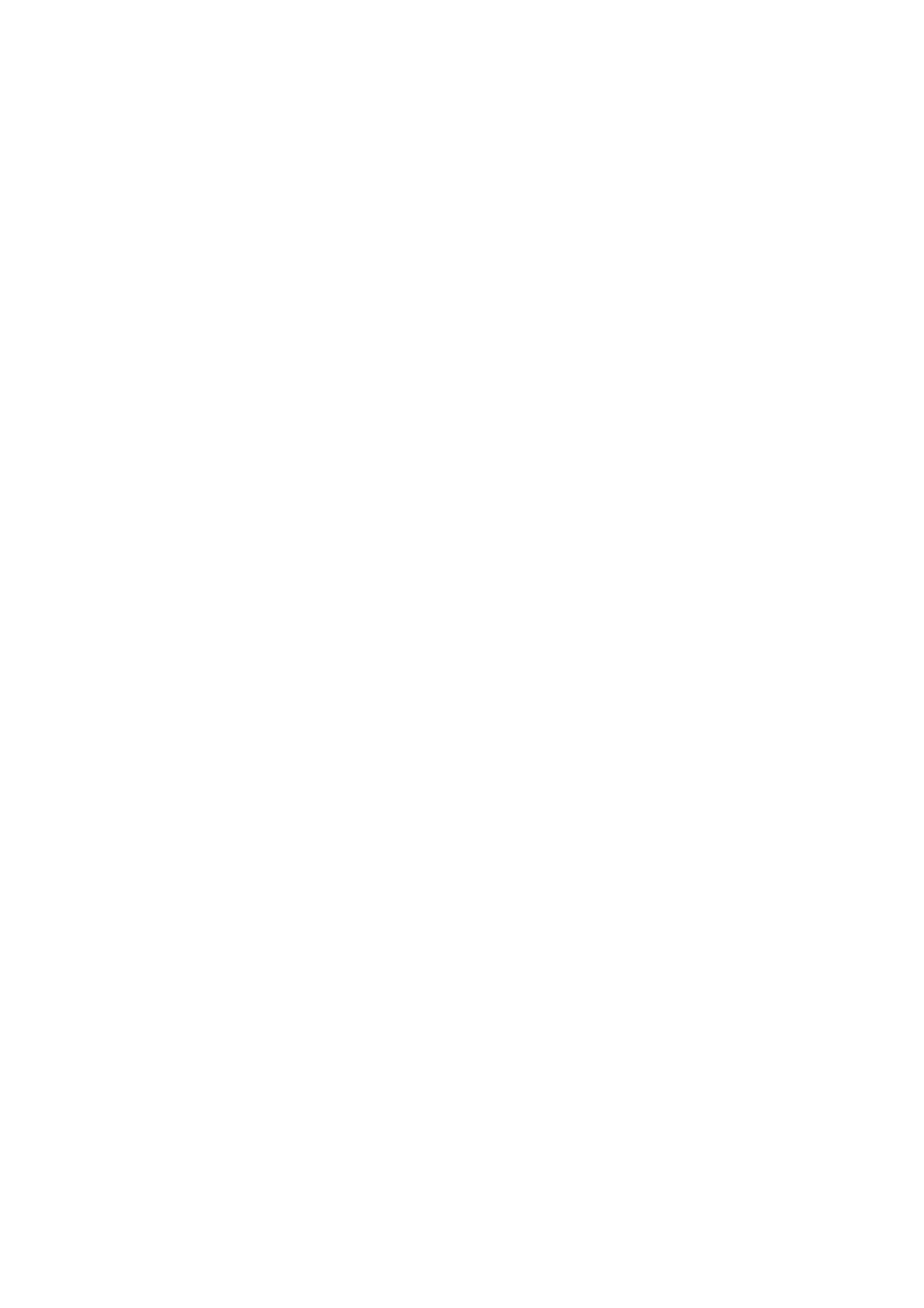●
Turn off the printer using the switch at the rear, and disconnect the power cord. Reconnect the power
cord and turn on the printer.
●
Change the paper type and resend the file to the printer.
SE 61:08.1
Cause: The file cannot be printed because it is password-protected
Solution: Resend the file without password protection.
SE 61:08.2
Cause: The file contains format errors or incorrect settings and the printer cannot process the job
Solution: Try the following.
●
Ensure that the file format sent is supported by the printer.
●
Turn off the printer using the switch at the rear, and disconnect the power cord. Reconnect the power
cord and turn on the printer.
●
Resend the file to the printer using the Embedded Web Server.
SE 61:10
Cause: A slow computer processing complex files can pause for longer than the default printer timeout,
which can be interpreted by the printer as an End Of Job, in which case some elements of the job may be lost
Solution: Try the following:
●
Increase the I/O timeout using the printer's front panel (see 'Configure network settings' in Using your
printer).
●
Send the job from a faster computer.
●
Send the job from the Embedded Web Server.
SE 64.1:01
Cause: The printer does not recognize the USB Hard Disk Drive accessory
Solution: Try the following.
●
Turn off the printer using the switch at the rear.
●
Connect the Hard Disk Drive accessory, check that the USB cable is properly connected and turn the
printer on. If the Hard Disk Drive accessory is not available (has been lost or broken), proceed to the
next step.
●
If the problem persists, turn off the printer using the switch at the rear. Turn the printer on again while
pressing Menu, OK and Cancel simultaneously until the front panel asks Printer configured to use
External Hard Disk. Do you want to revert the printer to Internal Hard Disk?. Confirm by pressing OK
(twice). Remove the Hard Disk Drive accessory (if connected). The printer restarts.
●
After the printer reaches the Ready state, try connecting any other USB device (known to work properly)
to the printer port where the Hard Disk Drive accessory should be connected. If a message appears on
the front panel reacting to the USB device just connected (such as Please remove USB device or Press
ENWW Continuable and non-continuable error codes 63
