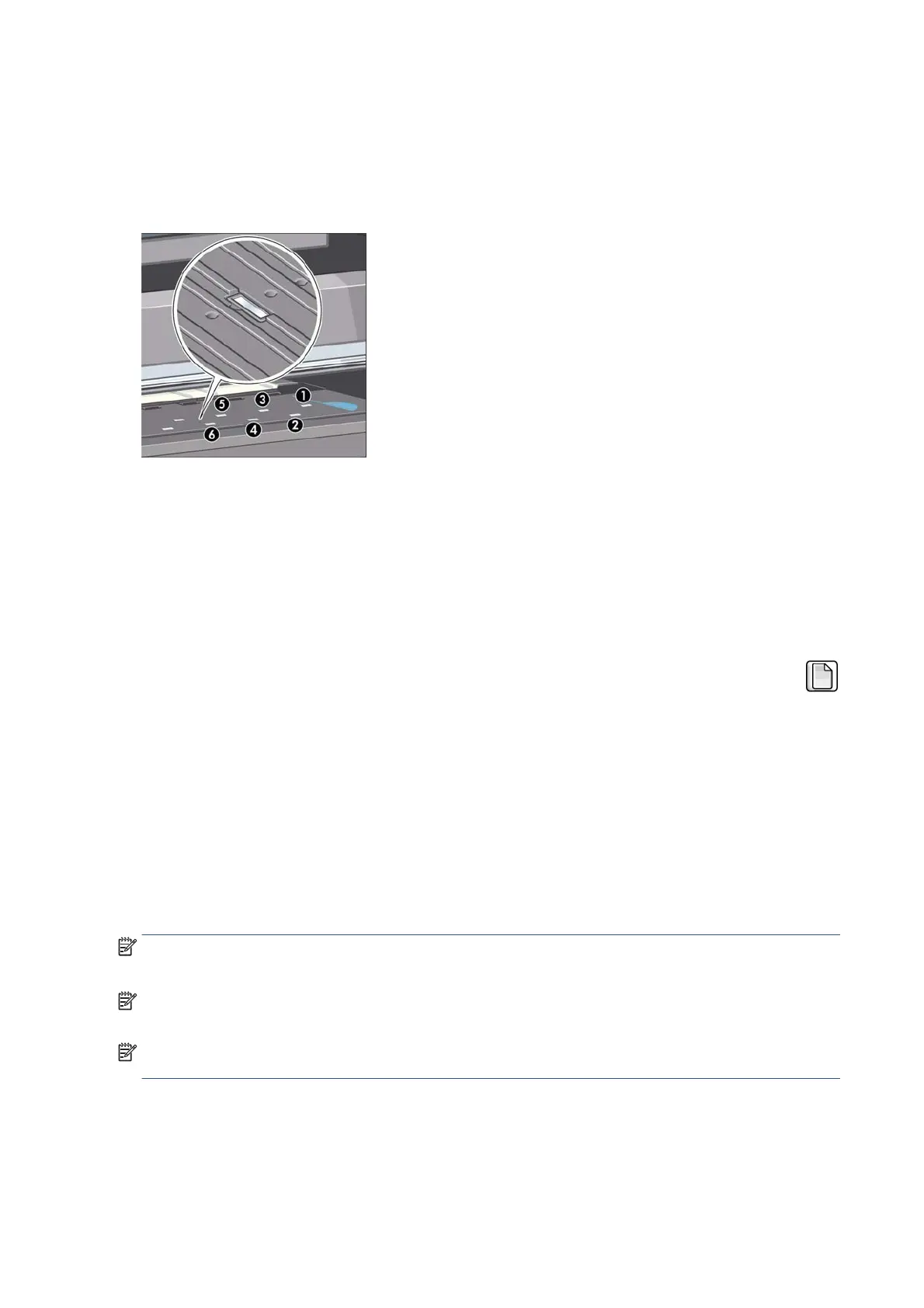Clean the paper advance sensor window
The paper advance sensor is the very small rectangular window (less than 1 square centimeter in size and
shown in the graphic below) found near the sixth platen roller from the right.
Very gently wipe off any dust and loosened ink deposits from the sensor window, using a clean, absorbent,
lint-free cloth, slightly dampened with isopropyl alcohol.
The user advance calibration
If the paper does not advanced the correct distance between passes of the printheads in the Carriage
Assembly, light and dark bands appear in the print job and the image may look grainy.
The printer is calibrated to advance correctly with all the papers in the front panel. When you select the type
of loaded paper, the printer adjusts the rate at which to advance the paper while printing. However, if you are
using custom paper or are not satisfied with the default calibration of your paper, you may need to calibrate
the rate at which the paper advances.
You can check the paper advance calibration status of the currently loaded paper at any time. Select the
icon > View loaded paper > View paper details. There are three types of status:
●
DEFAULT: This status is displayed when loading an HP paper. HP papers in the front panel have been
optimized by default and unless you experience image quality problems in your printed image such as
banding or graininess it is not recommended to calibrate the paper advance.
●
RECOMMENDED: This status appears when a new paper is created. The paper advance values for this
paper are inherited from the family type. In cases such as these it is recommended that you perform a
paper advance calibration to optimize the values.
●
OK: This status indicates that the loaded paper has been calibrated before. However you may need to
repeat the calibration if you experience image quality problems such as banding or graininess in your
printed image.
NOTE: Whenever you update the printer's firmware, the paper advance calibration values will be reset to
factory default.
NOTE: Colored papers and transparent materials such as translucent bond, clear film, matte film, tracing
paper, and vellum are not suitable for paper advance calibration.
NOTE: User advance calibration works in both advance control systems: paper advance sensor and analog
encoder system.
The Paper Advance Calibration procedure
If your paper is not suitable for paper advance calibration, override steps 1 and 2 (Calibrate Paper Advance)
and go directly to step 3 (Adjust Paper Advance).
154 Chapter 7 Print quality ENWW
