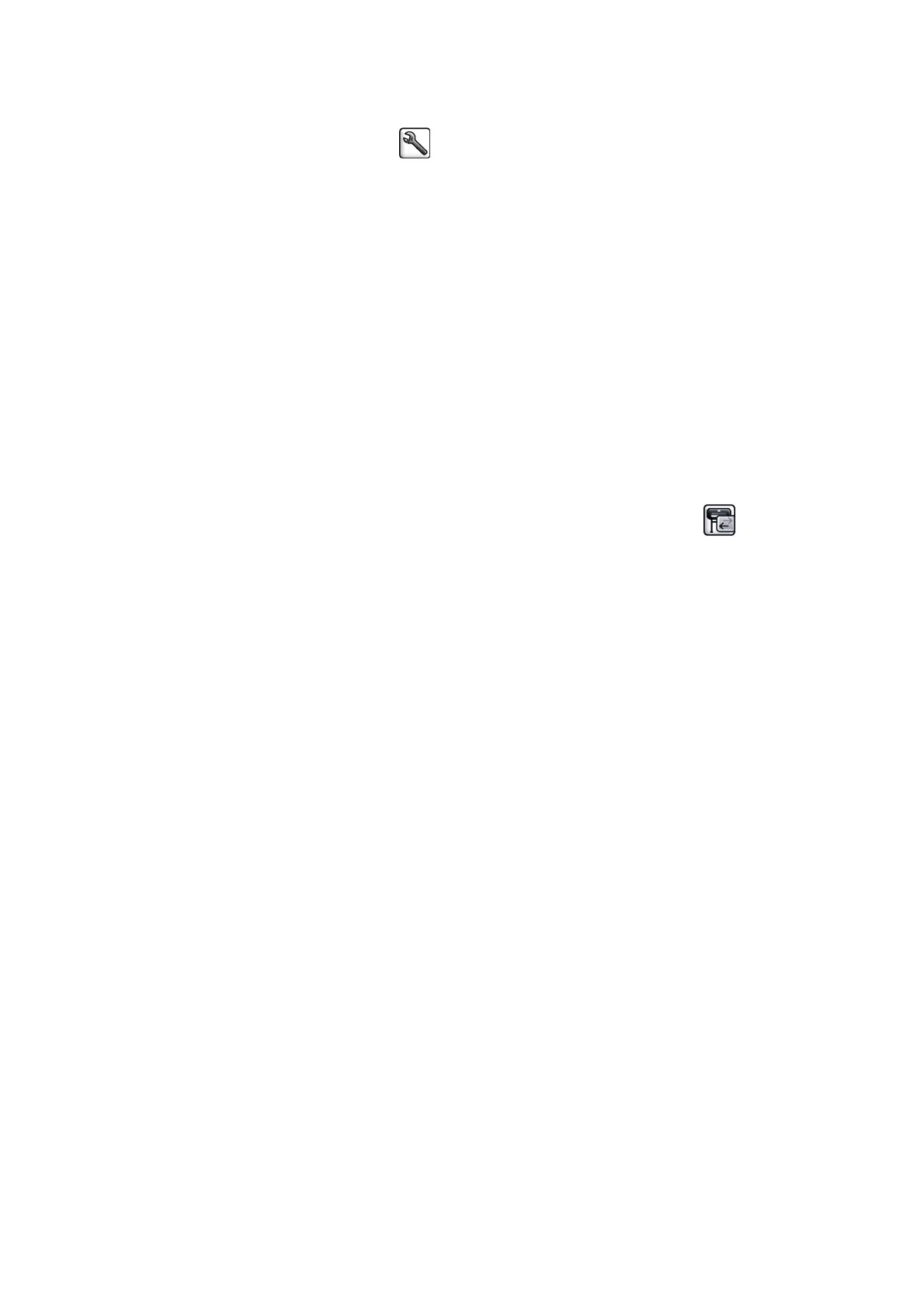●
Through the Embedded Web Server: leave the color options set to Default.
●
On the front panel: select the
icon, and then select Setup > Printing preferences > Color
options > Emulate printer > HP Designjet 4500 Series.
For other HP Designjet printers, set both printers to match the screen colors (sRGB, if that is available),
as when printing with separate HP-GL/2 drivers.
The output is completely blank
If the front-panel graphic language setting is Automatic (the default), try the other settings: PostScript for a
PostScript file, HP-GL/2 for an HP-GL/2 file, and so on. Then send the file again.
When you have finished this particular print, remember to reset the graphic language to Automatic.
The output contains only a partial print
●
If you pressed Cancel before the printer received all the data, you ended the data transmission and will
have to print the page again.
●
The I/O timeout setting might be too short. This setting determines how long the printer waits for the
computer to send more data, before deciding that the job is finished. On the front panel, increase the I/
O timeout setting to a longer period and then send the print again by selecting the
icon, then
Advanced > Select I/O timeout.
●
A communications problem between your computer and the printer might exist. Check your USB or
network cable.
●
Check that your software settings are correct for your current page size (for example, long-axis prints).
●
If you are using network software, make sure that it has not timed out.
The image is clipped
Clipping normally indicates a discrepancy between the actual printable area on the loaded paper and the
printable area as described by your software. You can often identify this kind of problem before printing by
previewing your print.
●
Check the actual printable area for the paper size that you have loaded.
printable area = paper size – margins
●
Check what your software understands to be the printable area (which it might cite as "printing area" or
"imageable area"). For example, some software programs assume standard printable areas that are
larger than those used in this printer.
●
If you have defined a custom page size that has very narrow margins, the printer might impose its own
minimal margins and clip your image slightly. You might want to use a larger paper size.
●
If your image contains its own margins, you might be able to print it successfully by using the Clip
contents by margins option.
●
If you are trying to print a very long image on a roll, make sure that your software can print an image of
that size.
●
You might have asked to rotate the page to landscape orientation on a paper size that is not sufficiently
wide.
●
If necessary, reduce the size of the image or document in your software, so that it fits between the
margins
166 Chapter 7 Print quality ENWW
