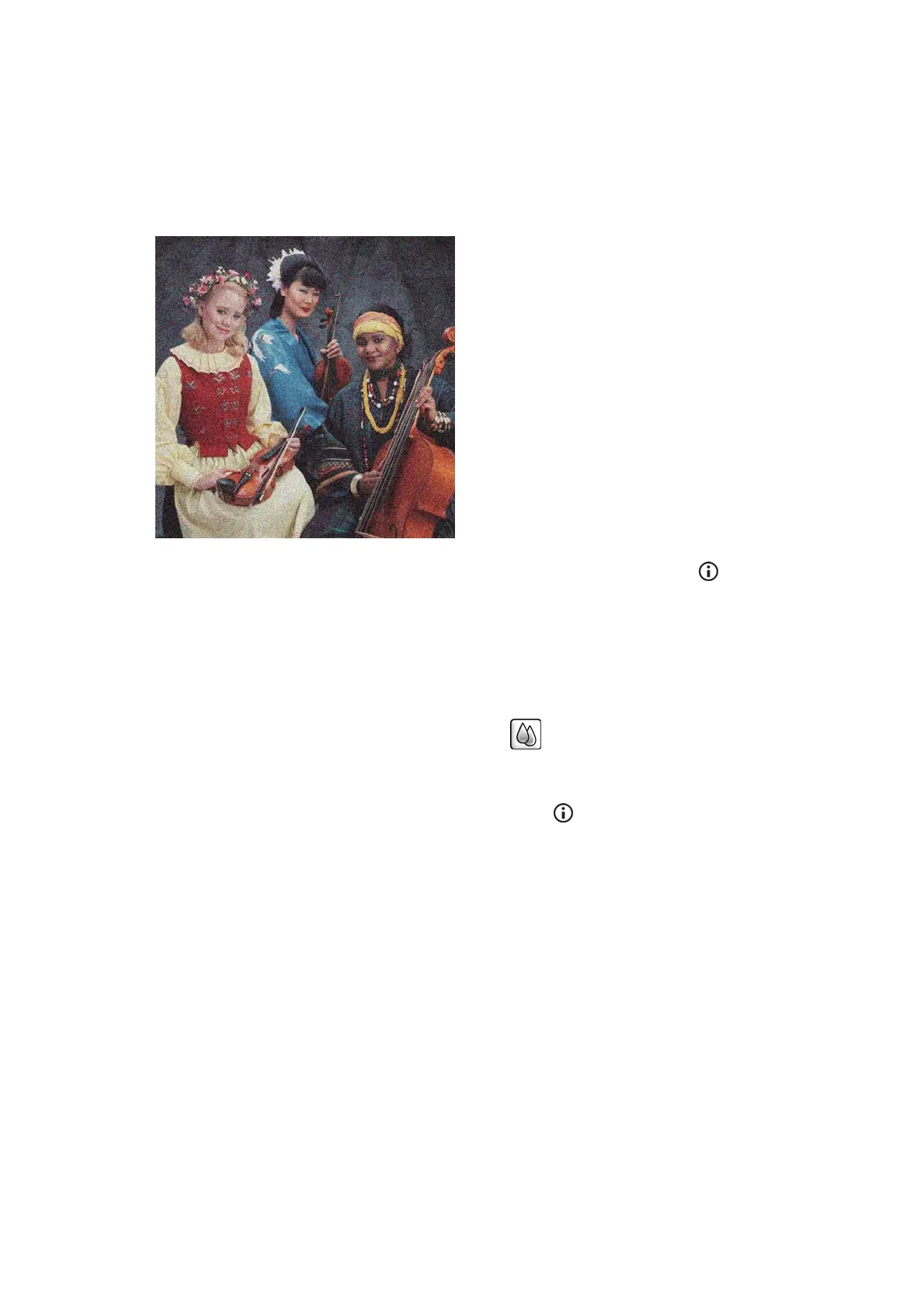3. Maintain the room at a steady temperature between 10 and 30°C (50 and 86°F).
4. Load the roll of film and let it rest for five minutes before printing.
5. If you are still not satisfied, try recalibrating the paper advance.
The whole image is blurry or grainy
1. Check that the paper type you have loaded corresponds to the paper type selected in the front panel
and in your software. To check on the front panel, use the View information key
.
2. Check that you are printing on the correct side of the paper.
3. Check that you are using appropriate print-quality settings. In some cases, you can overcome a print-
quality problem merely by selecting a higher print-quality level. For instance, if you have set the Print
Quality slider to Speed, try setting it to Quality. If you change the print-quality settings, you may wish
to reprint your job at this point in case the problem has been solved.
4.
Go to the front panel and select the Ink menu icon
, then Printhead information to see the
printhead alignment status. If the status is PENDING, you should align the printheads. After alignment,
you may wish to reprint your job in case the problem has been solved.
5.
Go to the front panel and press the View information key
to see the paper advance calibration
status. If the status is DEFAULT or RECOMMENDED, you should perform paper advance calibration.
The paper is not flat
If the paper does not lie flat when it comes out of the printer, but has shallow waves in it, you are likely to see
defects in the printed image, such as vertical stripes. This can happen when you use thin paper that becomes
saturated with ink.
ENWW Print-quality issues by symptom 161
