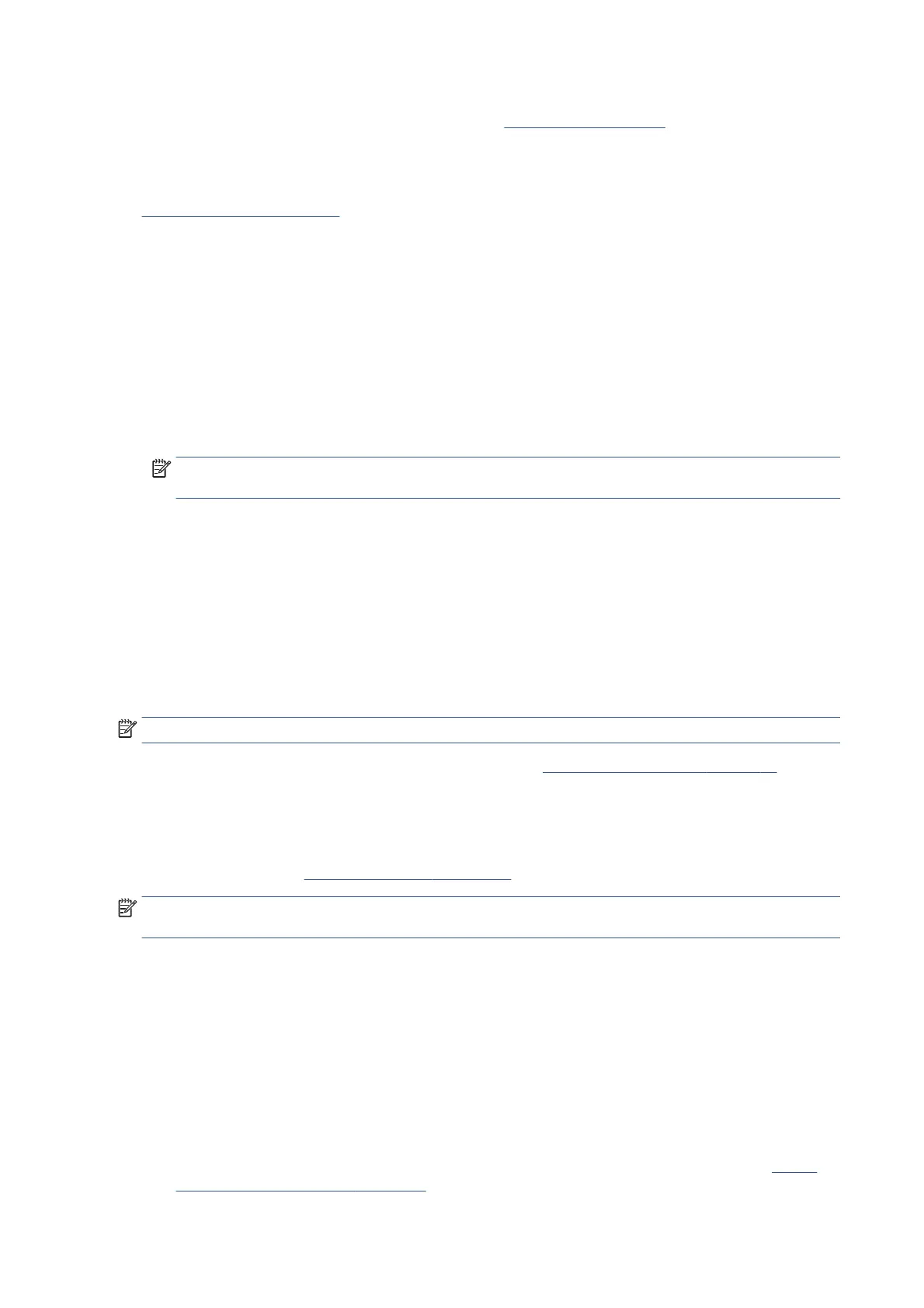problems such as incorrect front-panel selection, driver or RIP configuration or mechanical problems. For
more information on solving print-quality problems, see
Print quality on page 137.
Troubleshooting system error codes
System error codes on page 37 contains a list of system error codes and their respective descriptions and
recommended corrective actions. Try only one recommended action at a time and check whether the error
code has disappeared.
If you have an error code which is not documented in this Service Manual or you have an error which you
cannot resolve, then report the error to the HP Response Center or the nearest HP Support Office. When
reporting the error, have the following information ready:
●
Model and serial number of the printer.
●
Which firmware revision the printer is using (see Note below). Check firmware in Utilities / Statistics /
Code rev.
●
The complete error number.
NOTE: When reporting the system error code, make sure that you supply the full error code and the
firmware version. Without this information, HP support personnel cannot help you.
●
The service configuration print.
●
The current configuration sheet.
●
Which software application the customer is using (name, version, and so on).
Performing a service test on a failed assembly
If possible, always perform a Service Test on the component/assembly that you are about to replace, just to
make sure that is the component/assembly that has failed.
NOTE: If the test on that component/assembly passes, you should NOT replace it.
For information on the Service Tests and how to use them, see Service tests and utilities on page 81.
Performing the necessary service calibrations
Is the printer calibrated correctly after replacing a component? For information on the Service Calibrations
and how to use them see
Service calibrations on page 113.
NOTE: Remember that certain Calibrations are required even if an Assembly has been disassembled to gain
access to another Assembly or Component.
The printer does not power on
To resolve printer power up problems, do the following.
1. Check that the power cord is connected correctly to the printer and to the power socket.
2. Check that the power switch at the rear of the printer is in the on position.
3. Check that the front-panel cable is correctly connected to the Electronics Module. Also make sure that
the front-panel cable is not damaged.
4. Check to see if any of the LEDs on the power switch are on. If any of the LEDs are on, then see
How to
read the power switch LEDs on page 14 for more information.
8 Chapter 2 Troubleshooting ENWW
