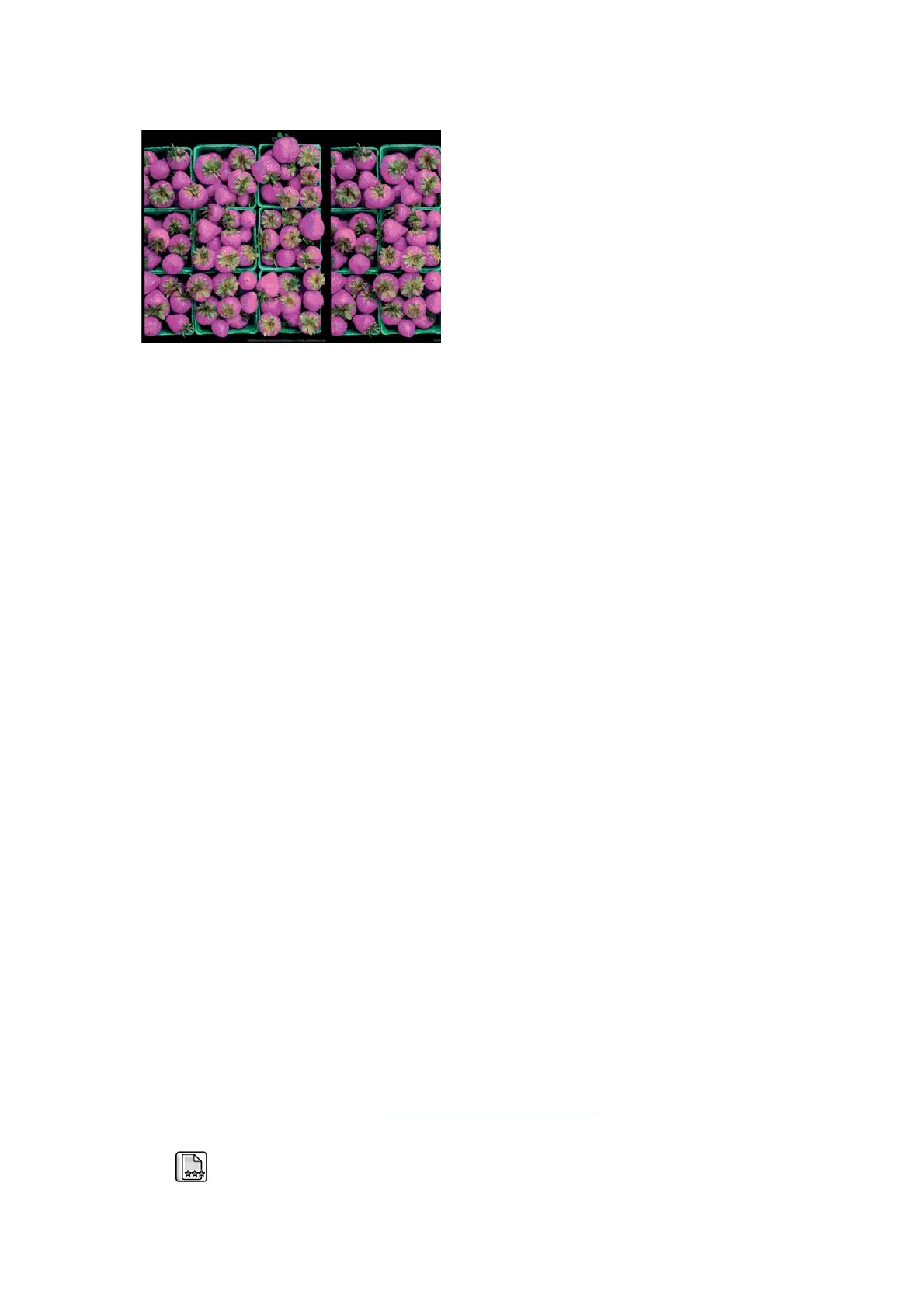Colors are inaccurate
If the colors of your print do not match your expectations, try the following remedies:
1. Check that the paper type you have loaded corresponds to the paper type that you selected on the front
panel and in your software. At the same time, check the color-calibration status. If the status is
RECOMMENDED or OBSOLETE, you should perform color calibration. If you have made any changes,
reprint your job if the problem has been solved.
2. Check that you are printing on the correct side of the paper.
3. Make sure that you are using the appropriate print-quality settings. If you have selected the
EconoMode or Speed options, you might not get accurate colors. If you change the print-quality
settings, reprint your job if the problem has been solved.
4. If you are using Application Color Management, make sure that the color profile that you are using
corresponds to the selected paper type and print-quality settings.
5. If the problem consists of color differences between your print and your monitor, follow the instructions
in the “How to calibrate your monitor” section of the HP Color Center. Reprint your job if the problem
has been solved.
6. Print the Image Diagnostics Print.
PANTONE* colors are inaccurate
See 'HP Professional PANTONE Emulation' in the User's Guide.
Colors between different HP Designjets do not match
If you print an image on two different printer models (for instance, on an HP Designjet T7200 printer series
and an HP Designjet 4500 printer series), the colors of the two prints might not match well.
Matching two printing devices that use different ink chemistry, paper chemistry, and printheads is unlikely to
be completely successful. Use the information provided here is to attempt to make one printer match
another.
Print with PostScript drivers
The situation describes printing with the PostScript driver installed for that printer. In this example, we are
using an HP Designjet T7200 printer series and an HP Designjet 4500 printer series.
1. Check that both printers have the most recent firmware version.
2. Check that you have the most recent printer driver for both printers. You can download the latest
versions for any HP printer from
http://www.hp.com/go/designjet.
3. Make sure that color calibration is turned on. On the front panel of the HP Designjet T7200, select the
icon, then Enable color calibration.
164 Chapter 7 Print quality ENWW
