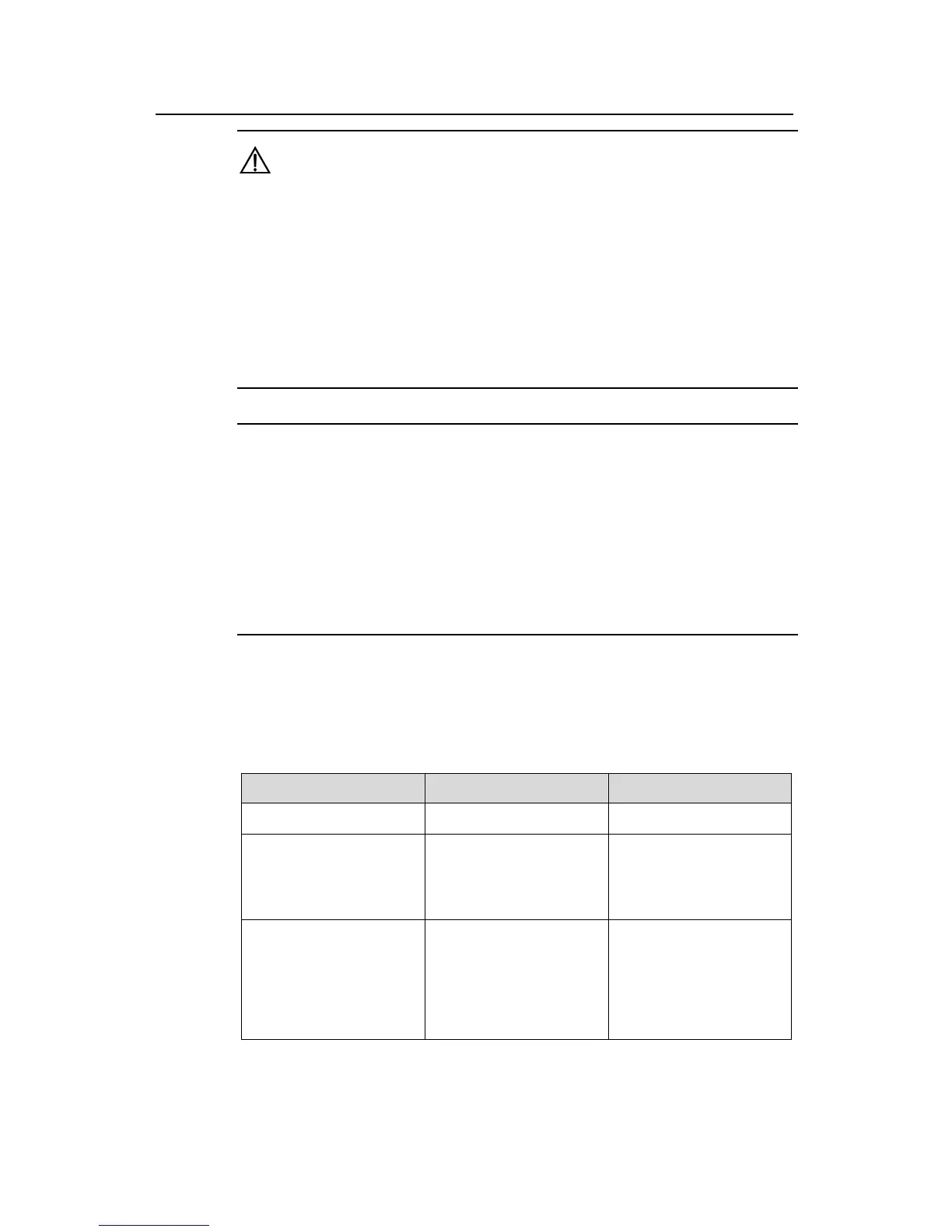Operation Manual - SSH Terminal Services
Quidway S3900 Series Ethernet Switches-Release 1510 Chapter 1 SSH Terminal Services
Huawei Technologies Proprietary
1-6
Caution:
z For a successful SSH login, you must generate a local RSA key pair first.
z You just need to execute the command once, with no further action required even
after the system is rebooted.
z If you use this command to generate an RSA key provided an old one exits, the
system will prompt you to replace the previous one or not.
z Because multiple devices form a fabric, you need to manually configure the rsa
local-key-pair create command to ensure all devices in the fabric have the same
RSA local key pair.
Note:
With the rsa local-key-pair create command configured:
z When the switch works in the SSHv1.x compatible mode, if you execute the display
rsa local-key-pair public command, two public keys are displayed. They are
Quidway_Host and Quidway_Server.
z When the switch works in the SSHv2.0 mode, if you execute the display rsa
local-key-pair public command, only one public key is displayed. It is Quidway_
Host.
III. Configuring authentication type
New users must specify authentication type. Otherwise, they cannot access the switch.
Table 1-4 Configure authentication type
Operation Command Description
Enter system view
system-view
—
Specify a default
authentication type for
SSH users
ssh authentication-type
default { password | rsa
| password-publickey |
all }
Optional
By default, there is no
default authentication
type for SSH users
Configure authentication
type for SSH users
ssh user username
authentication-type
{ password |
password-publickey |
rsa| all }
Optional;
By default, the system
does not specify available
authentication types for
SSH users, that is, they
can not access the switch.
