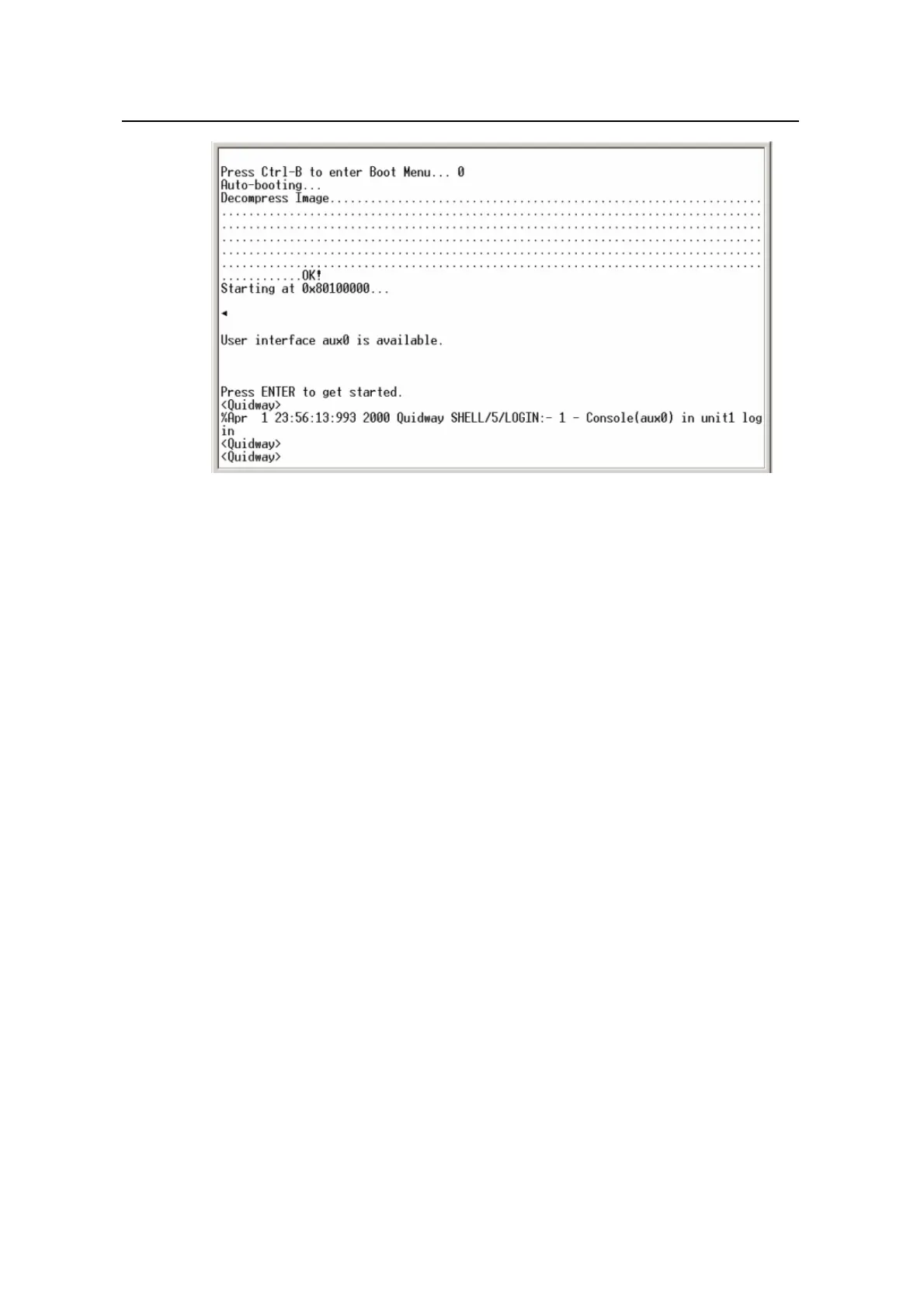Operation Manual – Login
Quidway S5600 Series Ethernet Switches-Release 1510 Chapter 3 Logging in through Telnet
Huawei Technologies Proprietary
3-16
Figure 3-5 The terminal window
z Perform the following operations in the terminal window to assign an IP address to
the management VLAN interface of the switch.
# Enter system view
<Quidway> system-view
# Enter management VLAN interface view.
[Quidway] interface Vlan-interface 1
# Remove the existing IP address of the management VLAN interface.
[Quidway-Vlan-interface1] undo ip address
# Set the IP address of the management VLAN interface to 202.38.160.92, with the
mask set 255.255.255.0.
[Quidway-Vlan-interface1] ip address 202.38.160.92 255.255.255.0
2) Perform Telnet-related configuration on the switch. Refer to section 3.2 “Telnet
Configuration with Authentication Mode Being None", section
3.3 “Telnet
Configuration with Authentication Mode Being Password”, and section
3.4 “Telnet
Configuration with Authentication Mode Being Scheme” for more.
3) Connect your PC/terminal and the Switch to an Ethernet, as shown in
Figure 3-6.
Make sure the port through which the switch is connected to the Ethernet belongs
to the management VLAN and the route between your PC and the management
VLAN interface is reachable.
