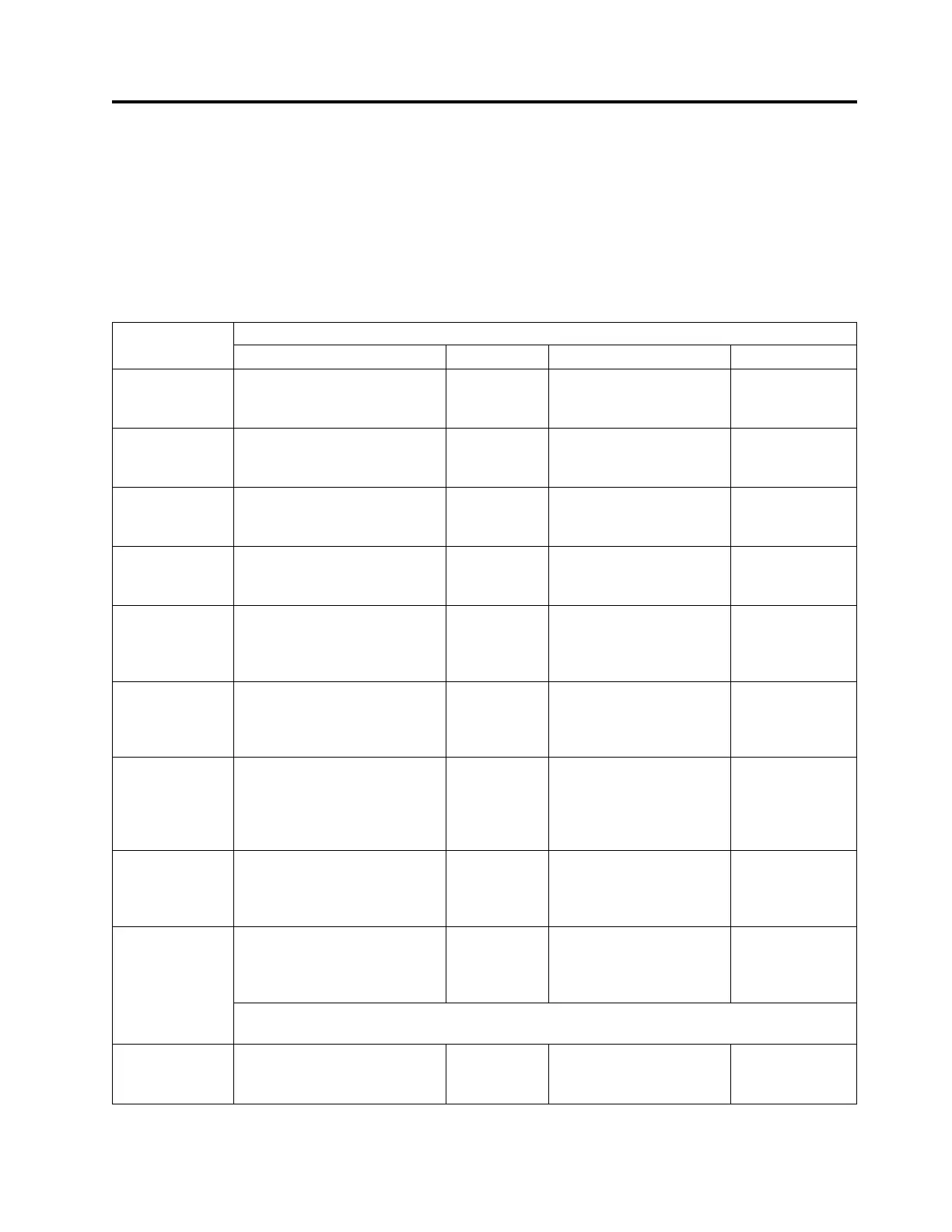Operations
The table lists menu navigation shortcuts to activities that are performed by way of the Operator Control
Panel or the Web User Interface.
Before using the Operator Control Panel or the Web user Interface, review the information in “User
interfaces” on page 19.
Table 23. Menu navigation shortcuts
Information/
Activity
Menu Navigation Shortcuts
Operator Control Panel For More Info Web User Interface For More Info
Accessor, number
of cartridge
moves
Monitor > Library > Status >
Cycles
“Monitor:
Library” on
page 90
Monitor Library > Library
Status
“Monitor Library:
Library Status” on
page 116
Auto Clean,
enable
Configure > Library Settings >
Auto Clean
“Configure:
Library” on
page 100
Configure Library >
General
“Configure
Library: General”
on page 123
Cartridge,
currently
active/moving
Monitor > Library > Status >
Act. Cart
“Monitor:
Library” on
page 90
Monitor Library > Library
Status
“Monitor Library:
Library Status” on
page 116
Cartridge,
determine
encryption
Not available with this interface Monitor Library >
Inventory
“Monitor Library:
Inventory” on
page 119
Cartridge,
Inventory
Monitor > Inventory >
Magazines
“Monitor:
Inventory” on
page 94
Manage Library >
Perform Inventory
“Manage Library:
Perform
inventory” on
page 122
Cartridge, Move Control > Move Cartridges “Control:
Move
Cartridges” on
page 97
Manage Library > Move
Media
“Manage Library:
Move media” on
page 121
Cartridge
currently in drive
(n), Cartridge
label and slot
source
Monitor > Inventory > Drive
(n)
“Monitor:
Inventory” on
page 94
Monitor Library > Drive
Status
“Monitor Library:
Drive Status” on
page 117
Cartridge in
drive (n),
cartridge slot
source
Monitor > Drive > Status >
Drive (n)
“Monitor:
Drive” on
page 92
Monitor Library > Drive
Status
“Monitor Library:
Drive Status” on
page 117
Configuration,
save and restore*
Configure > Save/Restore “Configure:
Save/Restore”
on page 105
Configure Library >
Save/Restore
“Configure
Library:
Save/Restore” on
page 150
* Note: From this location, you can not only save and restore your library configuration, but you
can also restore factory defaults.
Control path,
enable
Configure > Drive > Control
Path
“Configure:
Drive” on
page 102
Configure Library >
Drives
“Configure
Library: Drives”
on page 127
© Copyright IBM Corp. 2007, 2018 81
