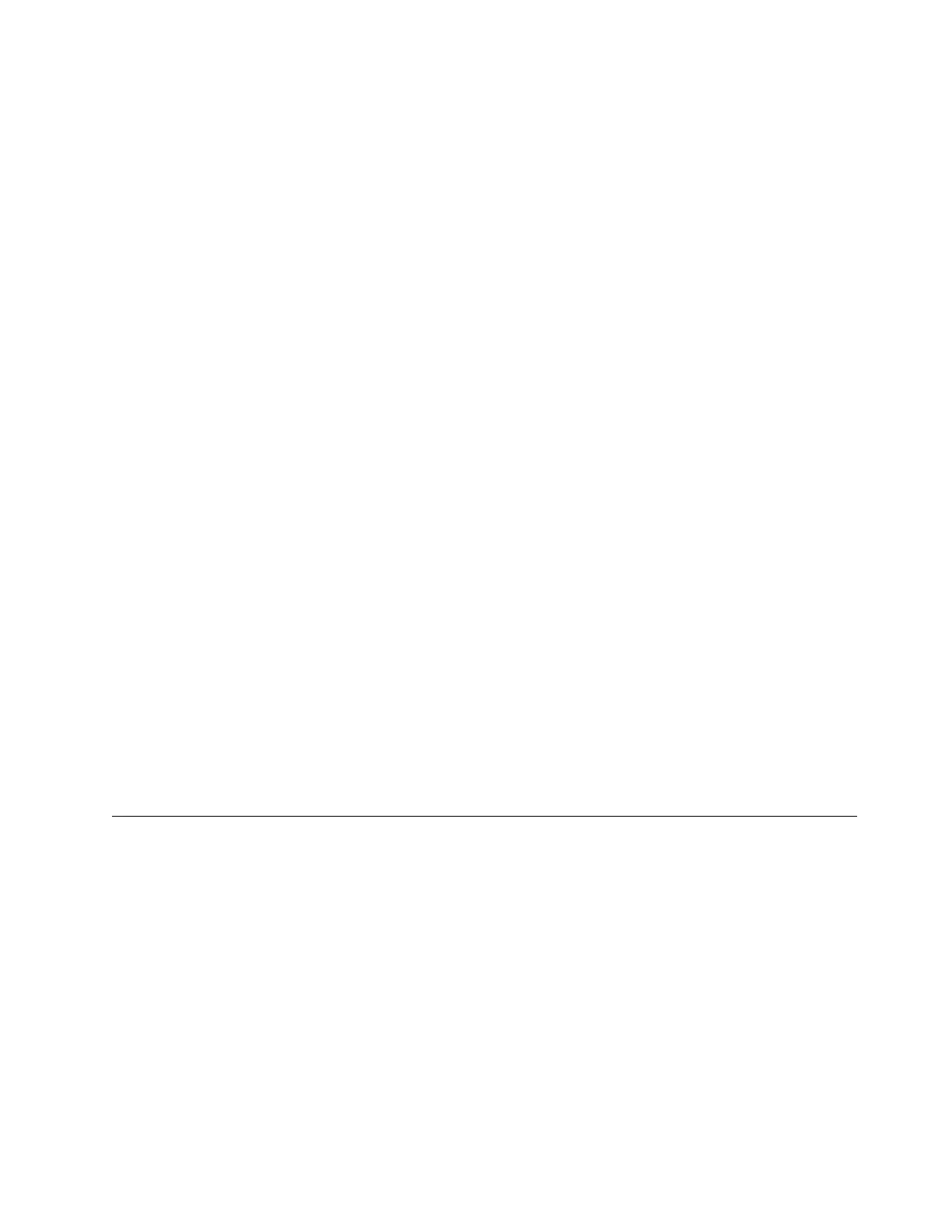Procedure
1. Ensure that a supported bar code label (or labels) are being used. Also, check for damaged labels (see
“Bar code label” on page 168).
2. With library power OFF, reseat the library controller card CRU (see “Replacing a library controller
card” on page 231), and then switch library power ON.
3. Perform a re-inventory by using the Operator Control Panel (Control > Re-Inventory) and view the
inventory with the Web User Interface (Monitor Library > Inventory) to determine if the labels are
now read.
4. If the labels are still not read properly, replace the library enclosure CRU (see “Replacing the library
enclosure” on page 234).
Isolating host attachment interface problems
After successfully exercising "Isolating Drive Sled Problems", and more specifically the "Library Verify"
diagnostic test on the Operator Control Panel (Service > Library Verify) which includes a drive (or
drives) read/write diagnostic test, the procedures are suggested to help isolate the failure to properly
establish connectivity to the Host Bus adapter (HBA).
Procedure
1. If not already completed, exercise the drive interface wrap test on the Operator Control Panel (Service
> Service > Drive Tests). The test requires that a proper Wrap Tool is installed at some point during
the test procedure. If the wrap test fails, replace the drive sled (see “Removing/installing/adding a
tape drive sled” on page 223), and skip steps 2 and 3. Proceed to step 2 if the wrap test passes.
Note: If a SCSI wrap test fails, run the test again with a different SCSI terminator before you replace
the drive sled.
2. Use the ITDT utility to evaluate connectivity from the HBA through the cabling to the drive (or
drives). ITDT does not require separate device drivers, thus the Operating System can scan, and find
the LTO devices that are attached. If ITDT cannot successfully locate the LTO drive, suspect cabling or
HBA problems, and skip step 3. If ITDT successfully located the LTO drive, proceed to step 3. See
“IBM Tape Diagnostic tool (ITDT)” on page 218 for a brief description of ITDT and instructions on
how to download the tool from the web.
3. If ITDT successfully locates the LTO devices, verify that the correct application device drivers and
backup application software are properly installed.
4. Ensure that the latest available Operating System files or updates (dll’s, PTFs, and others) are installed
and applied.
Identifying a suspect cartridge
Before you begin
The amber Attention LED is lit on the front panel of the library when there is a failure that indicates a
piece of media is bad, marginal, or invalid. It is cleared when all invalid cartridges are exported from the
library.
Note: The amber LED might also be lit because a power supply, or a power supply fan is failing. See
“Isolating a power supply problem” on page 194.
Procedure
1. Identify the media with the Web User Interface (Monitor Library > Inventory). Expand the cartridge
details for each magazine and look for media status in the Attn column of the inventory table.
2. Make note of the cartridge location (Slot #) and VOLSER (Label) in the inventory table.
3. To remove the cartridge from the library:
Troubleshooting 199
