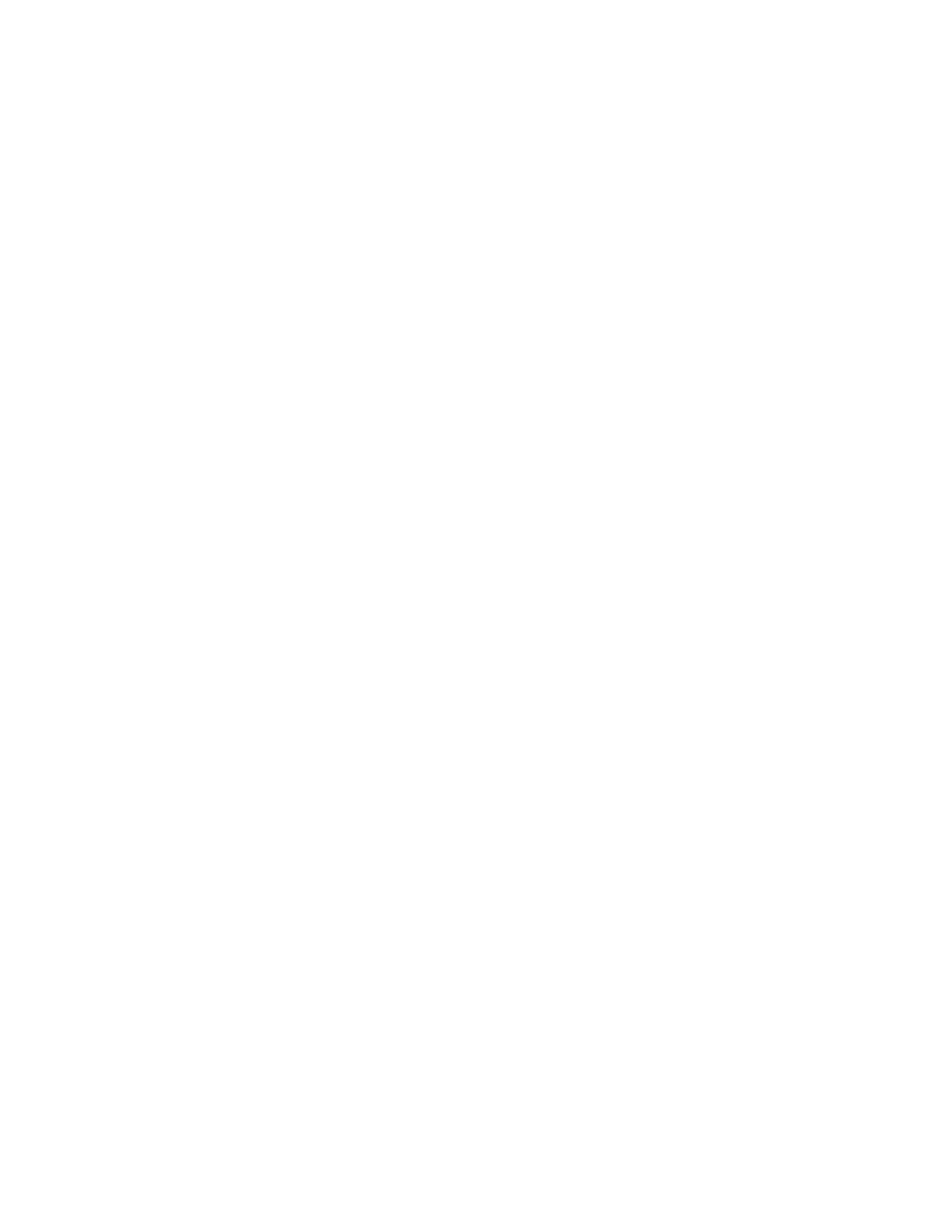4. Install the MIB file on your SNMP server. Refer to your server application documentation for
instructions.
Choosing general library settings
About this task
If your library contains one drive or logical library, both general and specific settings are combined into
one table (see Figure 41 on page 62).
Procedure
1. Expand Configure Library in the left navigation pane of the Web User Interface.
2. Click General and enter
v Library Name - Enter a name for your library.
v Library Mode (select one of the following per logical library):
– Random: In random mode, the library allows the server's (host's) application software to select
any data cartridge in any order.
– Sequential: In sequential mode, the library's firmware predefines the selection of the cartridges.
After initialization, the firmware causes the library to select the first available cartridge found
(counting from the I/O station through the last slot in your library) for loading into the drive.
Important: A Logical Library in Sequential Mode supports only one tape drive. If it contains
more than one drive, only the first drive in the Logical Library is used and the other drives are
not supported.
- Autoload: Sequential mode with autoload mode ON loads the first available cartridge (slot
with the lowest numerical value that contains a cartridge) automatically if the library powers
ON with an empty drive.
- Loop: Sequential mode with loop mode ON loads the cartridge in the lowest numerical slot
after the cartridge in the highest numerical slot is filled and sent back to its home slot. This
mode allows endless backup operations without user interaction.
v Active Slots - Select the number of active slots you want to assign in your library. This item affects
the number of Res. (Reserved) Slots in your library. For information, refer to “Configuring I/O
stations and reserving slots” on page 160.
Note: Slots can be reserved so that they are invisible to the host. It might be necessary to reserve
slots to match the number of available slots to the ISV software licensing. Slots are reserved starting
with the highest element address. If your library does not have a dedicated cleaning cartridge slot,
and you want to enable Auto Clean, you must designate a reserved slot, which can be used to hold
the cleaning cartridge.
v I/O Station Enabled - If checked, the I/O station is enabled. If not, the first three slots (in a 4U
library or the first slot in a 2U library) are configured as storage. See “Configure Library: General”
on page 123.
v Auto Clean Enabled - Automatically cleans drive when drive requests cleaning and cleaning
cartridge is present in a reserved slot or a dedicated cleaning slot. All cleaning cartridges must have
CLN as part of the bar code. The Universal Cleaning Cartridge has the bar code label CLNUxxLx.
Note: IBM recommends enabling the Auto Clean function on the library. With the Auto Clean
function enabled, drive cleaning occurs automatically. The only time Auto Cleaning must be
disabled is when your Backup Application requires that it has control.
v Bar Code Label Length Reported to Host - Choose 6 - 8. With 6, the first 6 characters of the
cartridge VOLSER (Volume Serial Numbers) are reported to the host. With 8, all characters in the
VOLSER (first 6 characters plus the two character media type identifier) are reported to the host.
For more information about bar code labels, see “Bar code label” on page 168.
v Click one:
Installation and configuration 61
