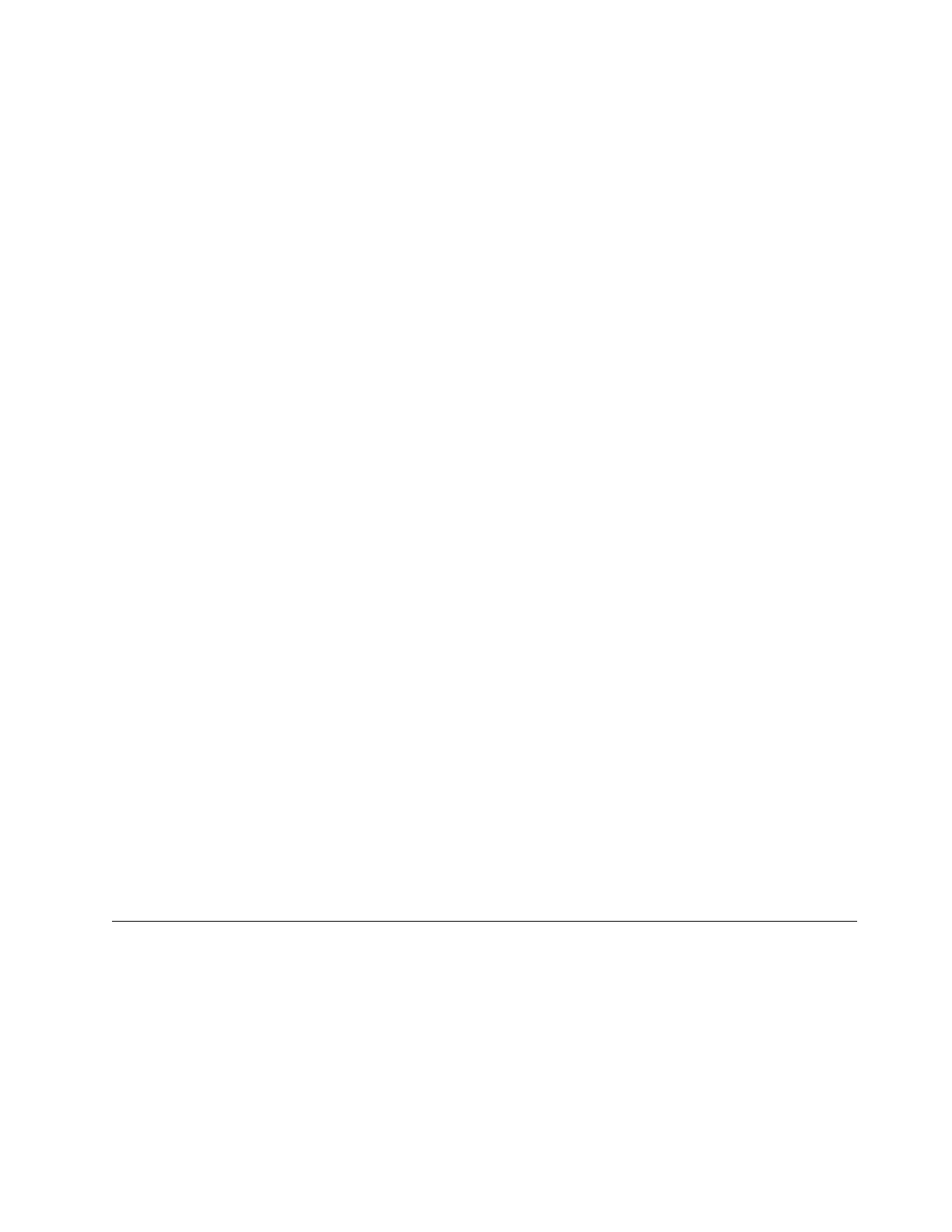Important: Damage to the connector pins can occur if this procedure is not followed.
3. Tighten the captive thumbscrews (▌7▐ in Figure 169 on page 225) until the drive sled is secure.
4. If you are installing a drive sled without ESD springs (see Figure 167 on page 223), apply conductive
tape to the sled as shown in Figure 172 on page 227.
Note: The small gray markers show where conductive tape is placed to provide ESD protection.
5. Install cover plates on any open drive slots in the library.
6. Power ON the library.
7. Run the Library Verify test. (Operator Control Panel: Service > Library Verify). This test requires the
use of a scratch (blank) cartridge.
v If the test passes:
– When prompted by the Operator Control Panel display and the I/O station opens, remove the
cartridge that is used in the test.
– Press Cancel to exit the Library Verify screen.
– Proceed to “Configuring the tape drive.”
v If the test fails, an error code is displayed. Make note of the error, then see the Troubleshooting
chapter in the IBM TS3100 Tape Library and TS3200 Tape Library Setup, Operator and Service Guide
(GA32-0545).
Configuring the tape drive
Procedure
1. Log on to the Web User Interface.
2. Verify that you are running the latest versions of Library and Drive firmware. Upgrade the firmware
at Service Library > Upgrade Firmware.
3. Use the Web UI to update the Logical Library (Configure Library > Logical Libraries) and Drive
(Configure Library > Drives) configurations. Refer to “Operations” on page 81. Select Submit on the
Configure Library > Logical Libraries web page even if there are no changes. This action refreshes
the Data Transfer Element (DTE) for the drives. See Appendix B, “SCSI element types, SCSI addresses,
and physical configurations,” on page 285 for information about DTE addressing. If Configure
Library > Logical Libraries does not correctly refresh or update the DTE addresses, run step 3 and
step 4. Otherwise, proceed to Step 5.
4. Reconfigure your library with the OCP to configure your network settings, then with the Web UI to
complete your library configuration.
5. Save your library configuration to your host computer or to a USB device. For directions on using the
Save/Restore option, go to “Configure Library: Save/Restore” on page 150 (Web interface) or
“Configure: Save/Restore” on page 105 (OCP).
6. Update your Appendix G, “Library Configuration Form,” on page 321 with the new drive and
configuration information.
7. Resume normal library operations.
Removing the slot blocker - 2U library
Earlier versions of the 2U library might have a "slot blocker" in the upper right cell of the left magazine.
A slot blocker is used to close off or restrict a data cell so that a data cartridge cannot be placed there. For
2U libraries with library firmware of 1.90 or higher, this blocker is removed by following this procedure:
Check, adjust, remove, and replace 229
