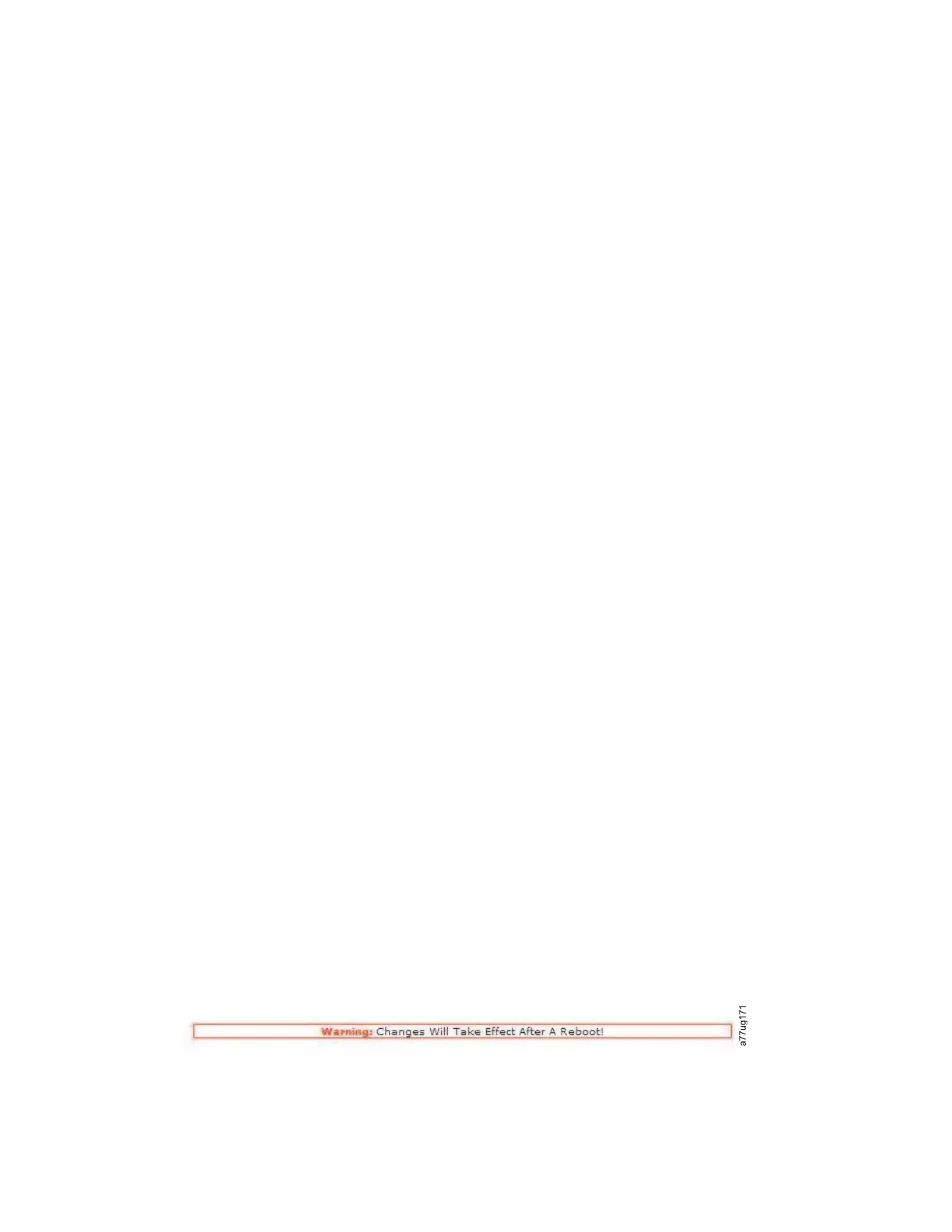If you choose Dual Stack IPv4 & IPv6, you must be prepared to enter both IPv4 and IPv6 IP
addresses. The sections gray out depending on the choices that are made here.
3. Enter the Host Name.
Note: The underscore (_) is not allowed as part of a host name.
4. Enter the Domain Name.
5. DNS Primary - Enter the IP address of your primary DNS server.
6. DNS Secondary - Enter the IP address of your secondary DNS server.
7. Enable SSL for Web - If you want to have SSL (Secure Sockets Layer) enabled, place a check mark
in this box.
Note: If you get a security certificate alert when you log in to the Web User Interface, you can install
the certificate or allow an exception (depending on the internet browser you are using). SSL is
enabled when the URL begins with https:// and some browsers show a lock.
8. Ethernet Settings - Ethernet Settings choices are Auto (the default), 10 Mbit/Half, 10 Mbit/Full, 100
Mbit/Half, 100 Mbit/Full.
9. Enter IPv4 settings (if applicable).
a. Enable DHCP - Click this item ON to have the IP address of your library that is automatically
set by the DHCP server.
b. Static Address - Enter the assigned IPv4 address. The format of an IPv4 IP address is a 32-bit
numeric address that is written as four numbers that are separated by periods.
c. Network Mask - Enter the assigned IPv4 Network Mask.
d. Gateway address - Enter the assigned IPv4 Gateway address. This address allows access outside
the local network.
10. Enter IPv6 settings (if applicable).
a. Enable DHCP - Click this item ON to have the IP address of your library that is automatically
set by the DHCP server.
b. Enable Stateless Auto Config - Click this item ON to have the IP address of your library that is
automatically set by the network router.
c. Static Address - Enter the assigned IPv6 address. The format of an IPv6 IP address is a 128-bit
numeric address that is written as 8 groups of four numbers that are separated by colons.
d. Prefix length - The default prefix length is set to 64, but can be set to any length, depending
upon the address used.
e. Gateway address - Enter the assigned IPv6 Gateway address. This address allows access outside
the local network.
11. Click one:
v Refresh - to cancel the changes that are made to the screen.
v Submit - to apply the changes that are made to the screen.
Note: Depending on the changes that are made, you might be disconnected and must log in again,
or reboot the library. If a reboot is required, the following Warning message displays after Submit is
clicked.
The library must be rebooted or the changes do not take place.
Figure 107. Warning screen
130 IBM TS3100 Tape Library and TS3200 Tape Library: Setup, Operator, and Service Guide Machine Type 3573
