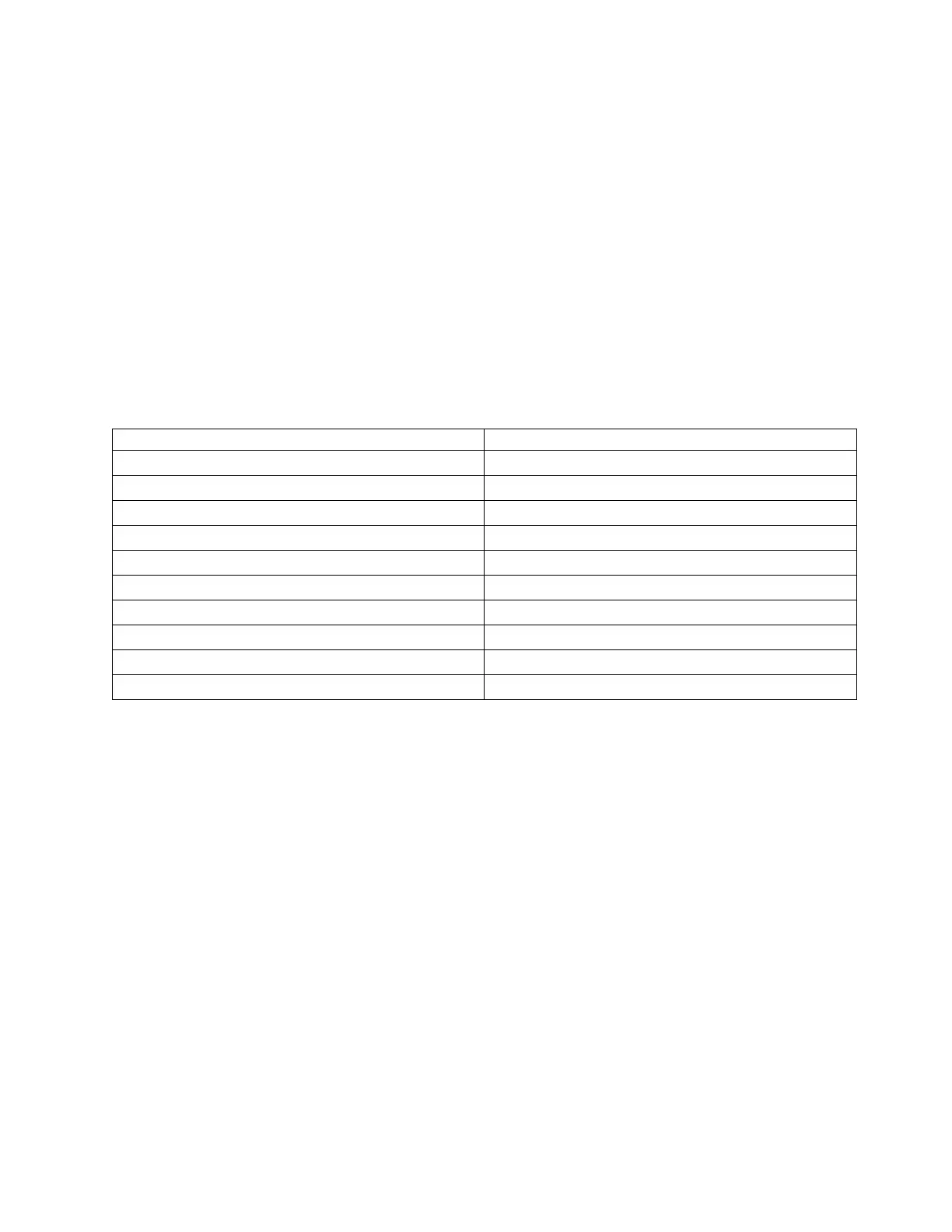Choosing your configuration method
If you choose to use the factory defaults for your library configuration, go to “Choosing factory defaults
for your library configuration.”
If you choose to use the Web User Interface for configuring your library, go to “Configuring your library
with the Web User Interface.”
If you choose to use the Operator Control Panel for configuring your library, go to “Configuring your
library with the Operator Control Panel” on page 73.
Write down all library configuration settings on the Appendix G, “Library Configuration Form,” on page
321 for future reference.
Choosing factory defaults for your library configuration
The table below shows the main default library settings. If you wish to use the defaults, no other changes
need to be made before using your library
Item Default Setting
Logical Libraries 1
Active Slots Maximum
I/O Slots Enabled
DHCP Enabled
Internet Protocol IPv4 Only
Bar Code Label Length 8
Library Mode Random
AutoClean Disabled
Encryption None
IPv6 Stateless Autoconfig Enabled
For a full list of factory defaults, see “Configure: Save/Restore” on page 105.
Configuring your library with the Web User Interface
To configure your library with the Web User Interface, complete the following procedures:
1. “Establishing remote access to your library” on page 58
2. “Logging on to the Web User Interface” on page 59
3. “Verifying/updating firmware” on page 60
4. “Choosing general library settings” on page 61
5. “Choosing the number of logical libraries for your library” on page 62
6. “Entering Path failover feature activation key” on page 63
7. “Setting up encryption” on page 64
8. “Choosing drive interface identification/settings” on page 66
9. “Entering library network settings” on page 66
10. “Configure Library: IPSec” on page 135
11. “Entering user access information with the Web User Interface” on page 68
12. “Entering date and time” on page 69
13. “Configuring logs and traces” on page 70
14. “Entering email notification” on page 71
Installation and configuration 57
