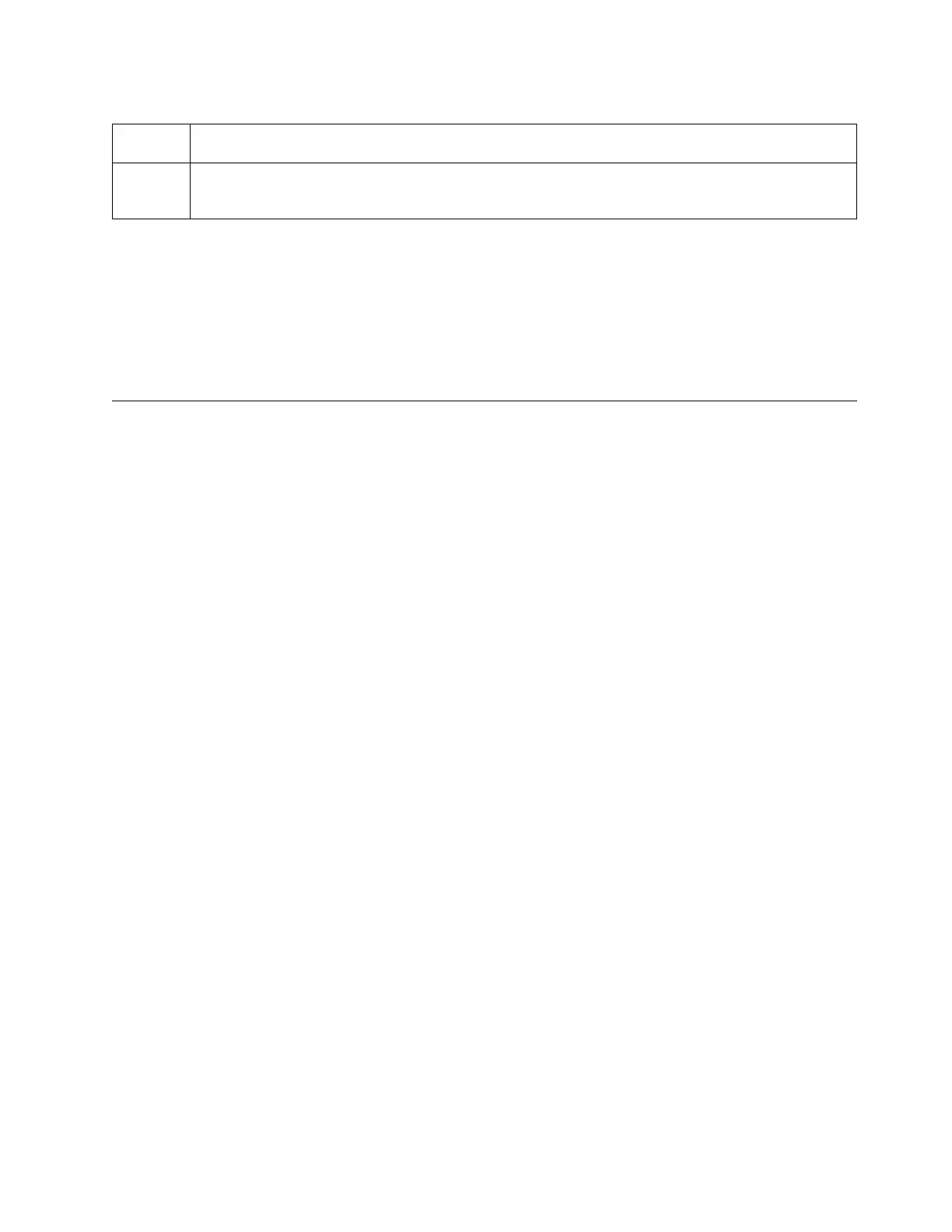Table 24. Library control keys (continued)
Control
Keys
Description
▌4▐ DOWN (-) - Lower-left button
Used to scroll downward through menu items.
1. Press the UP (▌1▐) or DOWN (▌4▐) keys to enter Interaction Mode. The Main Selection Menu will
appear. The Main Selection screen shows Monitor, Control, Configure, and Service.
2. Scroll to your selection, then press the SELECT (▌3▐) key. The submenu for the selected menu item
will appear.
3. Use the UP (▌1▐) or DOWN (▌4▐) and SELECT (▌3▐) keys to scroll until you get to the area or screen
you want to configure.
4. Use the CANCEL (▌2▐) key if you want to move backwards through the menu selections.
Operator Control Panel menu tree
The Operator Control Panel main menu is made up of the following items:
v Monitor
v Control
v Configure
v Service
The table below shows each main menu item and the associated submenu items.
Operations 89
