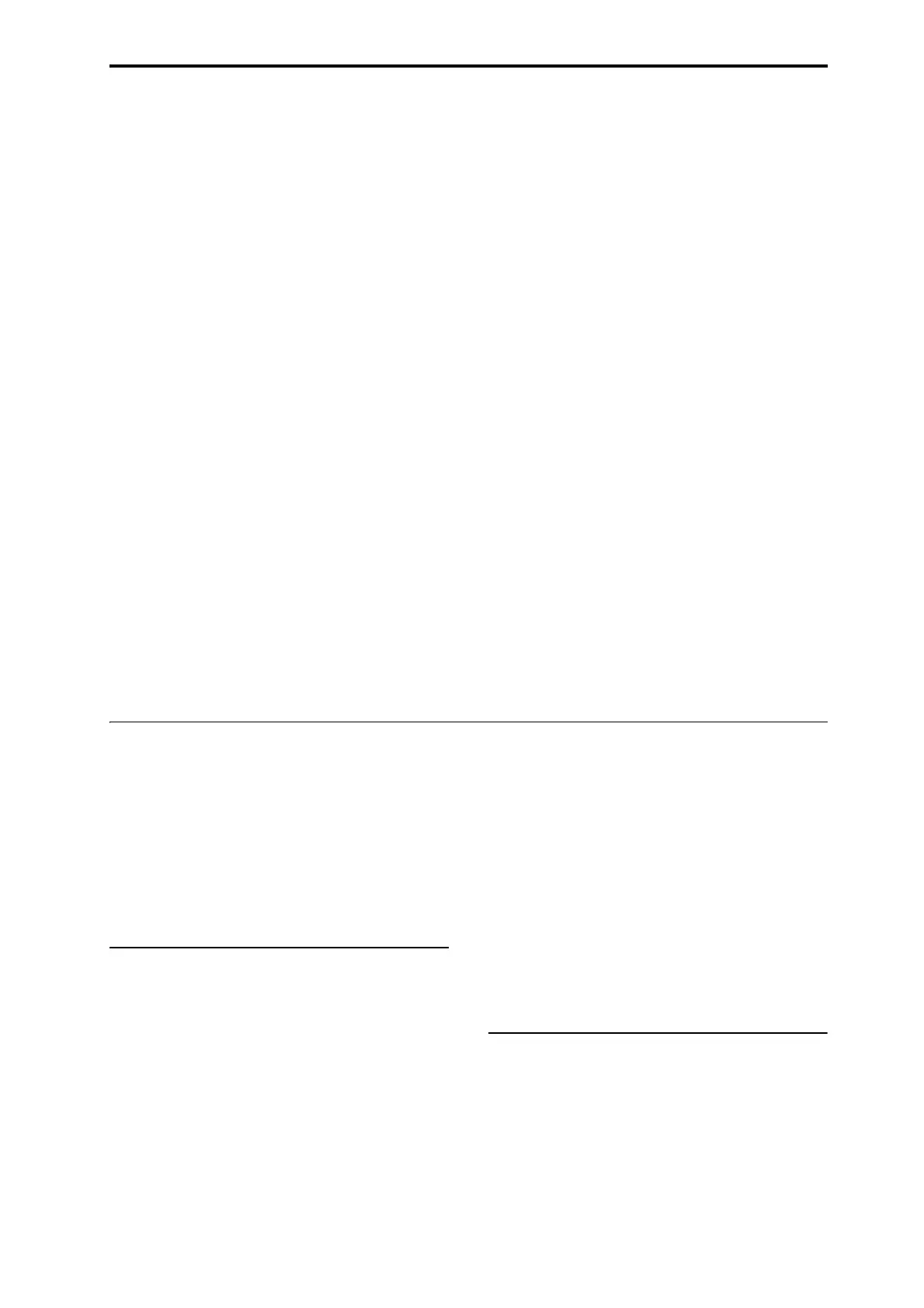Combination editing
77
•Drumandinstrumentgrooves
•ComplexCCgestures(asifitwasautomatically
movingknobsorjoysticksforyou)
•Musicalphrasegeneration,suchaspianoflourishes
•Anycombinationoftheabove
• …andmuchmore.
YoucancontrolmanyKARMAparametersdirectly
fromthefrontpanel.
Turning KARMA on and off
TheoverallcontrolforKARMAistheON/OFFbutton.
Turnthebuttonon(LEDlit)toenableKARMA;turn
thebuttonoff(LEDoff)todisableKARMA.
LATCH button
WhenLATCHisturnedon,KARMAwillcontinueto
playevenafteryou’vestoppedplayingonthe
keyboard,drum/chordpads,orMIDIIn.
Thisisconvenientwhenyouwanttoplayontopofa
KARMA‐generatedgroove,forinstance.
CHORD ASSIGN button
Thisletsyouassignnotesandchordstothedrumand
chordpads.Thereareaseveraldifferentwaystodo
this;here’soneofthem:
1. Playasinglenote,orachordofupto8notes.
2. PresstheCHORDASSIGNbutton.
3. Pressthepadtowhichyou’dliketoassign
the
notes.
That’sit–thenoteorchordisnowassignedtothepad.
Formoreinformation,see“Drum&ChordPads”on
page 53.
Selecting KARMA Scenes
EachCombicanhaveupto8KARMA“Scenes,”which
arepresetsfortheKARMAparameters.Different
Scenesmayproducedramaticallydifferenteffects.You
canselectScenesdirectlyfromtheControlSurface:
1. PresstheR.TIMEKNOBS/KARMAbuttonunder
CONTROLASSIGN.
TheControlSurfacewillswitchtoReal‐TimeKnobs
andKARMAmode.
2. SelectScenesbypressingthetoprowofControl
Panelswitches.
NotethatnotallCombiswillnecessarilyhave8
differentScenes.
Editing KARMA parameters via the sliders
YoucanalsoeditvariousKARMAparametersinreal
time,usingtheControlSurfacesliders.Thespecific
parameterswillvarydependingontheCombi,soit
maybehelpfultolookattheLCD:
1. GototheControlSurfacetabofthePlaypage.
2. PresstheR.TIMEKNOBS/KARMAbuttonunder
CONTROLASSIGN.
TheLCDwillnowshowtheKARMAparameters
assignedtotheslidersandswitches.
3. MovethesliderstochangetheKARMA
parameters.
FormoreinformationonKARMA,seethe“KARMA
GEguide”onpage 949oftheParameterGuide.
Combination editing
Youcaneditthepreloadedcombinations(BanksA,B,
andE)withwhichtheOASYSisshipped,orstartwith
aninitializedCombinationtocreateyourownoriginal
sounds.
YoucanusethefactoryProgramstocreatenew
Combis,oruseyourowncustomPrograms.Ifyou’ rein
theprocessof
editingaPrograminProgrammode,
andyouusethePrograminaCombi,you’llhearthe
editedversioninCombimodeaswell.
A suggested approach for editing
First,selectaProgramforeachTimbre,ontheProgram
Select/MixertaboftheP1:Playpage.(Notethatyou
don’thavetouseall16Timbres!)
Next,createanydesiredkeyboardorvelocitysplits,
layers,orcrossfadesbetweenthedifferentTimbres.
YoucandothisontheKeyboardZonesand
Velocity
ZonestabsoftheP3:MIDIFilter/Zonespage.
Afterthis,adjustthevolumesoftheTimbres(backon
theProgramSelect/Mixertab),andsetupanyother
Timbreparametersasdesired.
Toaddfinishingtouchestothesound,setuptheInsert,
Master,andTotalEffectsasdesired(ontheP8:
Insert
EffectsandP:9Master/TotalEffectspages,respectively.)
Theseeffectscanbedifferentfromthoseofthe
individualProgramsinProgrammode,ifdesired.
Inaddition,youcanmakeKARMAsettings(ontheP7:
KARMApage)andcontrollersettings(ontheP3:MIDI
Filter/Zonespage)tocreatethefinishedCombination.
Soloing timbres
YoucanusetheControlSurfaceSolofunctiontolisten
totheCombi’sindividualTimbres.Formore
information,see“SoloswitchandSelectswitches1–8”
onpage 391.
Using COMPARE
Whenyou’reintheprocessofeditingasound,
pressingtheCOMPAREbuttonwillrecallthesaved
versionofthesound,asitwasbeforeyoustarted
editing.Toindicatethatyouarelisteningtothesaved
version,thebutton’sLEDwilllightup.
PressingCOMPAREagainreturnsyoutothe
version
youareediting,andtheLEDwillgooutagain.
IfyoueditwhiletheCOMPARELEDislit,thekeywill
againgodarkandyourpreviouseditswillbelost.