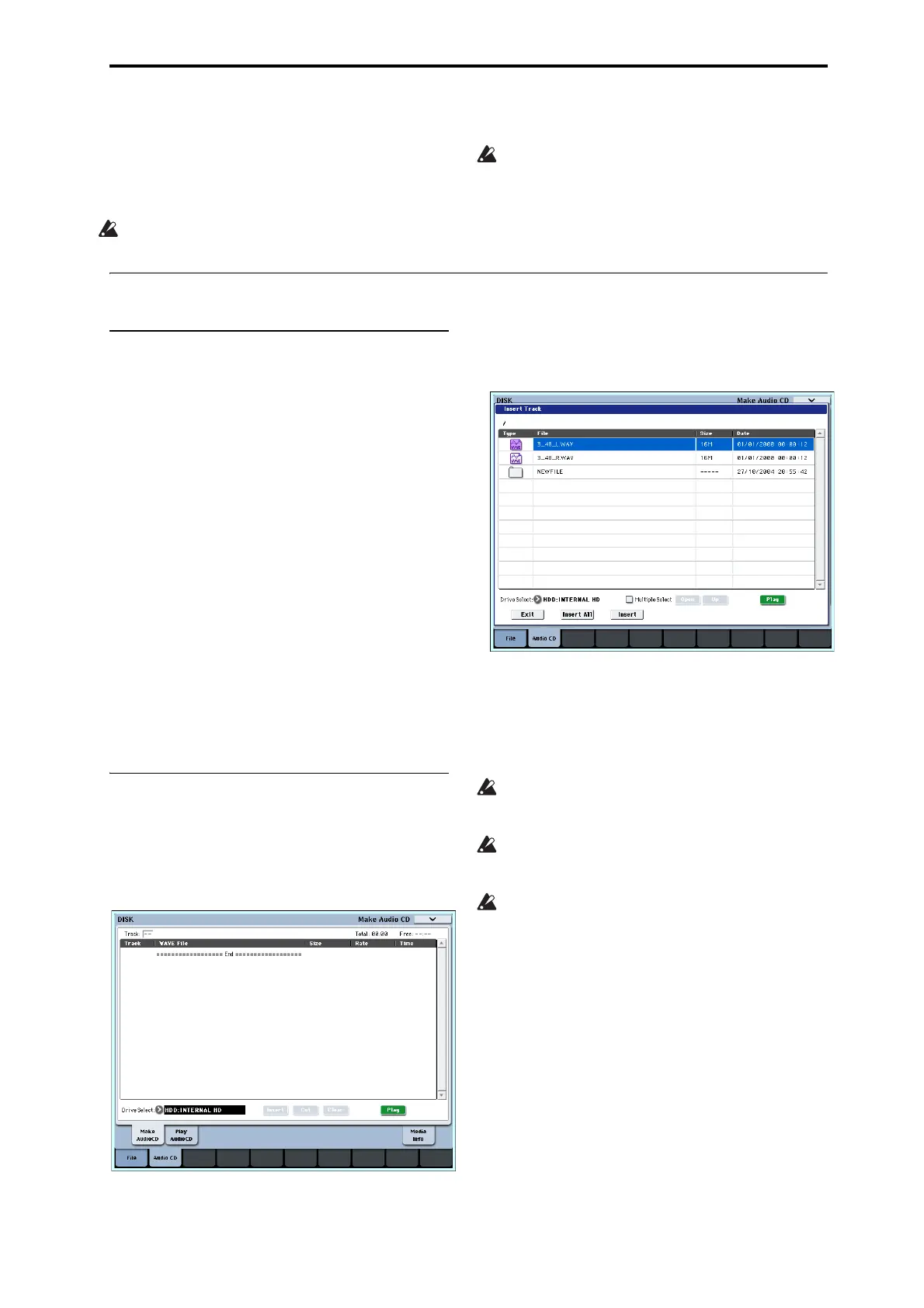Creating and playing audio CDs Creating audio CDs
181
Creating and playing audio CDs
WAVEfilesyoucreatebyresamplingtotheinternal
harddiskortoanexternalUSBharddiskinSequencer
modeetc.canbearrangedinadesiredorderandused
tocreateanaudioCD.
Makesurethatbothmediaaredetectedbythe
OASYS.
WhenwritingdatatoCD‐R/RW
media,themedia
containingtheWavefilesmusthavefreespace
equalinsizetotheWavefilesyouarewriting.
Beforeyouexecutethisoperation,makesurethat
thedrivecontainingtheWavefilescontainsenough
freespace.
Creating audio CDs
Part 1: Bouncing to disk
Ifyou’ restartingwithSongsyou’vecreatedin
Sequencermode,you’llfirstneedtobouncetheSongs
toWAVEfilesontheinternalharddrive.
1. InSequencermode,selectthefirstsongthatyou
wanttoburntotheCD.
2. Gotothe0–8:AudioIn/Samplingpage.
3. SelectBounceAllTracksTo
Diskfromthemenu.
Adialogboxwillappear,showingthefilesystem.
4. UseDriveSelect,Open,andUptoselectthe
directoryinwhichtheWAVEfilewillbesaved.
5. UseNametospecifythefilenamefortheWAVE
file.
6. PresstheOKbuttontoexecutethecommand.If
youdecidetocancel,presstheCancelbutton.
TheSongwillstartplaying.Recordingwillbeginand
endautomatically,andtheresultingstereoWAVEfile
willbesavedtothedisk.
RepeatthestepsaboveforalloftheSongsthatyou’d
liketoburntotheCD,andthenproceedtoPart2
below.
Part 2: Making the CD
1. GototheDisk–MakeAudioCDpage.
PresstheAudioCDtab,andthentheMakeAudio
CDtab.
Inthedefaultstate,theWAVEFileareawillshow
only“====End====.”
2. Tothetracklist,addtheWAVEfilesthatyouwant
towritetotheCD.
Select“====End====”(itwillbe
highlighted),and
presstheInsertbutton.
TheInsertTrackdialogboxwillappear.
UsemediaselectandtheOpenandUpbuttonsto
accessthedirectorythatcontainstheWAVEfile,and
selecttheWAVEfilethatyouwanttoaddtothelist.
YoucanpressthePlaybuttontoplay
backthe
sampleforauditioning.Alternatively,youcanpress
theSAMPLINGSTART/STOPswitchtoplayit.
IfyouhaveselectedaWAV Efilewithasampling
frequencyotherthan48kHz,itwillnotbepossible
topressthePlaybutton.
IfyouhaveselectedaWAV Efilewithasampling
frequencyotherthan44.1kHzor48kHz,itwillnot
bepossibletopresstheInsertbutton.
WAVEfilesatasamplingfrequencyof48kHzwill
beconvertedto44.1kHzwhentheyarewrittento
anaudioCD(whenyouexecute“WritetoCD”).
Toaddthefile,press
theInsertbutton.
Youcancontinueaddingfilesuntilyoupressthe
Exitbutton.Thefileswillbeaddedtothetracklist
intheorderinwhichyouselectedthem.Ifyouwant
toaddalltheWAVEfilesinthedirectory,pressthe
InsertAllbutton.
Note:Ifyoucheckthe“MultipleSelect”option,
you’llbeabletoselectmultipleWAV Efilesand
inserttheminasingleoperation.
Whenyouhavefinishedaddingfilestothelist,
presstheExitbuttontoclosethedialogbox.
NoticethattheWAVEfileshavebeenaddedtothe
tracklist.
