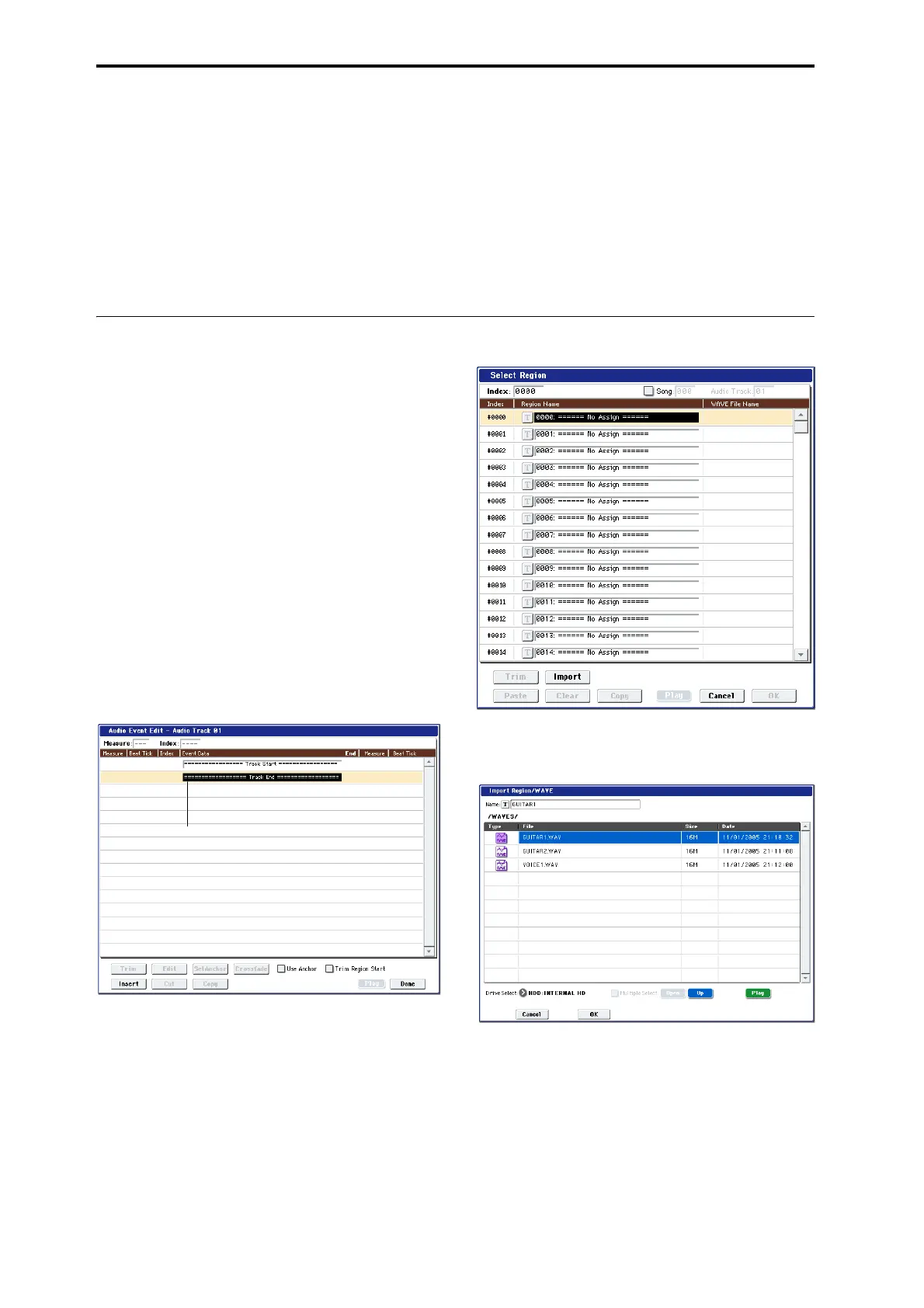Creating songs (Sequencer mode)
114
Themetronomewillbeginsounding,andyouwill
beinrecord‐readymode.
7. PresstheSEQUENCERSTART/STOPswitch.
Afteratwo‐measurecount,recordingwillbegin.
Usetheslidersetc.tocontrolthepan.
Note:Whenrecordingautomationevents,youcan
usequantization,theresolutionsetting,andthe
comparefunctioninthe
samewayasforaMIDI
track.
8. Whenyou’refinishedrecording,pressthe
SEQUENCERSTART/STOPswitchtostop
recording.
9. Listentotherecordedresult.
PresstheSEQUENCERSTART/STOPswitchtoplay
back.
Ifyouwanttorecordagain,usetheCompare
function(presstheCOMPAREswitch)tore‐record.
10.Ifyouwantto
continueaddingautomationevents,
repeattherecordingprocedurefromstep6.
Placing a WAVE file in an audio track
YoucanplaybackaWAVEfilebyimportingitintoa
regionofanaudiotrack.
Important:YoucanonlydirectlyimportWAVEfiles
fromtheinternalharddrive.TousefilesfromCDsor
externalUSBdevices,youmustfirstcopythemtothe
internalharddrive,andthen
importthecopiedfile
intotheSong.
Note:YoucanonlyimportWAVEfilesthathavea48
kHzsamplerate,aremonaural,andarelessthan80
minuteslong.IftheWAVEfileyouwanttoimporthas
a44.1kHzsamplingrate,usetheDiskmode“Rate
Convert”command
toconvertthefileto48kHzbefore
youimportit.Formoreinformation,see“Rate
Convert”onpage 783oftheParameterGuide.
1. SelecttheP4:TrackEditpage.
2. Use“TrackSelect”toselecttheaudiotrackin
whichyouwanttoplacetheWAVEfile.
3. Choosethe“AudioEventEdit”pagemenu
commandtoopenthedialogbox.
4. Selecttheeventatwhichyouwanttoinserta
region,andpresstheInsertbuttonlocatedatthe
lowerleft.Adialogboxwillopen.
5. Selecttheregionintowhichyouwanttoimport
theWAVEfile,andpresstheImportbutton
locatedbelow.
Adialogboxwillopen.
6. Use“DriveSelect,”“Open,”and“Up”tonavigate
tothedesireddirectory,selecttheWAVEfileyou
wanttoimport,andpresstheOKbuttontoimport
thefileintotheregion.
Event
