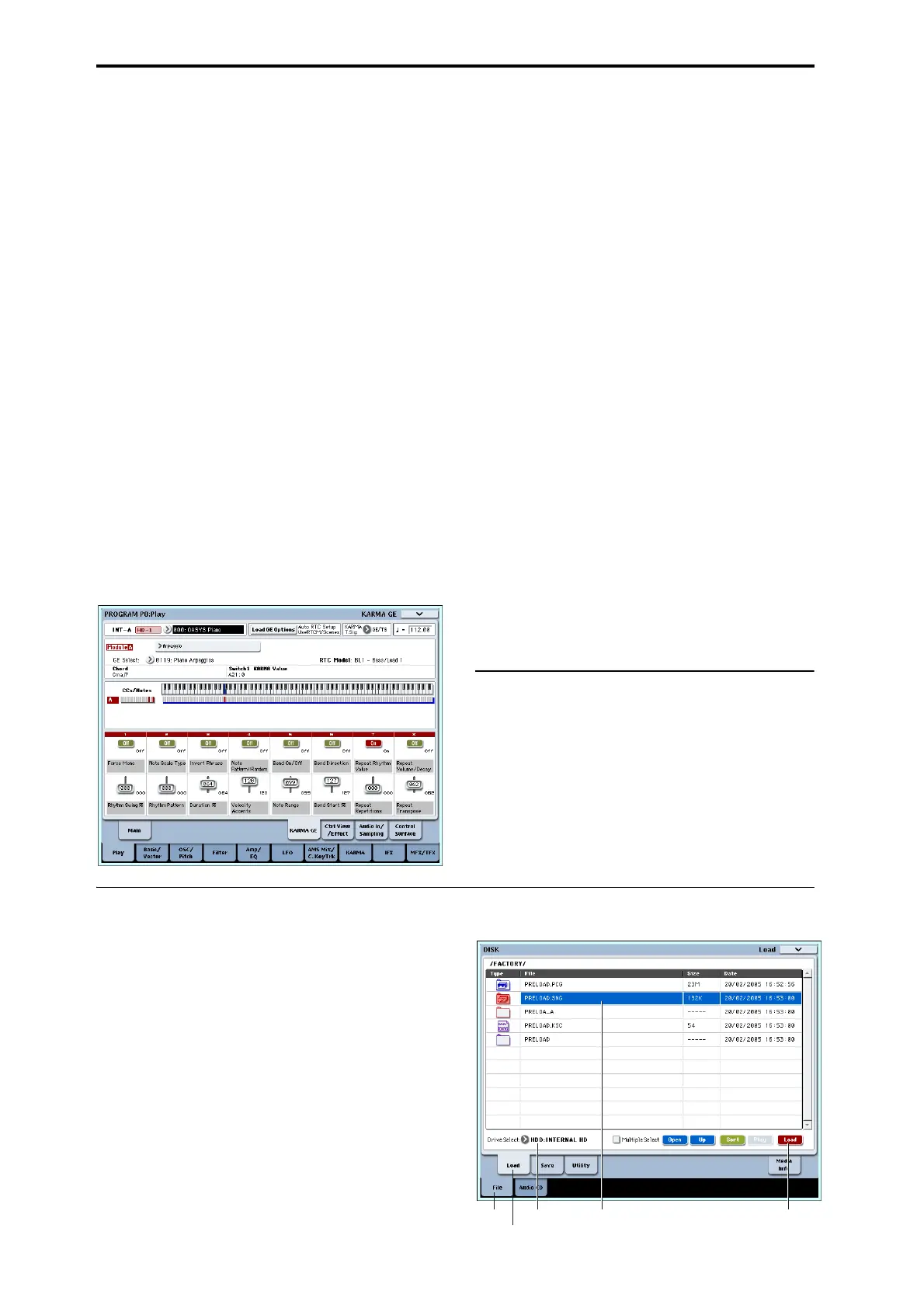Quick Start
4
Using controllers to vary a KARMA phrase
WhentheR.TIMEKNOBS/KARMAbuttonislit,
KARMAiscontrolledbySliders1‐8andbothrowsof
buttons.TheslidersareKARMACONTROLS1‐8,the
lowerrowofbuttonsareKARMASWITCHES1–8,and
theupperrowofbuttonsselectKARMAScenes.
DependingontheselectedProgramorCombi,
these
controlswillvarythegeneratedphraseorpatternin
differentandusefulways.
1. IftheKARMAfunctionisturnedoff,pressthe
KARMAON/OFFswitchtomaketheLEDlight.
2. Playthekeyboardorpads.
TheKARMAfunctionwillbegingeneratingaphrase.
3. Presstheupperrowofbuttons,oneby
one,to
selectdifferentKARMAScenes.
NoticehowthisalsochangestheKARMASWITCH
andKARMASLIDERsettingsshownintheLCD
screen.Inotherwords,youcanmovebetweenentirely
differentsettingsofallthesecontrolssimplyby
pressingaKARMASCENEswitch.
4. Onthedisplay,presstheKARMAGEtab.
ThiscallsuptheKARMAGEpage,whichgivesyoua
moredetailedpictureofthesettings.ItshowstheGE
(GeneratedEffect)that’sselectedfortheKARMA
module,thetimesignatureforthepatternthat’sbeing
generated,andtheKARMACONTROLSassignments.
Fordetailsonthesecontrollers,see“Performingwith
KARMA”onpage 200.
Restoring the sound to its original state
Afteryou’veeditedaprogram,youcanrestorethe
programtothesavedversion,frombeforeyoustarted
editing.Youcanalsocomparebackandforthbetween
theeditedandsavedversions.
1. Pressthefront‐panelCOMPAREswitch.
TheCOMPARELEDwilllight,andtheProgram’s
savedsettingswillberecalled.
2. Press
theCOMPAREswitchagain,toreturntothe
editedsettings.
TheCOMPARELEDwillgodark,andthesoundwill
returntotheeditedversion.Youcanswitchbackand
forthasmanytimesasyoulike.
Resetting individual controllers
Youcanalsoresetindividualcontrollers,suchasthe
thevectorjoystickoranycontrolsurfaceslider,knob,
orswitch.Todoso:
1. Holddownthefront‐panelRESETCONTROLS
switch.
2. Whileholdingdowntheswitch,moveorpressthe
controlthatyou’dliketoreset.
3. ReleasetheRESETCONTROLSswitch.
Thecontroller
willbereset.
Formoreinformation,see“Resettingcontrolstotheir
savedvalues”onpage 52.
Conclusion
Wehopeyouenjoyedyourquickintroductiontothe
OASYS.Therearesomanyprogramsand
combinationsthatyouprobablydidn’tactuallyfinish
playingthemall,sowhynottakeabreakfromplaying,
andtakesometimetolistentotheOASYS’demo
songs.
Listening to the demo songs
Loading the demo song data in Disk mode
1. PresstheMODEDISKswitch(theLEDwilllight)
toenterDiskmode.
2. AccesstheDisk–Loadpage.PresstheFiletaband
thentheLoadtab.
3. Use“DriveSelect”toselectHDD.
Thecontentsoftheharddiskwillappear.
4. ChoosethePreload.SNGfile.
Thisfilecontainsdemosongdata.
PRELOAD.SNGislocated
inthefollowingdirectory.
FACTORY→PRELOAD.SNG
PresstheOpenbuttontomovetoalowerdirectory,
andpresstheUpbuttontomovetothedirectoryabove
thecurrently‐displayedone.
Drive Select
ile tab Load buto
PRELOAD.SNG
Load tab
