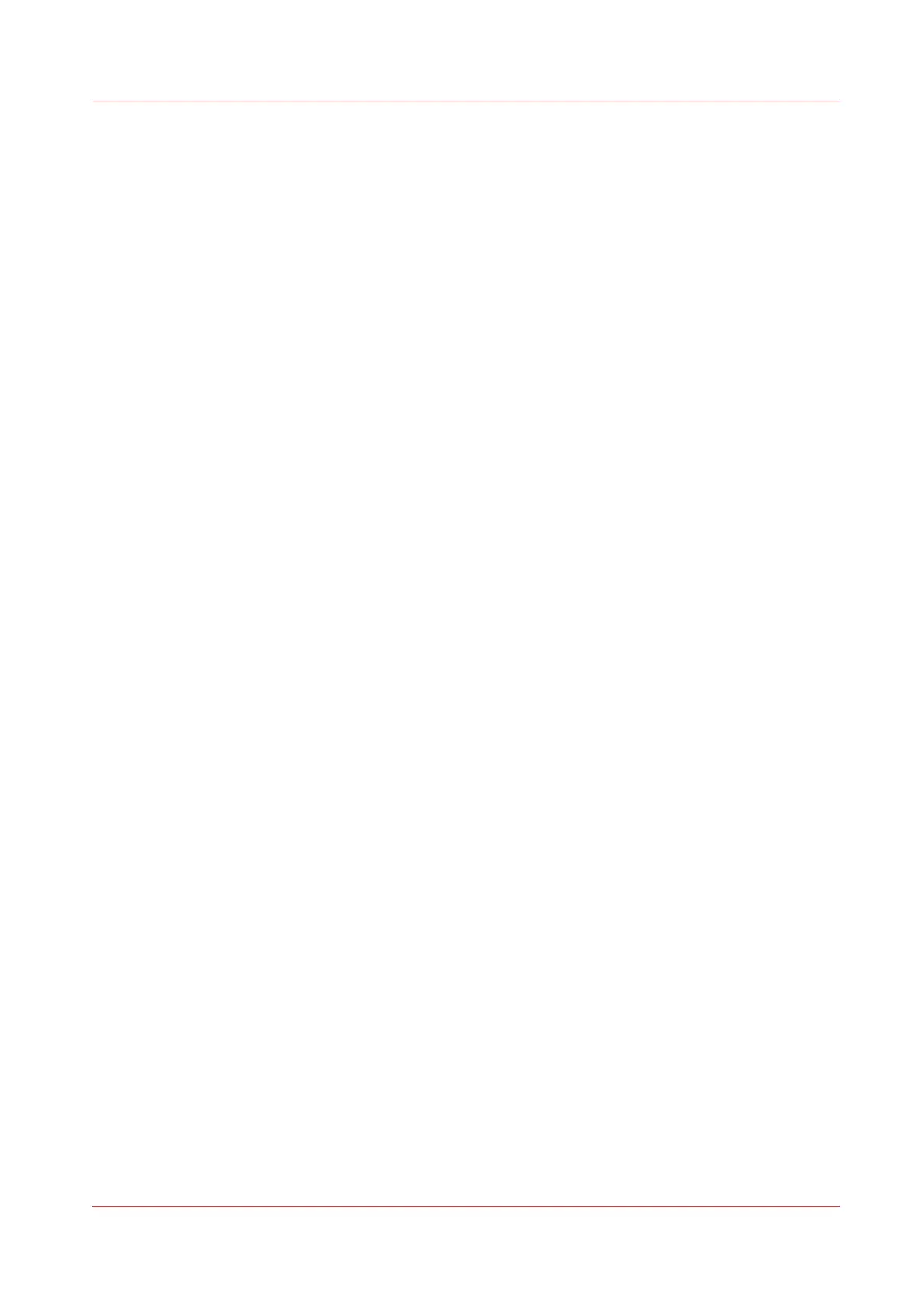Configure the pen settings.................................................................................................................... 123
Optimise the print quality and print productivity...................................................................................... 124
Set transparency flattening for PDF..................................................................................................... 124
Set the wipeout correction for PDF...................................................................................................... 125
Set the long plot mode.......................................................................................................................... 126
Set the automatic roll switch................................................................................................................ 127
Set the spool threshold......................................................................................................................... 128
Set the rotation mode............................................................................................................................129
Set the alignment mode ....................................................................................................................... 130
Configure Mobile Printing and Scanning................................................................................................... 131
Océ Mobile WebTools........................................................................................................................... 131
Configure Océ Express WebTools settings for a mobile connection................................................ 133
Generate the Quick Response Card......................................................................................................134
Connect your mobile device to Océ Mobile WebTools ..................................................................... 135
Chapter 4
Use the Printing System................................................................................................ 137
How to feed an original................................................................................................................................138
How to auto-feed an original.......................................................................................................................139
How to use the carrier sheet........................................................................................................................140
Print Jobs - Job submission tools...............................................................................................................141
Use Océ Publisher Express to send a print job................................................................................... 141
Use the Smart Inbox to send a print job.............................................................................................. 143
Use Océ Publisher Select 2 to send a print job................................................................................... 144
Use Océ Wide format Printer Driver 2 for Microsoft® Windows® to send a print job.................... 146
Use the Océ PostScript® 3 Driver to send a print job.........................................................................148
Use Océ Publisher Mobile to send a print job..................................................................................... 149
Print from your mobile device.............................................................................................................. 151
Use FTP to send a print job................................................................................................................... 152
Use LPR to send a print job...................................................................................................................153
Use the home folder to send a print job.............................................................................................. 154
Use the cloud to send a print job..........................................................................................................155
Troubleshoot print job submission...................................................................................................... 156
Print Jobs...................................................................................................................................................... 157
Do a default print job ............................................................................................................................ 157
Direct print ............................................................................................................................................. 159
Print from a USB key............................................................................................................................. 160
Print presets on the user panel............................................................................................................. 161
Advanced settings for print jobs...........................................................................................................162
Copy Jobs..................................................................................................................................................... 166
Do a default copy job ............................................................................................................................166
Copy presets on the user panel............................................................................................................ 167
The Image preset for copy jobs............................................................................................................ 168
Advanced settings for copy jobs.......................................................................................................... 169
Recommended settings for copy jobs..................................................................................................176
The original type.................................................................................................................................... 177
Make a half size copy.............................................................................................................................178
Make a copy and add a strip................................................................................................................. 179
Make a copy and remove a strip...........................................................................................................180
Make a copy of a specific area of an original...................................................................................... 181
Make a copy and remove a specific area of an original..................................................................... 182
Make a copy and scale to another size.................................................................................................183
Make a copy of a dark original (Diazo)................................................................................................. 184
Make a copy of an original with highlighted colors............................................................................185
Make a copy on a cut sheet...................................................................................................................186
Make a copy with a stamp.....................................................................................................................187
Copy by set............................................................................................................................................. 188
Scan Jobs......................................................................................................................................................189
Do a default scan job ............................................................................................................................ 189
Contents
7