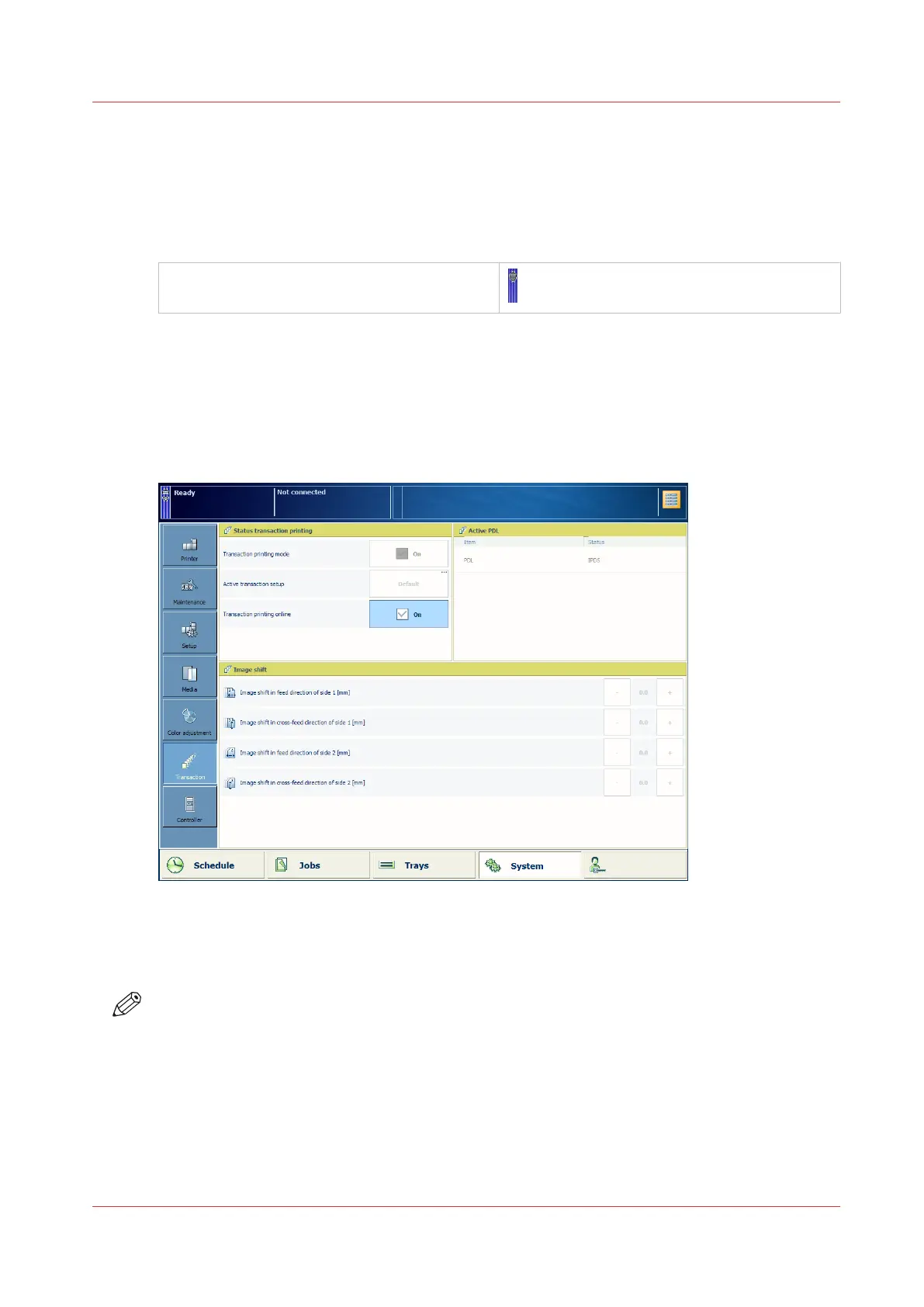Activate the transaction printing mode
When the transaction printing mode is active, the data stream enters the printer via a separate
IPDS port. Meanwhile, all submitted document print jobs come in the list of waiting jobs. The
printer begins to process these jobs, after you leave the transaction printing mode and return to
the document printing mode.
Transaction printing mode is active
The transaction printing mode uses the workflow profile settings (
Learn about workflow profiles
on page 134,
Choose a workflow profile
on page 136)
You switch to the transaction printing mode on the control panel. Next, you bring transaction
printing online on the control panel or in the Settings Editor.
Activate transaction printing mode on control panel
[119] Activate the transaction printing mode on control panel
1. Touch [Jobs] →[Queues] and ensure the list of scheduled jobs is empty.
2. Touch [System]→[Transaction].
3. Touch the [Transaction printing mode] check box.
NOTE
To switch back to the document printing mode, See
Activate the document printing mode
on
page 141.
Bring transaction printing online or offline on control panel
1. Touch [System]→[Transaction].
2. Use the [Transaction printing online] check box.
Activate the transaction printing mode
Chapter 7 - Transaction printing
109
