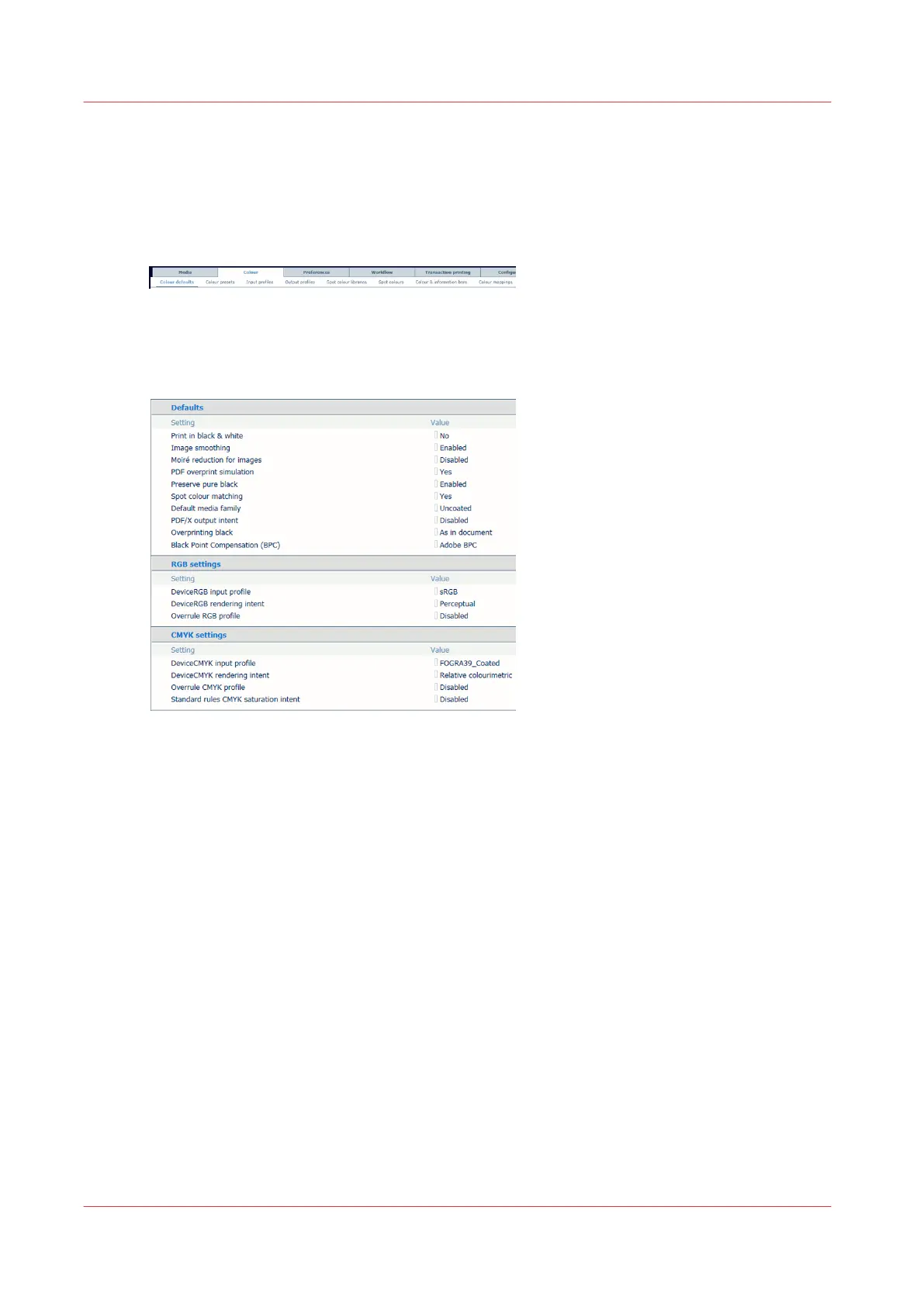Define color defaults
Go to the color defaults
Open the Settings Editor and go to: [Color]→[Color defaults].
[371] [Color defaults] tab
Define the color defaults
[372] Color defaults
1.
Use the [Print black & white] function to indicate how jobs are printed: in black and white or
in color.
2.
Use the [Image smoothing] function to prevent unsmooth lines and image blocks in the
document. This occurs when source objects have a lower resolution than the printer. The
[Image smoothing] interpolation method only affects images below 300 dpi.
3.
Use the [Moiré reduction for images] function to apply a Moiré reduction algorithm to
enhance photographic images. Please note that when images have a resolution below 300
dpi, the Moiré reduction only takes effect when the [Image smoothing] function is enabled.
4.
Use the [PDF overprint simulation] function to make opaque objects look transparent.
Underlying objects become visible. If this function is disabled, the colors on top will knock out
all underlying colors.
5.
Use the [Preserve pure black] function to apply pure black preservation when possible. Pure
black preservation means that the color black is composed of 100% K ink. When pure black
preservation is not possible or disabled, the color black is composed of a mixture of two or
more C, M, Y, and K inks.
6.
Use the [Spot color matching] function to enable or disable spot color matching. If a source
file contains a spot color, the printer must know the spot color definition to exactly print the
required color.
Use this function
7.
Use the [Use PDF/X output intent] function to indicate if PDF source files are printed
according to their embedded output intent. PDF/X specifies the printing conditions for which a
PDF/X file is created. These printing conditions are called output intents. The printer can
Define color defaults
286
Chapter 11 - Manage color definitions