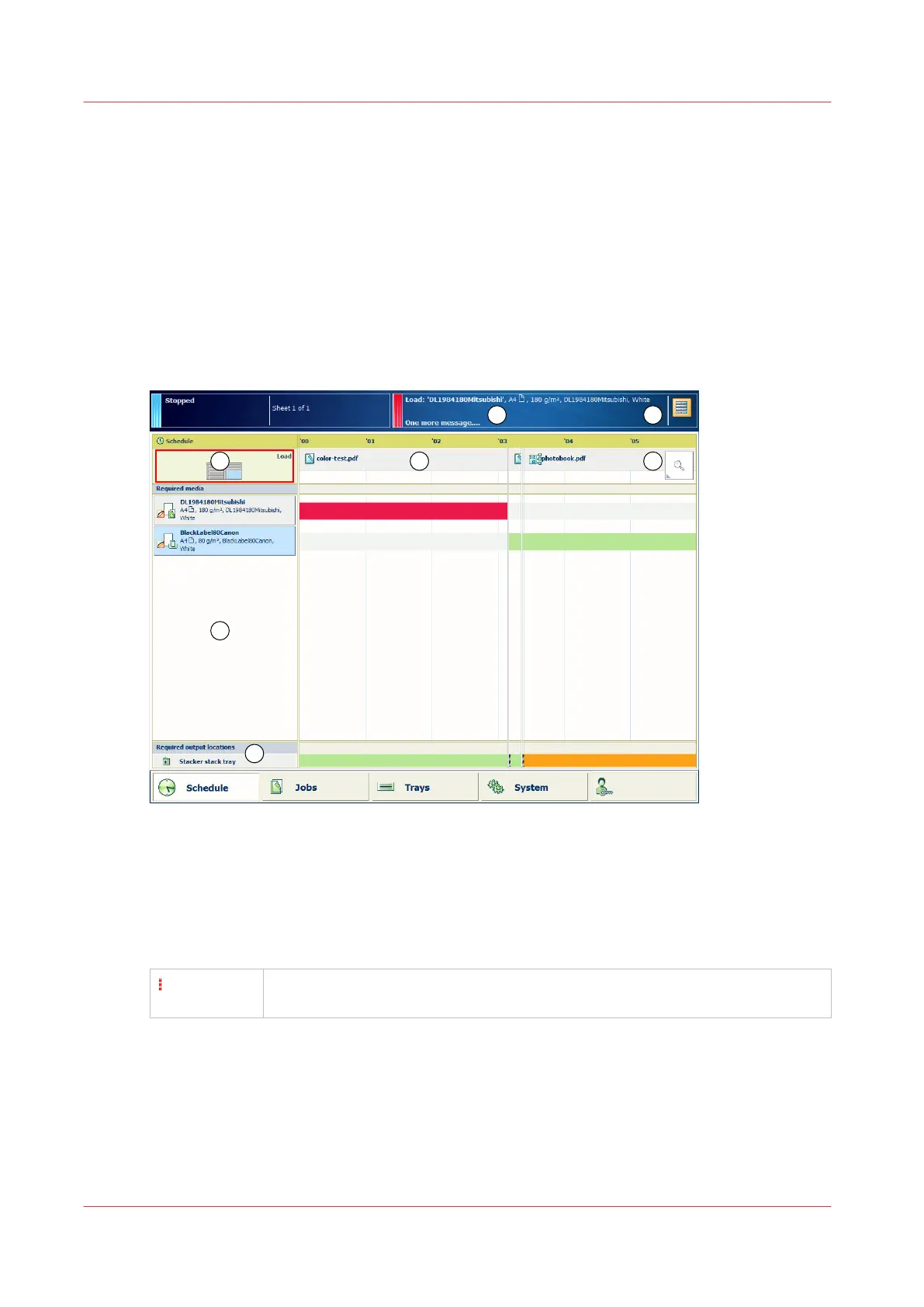Work with the schedule in document printing mode
When you work in document printing mode, the schedule predicts the job production time and
offers a daily up to eight-hour plan board. The schedule provides all information of the scheduled
jobs on a moving timeline, so you are able to intervene in time and keep your printer running.
Essential information about the current print process and upcoming actions are displayed in
order to achieve maximum productivity. From the schedule, you simply start to load new media
or media of almost empty trays.
The status color indicates the printer status and informs when you must prepare or perform an
action. (
Learn about the printer status
on page 57) You can set the warning time according to
your wishes. (
Adjust control panel and warning time
on page 62)
[171] Schedule in document printing mode
The screen with the schedule provides the following information in document printing mode:
1.
The timeline shows the scheduled jobs and gives a prediction of the job completion times.
2.
The required media pane shows the media of all scheduled jobs.
3. The [Load] area shows in which paper trays media you select are loaded.
You can load media for the scheduled jobs. Therefore, select the media and touch [Load].
4.
The output trays area shows which output trays the printer will use for the scheduled jobs.
The vertical red-white bar indicates when a stack eject is expected. (
Learn about
stacking behavior
on page 98)
5.
The message area of the dashboard shows the upcoming events and other information. The
dashboard shows one message at a time. When there are more messages, the control panel
displays the first required or the most important message. To see all messages, touch the
message area.
6.
The zoom function changes the scale of the timeline.
7.
The maintenance area of the dashboard shows symbols of the upcoming or immediate
maintenance actions.
Work with the schedule in document printing mode
142
Chapter 8 - Document printing