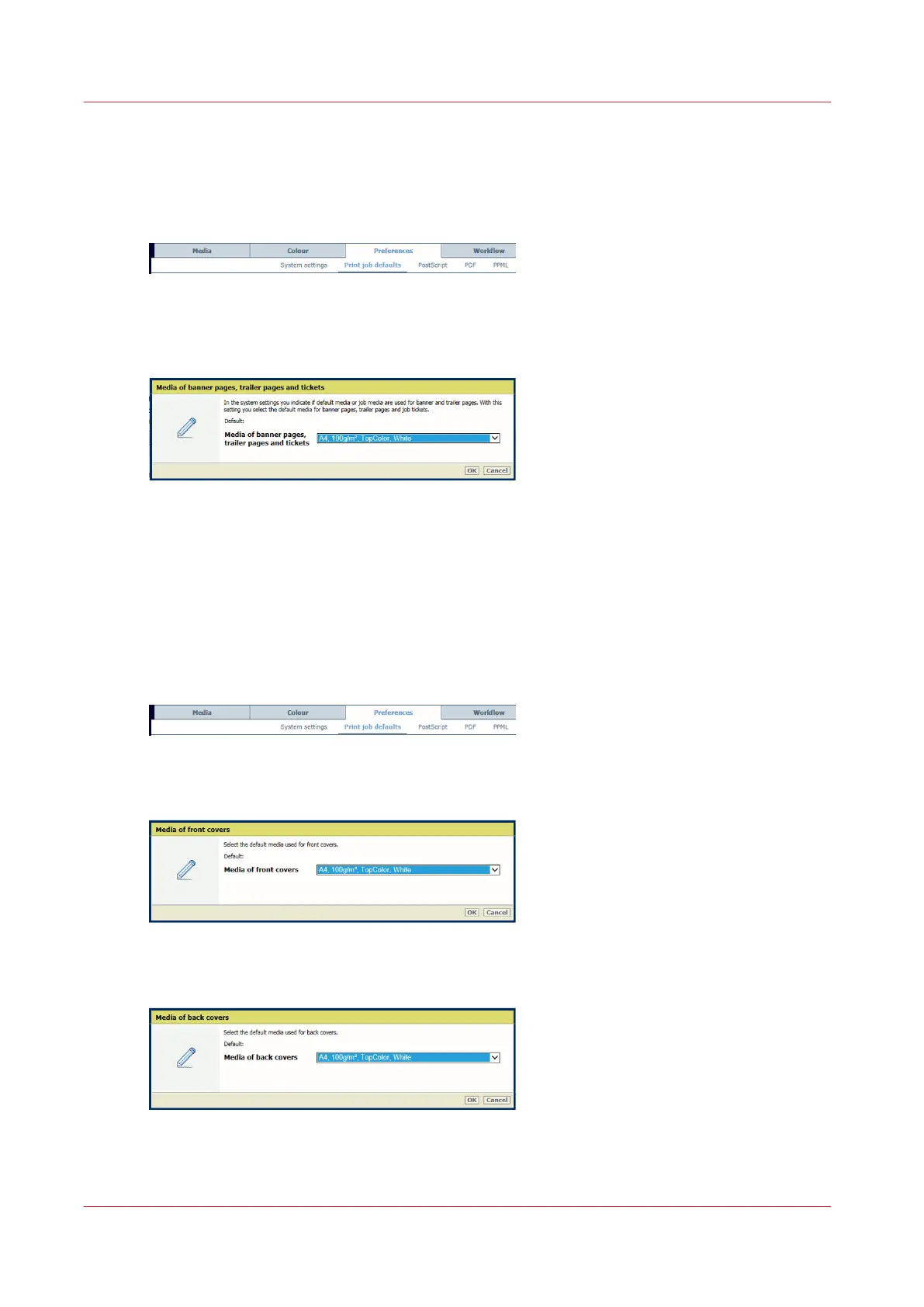Define default media for job tickets and covers
Define the default media of job tickets
1. Open the Settings Editor and go to: [Preferences]→[Print job defaults].
[66] [Print job defaults] tab
2. Use the [Banner pages, trailer pages, and tickets] function to select the default media of job
tickets.
[67] Default media of job tickets
3. Click [OK].
Define the default media of covers
The Settings Editor has the function to define the default media of the front and back covers.
You can define the use of covers, the cover media and the media print mode of covers in the job
properties.
1. Open the Settings Editor and go to: [Preferences]→[Print job defaults].
[68] [Print job defaults] tab
2. Use the [Front covers] function to select the default media of front covers.
[69] Default media of front covers
3. Use the [Back covers] function to select the default media of back covers.
[70] Default media of back covers
Define default media for job tickets and covers
74
Chapter 5 - Define defaults