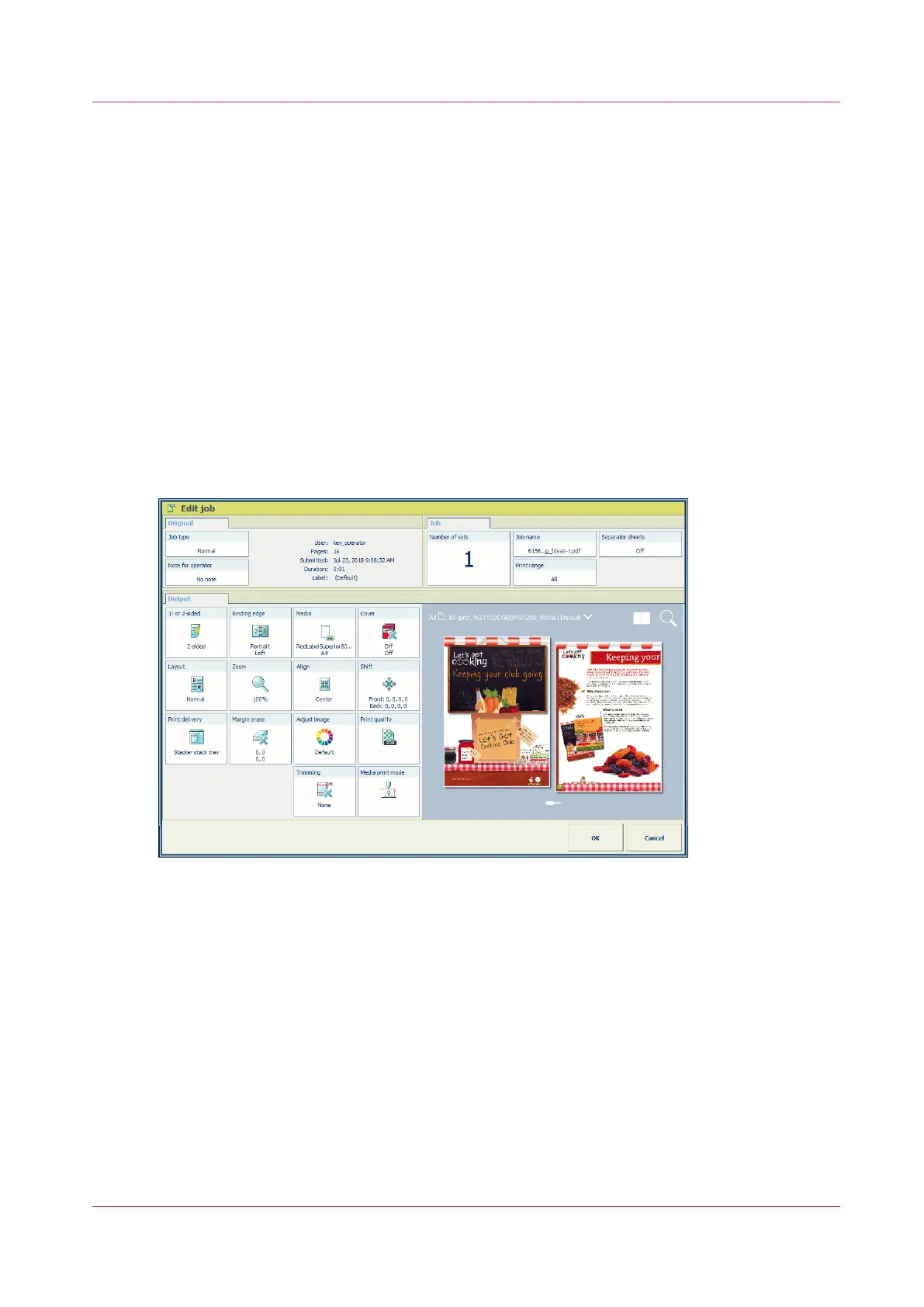Make changes to the job
Explore the realistic preview
The [Edit job] dialog provides the job properties and a realistic preview of the document. When a
job is ready to print, you want to be sure that the set job properties guarantee the print quality
you require.
The realistic preview allows to check the document right before you start printing. The preview
shows all document pages.
Use the tour below to explore the realistic preview of the VarioPrint i-series.
Before you begin
1. Go to the list of waiting jobs. (
Find, select, and filter jobs
on page 162)
2. Select a two-sided color job in the list of waiting jobs.
3. Press [Edit].
[217] Edit job
Tour to explore the realistic preview
1.
The preview opens in sheet view. The front and the back side of the document sheets are
displayed.
Make changes to the job
Chapter 8 - Document printing
175
