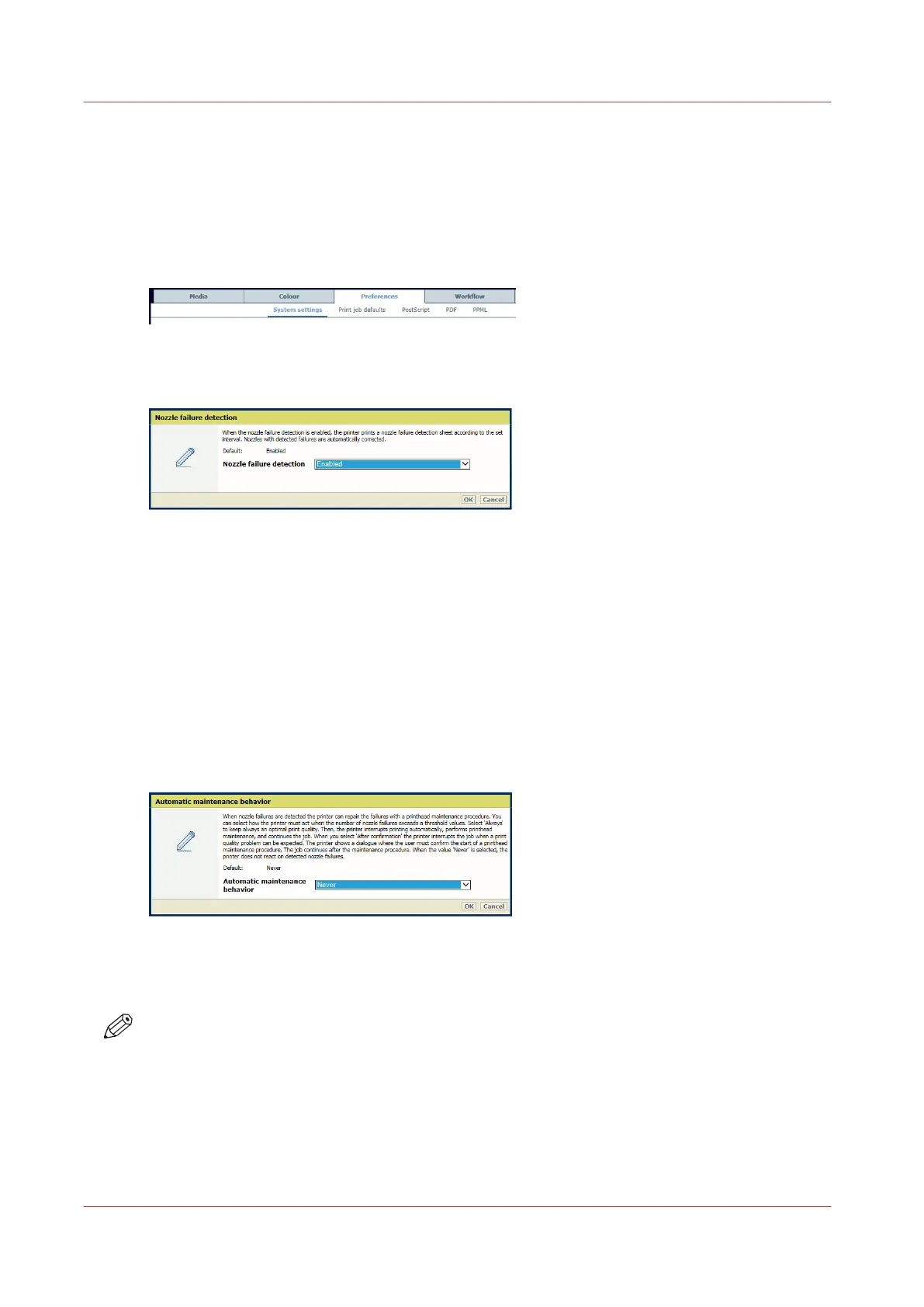Printhead maintenance to repair extensive nozzle failures
The printer can perform the printhead maintenance procedure to repair nozzle failures which
cannot be solved by nozzle failure compensation. (
Learn about quality control sheets
on
page 241)
1. Open the Settings Editor and go to: [Preferences]→[System settings]→[Nozzle failure
detection].
[294] Location of system settings
2. Enable the nozzle failure detection. (
Define usage of quality control sheets
on page 243)
[295] Nozzle failure detection
3. Use the [Printhead maintenance after nozzle failure detection] function to define how the
printer must behave in case nozzle failure compensation cannot solve nozzle failures.
•
[Always]: the printer acts when the number of nozzle failures exceeds a threshold value.
The threshold is achieved when there are too many nozzle failures that cannot be
compensated. The printer interrupts printing to perform a printhead maintenance
procedure. Thereafter, the print job continues. There is no dialog to inform the user.
•
[After confirmation]: the printer acts when extensive nozzle failures are detected, for
example when a printhead segment is no longer active. An error dialog appears. The
printer stops the printing process. The operator can check the impact on the printed output.
After the dialog is confirmed, the printer performs the printhead maintenance. Thereafter,
the print job continues.
[296] Automatic printhead maintenance after nozzle failures
•
[Never]: the printer never acts when the number of nozzle failures exceeds a threshold
value.
NOTE
Please remember that nozzle failure detection sheets must be printed on media that are suitable
for that purpose. (
Define usage of quality control sheets
on page 243)
Printhead maintenance to repair extensive nozzle failures
240
Chapter 9 - Print what you expect
