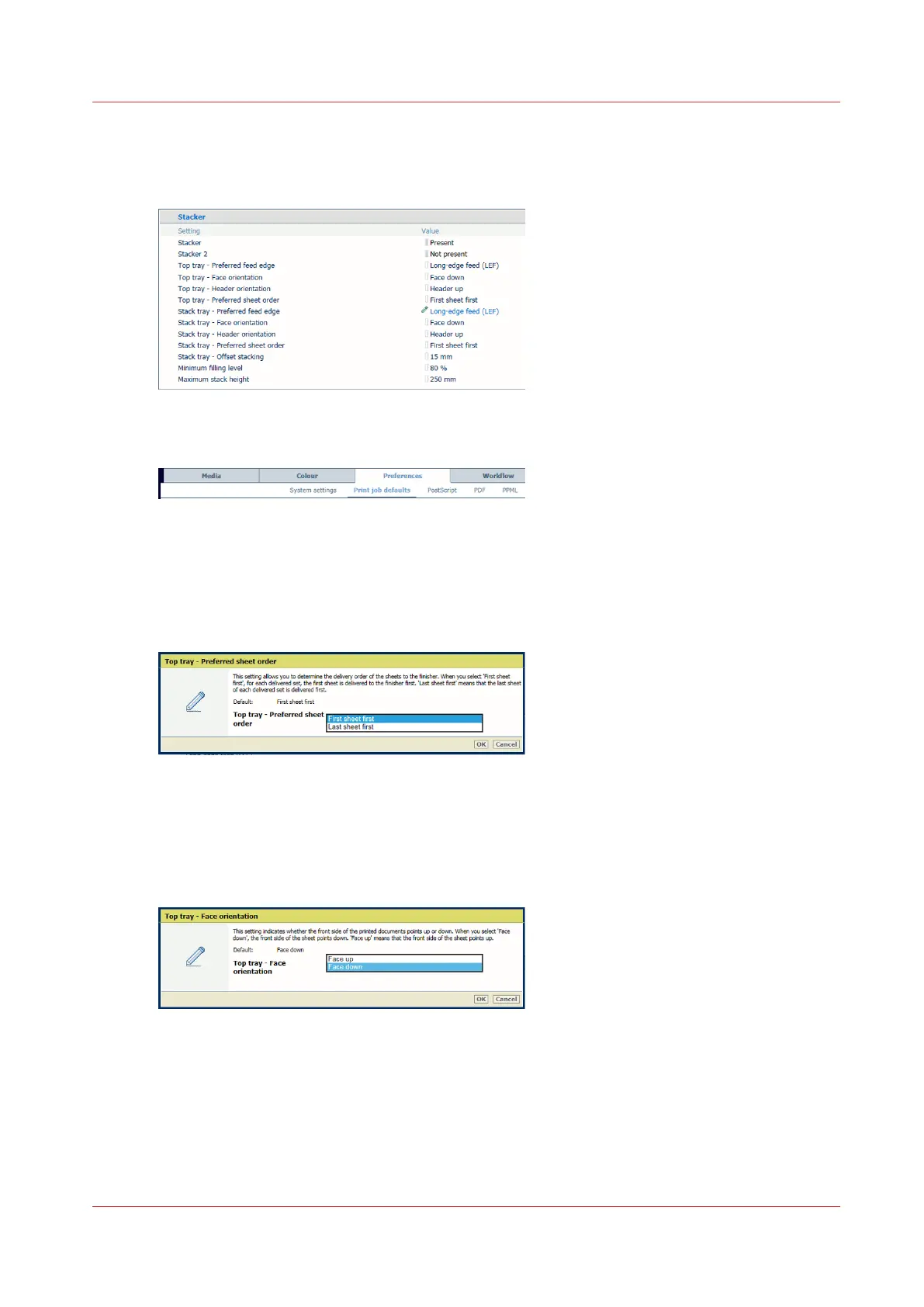Define default stacking in the high capacity stacker
There can be one or two high capacity stackers.
[85] High capacity stacker defaults
1. Open the Settings Editor and go to: [Preferences]→[Print job defaults].
[86] [Print job defaults] tab
2. Use the [Top tray - Preferred sheet order] and [Stack tray - Preferred sheet order] functions to
define the default order of the prints.
• [Front/back]: the first source file page is printed first.
• [Back/front]: the last source file page is printed first.
[87] Default sheet order
3. Use the [Top tray - Face orientation] and [Stack tray - Face orientation] functions to indicate if
the front side of the prints points up or down by default.
• [Face up]: front side of first printed sheet is visible.
• [Face down]: back side of last printed sheet is visible.
[88] Default face orientation
4. Use the [Top tray - Header orientation] and [Stack tray - Header orientation] functions to
indicate if the header of the prints points to the front side of the printer or to the back side of
the printer by default.
• [Header-up]: header of printed document pages points to the back side of printer.
• [Header-down]: header of printed document pages points to the front side of printer
Define default stacking in the high capacity stacker
Chapter 5 - Define defaults
79
