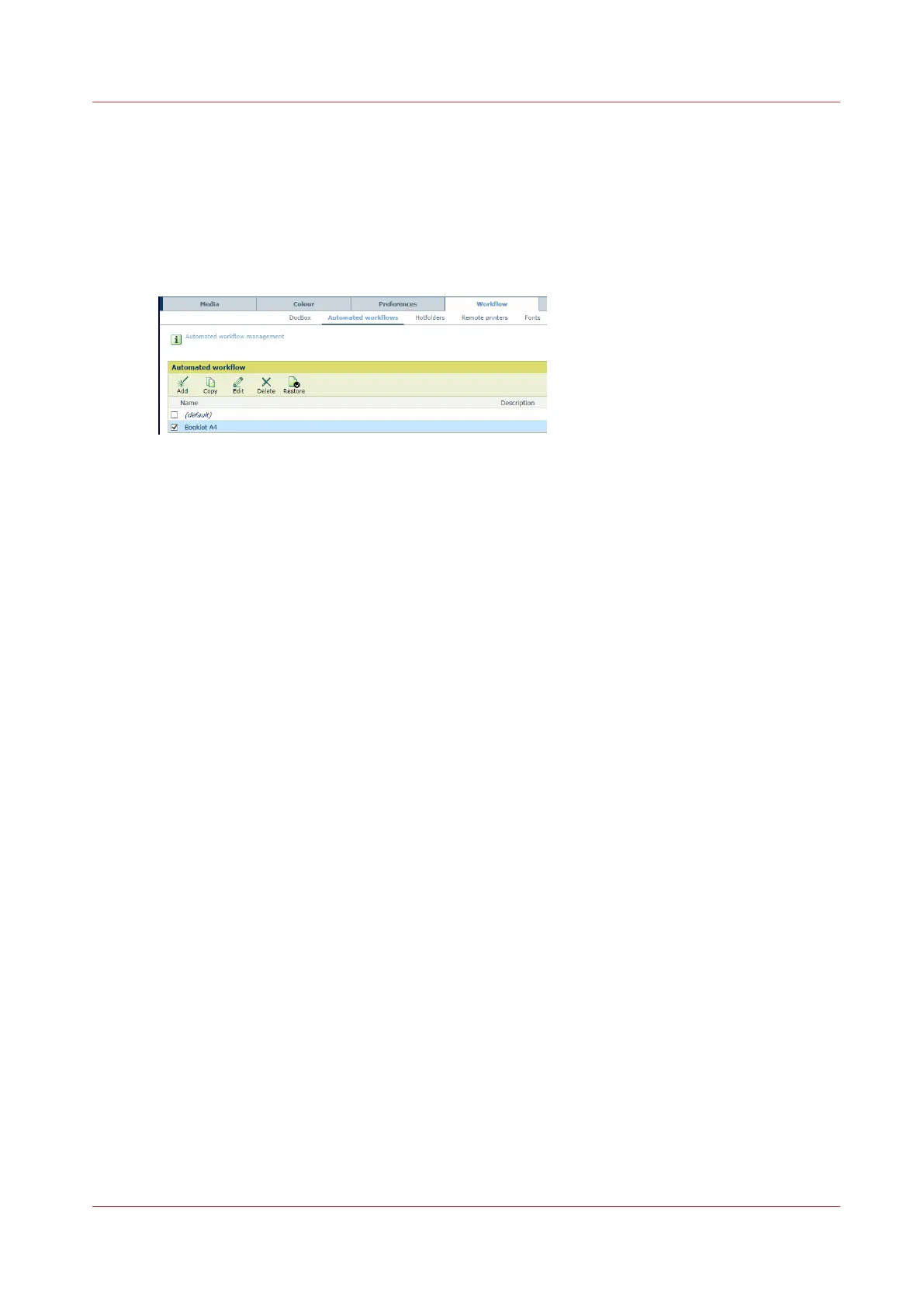Submit jobs via LPR
PDF files can be submitted to the printer with an LPR command. When you print via LPR the
queue name is the name of an automated workflow. Jobs submitted via LPR take over the
attributes of the automated workflow.
An automated workflow bundles a series of pre-set attributes to define jobs. (
Learn about
automated workflows
on page 143)
[182] [Automated workflow] menu
1. On your workstation, make sure the Windows LPR command has been installed.
2. Use the LPR command line and the following command format:
lpr -S<printer name> -P<automated workflow name> <pdf name>
Submit jobs via LPR
Chapter 8 - Document printing
153